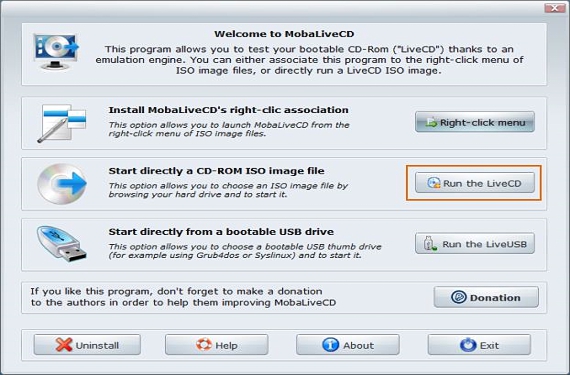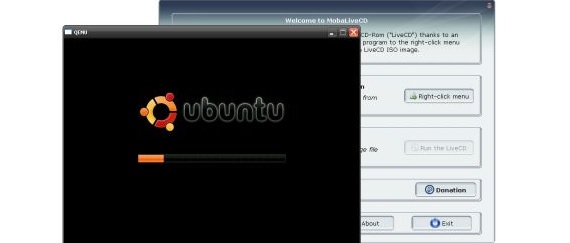
MobaLiveCD is a powerful simple tool that can help us analyze an ISO disk image as well as, to a USB pendrive, inside which could exist all those installation files of a specific operating system. Due to the characteristics with which this application has been proposed by its developers, we have to give a brief explanation about how this tool works.
In the first place, it is worth clarifying what we mentioned at the beginning of the previous paragraph, where having suggested that MobaLiveCD It becomes a simple tool, this situation is justified when downloading it from its official site (or from an alternate server), since the file weighs approximately 1.5 megabytes; We have also said that this tool is powerful, something that could contrast with what we have mentioned about its size and that nevertheless, this strength is evidenced in each of its features proposed in the interface.
Friendly interface to manage in MobaLiveCD
Now, once we have downloaded MobaLiveCD we will find a portable application, this being one of the first conveniences that we could discover and whose advantage is that we will not install absolutely anything on our computer. Among the most important features that can be admired in the interface of this application are the following:
- Install an option in the context menu of the ISO disk images.
- Start an ISO image that has a bootable boot.
- Test if our USB pendrive has a boot boot of an operating system installed in said accessories.
The first thing we are going to do is justify the use of MobaLiveCD, since with this we will avoid tasks that are too fruitless to carry out at any given time. For example, if we have acquired an ISO image and we have processed it so that its files are part of a USB pendrive with a boot boot, to test it we would need to restart the computer with this accessory inserted in a USB port. If our equipment does not start with the accessory inserted (after having configured the boot options in the Bios), this could represent that in the process we made some kind of error, therefore being a lost job, since we have to start again to our Windows computer and go back to working on the process of converting the ISO image to the USB flash drive.
It is there where each of the functions of MobaLiveCD, since we could choose the one that refers to a LiveCD to be able to select our ISO image (which theoretically contains the installer of an operating system) and verify if it has a boot boot; suggest we have a few steps to perform to work with this application:
- We select the icon MobaLiveCD with the right button of our mouse and we run it as Administrator.
- We chose the 2nd option (Run a LiveCD).
- We search and select our ISO image.
- We hope that a window appears (command terminal type) that will show us the execution of the installer proposed by the ISO image.
With these simple steps, we have to admire if our ISO image has or not a boot boot; the developer has proposed a keyboard shortcut to be able to view the process in full screen (Alt + Ctrl + f), same that we must also use to exit this modality. To close the test window we will only have to use the key combination Atl + CTRL.
The 3rd and last option will allow us to do the same, although using a USB flash drive; We previously proposed an example that involved this accessory, this being the greatest utility that we could highlight from MobaLiveCD, since if we are trying transfer all the content of an ISO image to a USB stick so that the installer starts from this accessory, then we could use this option to know if we have carried out the file transfer process correctly.
The first option refers to the integration of an additional option to the contextual menu of ISO images, The same that works on certain computers (not on all operating systems). We must also clarify that the tool has to be executed with administrator permissions, otherwise a few errors will appear that will not execute any of the tests for the ISO images.
More information - Are you still using Windows XP?… Maybe BootVis might interest you, Win8Usb - Install Windows 8 trial version and save to USB