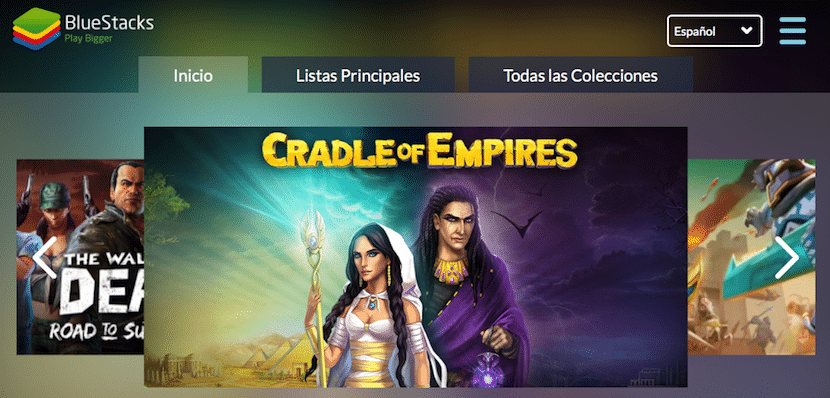Would you like install Android on the computer? The emulation of operating systems has always been and will be one of the best options to check if an operating system or its applications match our needs, tastes or preferences. Although this is not always the case, since the sole purpose of arcade emulators or old consoles is to satisfy our childhood memories.
Leaving aside the needs that we may have to make use of an emulator, in this article I am going to focus on showing you what are the best Android emulators for PC, some emulators that will allow us to test any Android application on our computer, either to use it in a more comfortable way with a keyboard, such as WhatsApp, or to find which is the best application that suits our needs without filling our smartphone with garbage Android while we test them.
All the emulators that I show you in this compilation are adapted so that we can make use of the applications and games through the keyboard and mouse from our computer. Some even allow us to use the touch interface of our computer, allowing us to play as if we were doing it on an Android tablet, as long as the application or game is adapted.
Minimum PC requirements
First of all, keep in mind that not all emulators have the same requirements Regarding the necessary specifications to be able to install the application on our PC, this must be taken into account before engaging in an installation that may take longer than normal on an old computer and then interacting with the Android version installed is so slow that we can barely interact with it.
If you bought your computer for a relatively short time, it is very likely that it has 4 GB of RAM along with a processor powerful enough to move with ease. any emulator that I show you in this article.
If, on the other hand, you plan to install it on an old computer that you have lying around, you must bear in mind that for the emulator to work fairly well, requires 1 GB minimum, better 2 if possible. As for the processor, the speed from which it works correctly is 1,2 GHz. The space required to install any of these emulators is a real pass, even requiring up to 25 GB of space.
The graphic of our computer is not important, since the graphic interface moves thanks to the integrated into our computer and the higher the speed of it, the performance of the emulator will be higher.
Use a virtual machine

Many of the emulators that we show you in this article, require installation on a hard drive aside, something that many users do not have on their PC. Unless the only use we want to give the computer where we are going to install it, the best we can do is use a virtual machine manager such as VMWare or VirtualBox, in this way, when we get tired of that version, we can delete it directly without affecting the performance of our computer.
But also, it is an excellent solution if what we want is always have different Android emulators at hand installed on our PC in order to take full advantage of the functions offered by each and every one, since as usual, what some others lack and vice versa.
How to install Android on PC
BlueStacks
In recent years, one of the solutions that better performance and options it offers us when emulating Android on our PC it's BlueStacks. Of course, if you have a somewhat old computer, I do not recommend that you try to install it, not only because of the time the process takes, but because the operation of the emulator leaves a lot that you want. The requirements that this emulator offers us are motivated by the large number of options it offers when it comes to getting the most out of Android.
BlueStacks is one of the few emulators that integrates Google Play Services, so that we can synchronize the data of our smartphone account with the emulator and be able to directly access all the applications that we have previously purchased with our Android terminal. In addition, it is also compatible with the touch interface so that we can use applications or games interacting directly on the screen of our PC, instead of using the keyboard and / or mouse.
Andy OS
Perhaps, AndyOS is one of the best solutions we can find to enjoy or work daily with Android from our PC, since it is the one that offers us the best experience with a perfect integration adapted to our PC. 100% compatible with Google Play so we are going to enjoy without problems the access that it offers us to the Google application store and try one after the other all the games and applications that we want.
Genymotion
If we don't want to complicate our lives with virtual machines, Gemymotion automatically creates a virtual machine perfect to install later on Android, it is also compatible with both PC and Linux and Mac. In addition, it is compatible with the camera of our computer, so we will be able to use it as if it were really an Android smartphone or tablet.
RemixOS

RemixOS hit the market like a blessing for all those users who were looking for a quick and easy way to enjoy their games or applications on a PC. Unfortunately, as it reached the market, it left, and the developers chose to abandon the project to dedicate themselves to other more economically profitable projects since despite the repercussion that the launch of this version of Android for PC had, it was completely free and off the air, that I know, nobody lives.
RemixOS works with Android 6.0, being one of the few that we offers such a recent Android version for free and it is one of the best options if we want to use it to play. Being free we can find it in a large number of web pages or download sites even though it is no longer available through the developer's website. RemixOS allows us to customize a large number of options to customize the Android version to our needs and tastes, but it has one limitation and that is that it is not compatible with AMD processors.
RemixOS
CoPlayer
If in addition to enjoying Android games or applications on your PC, you also want record screen, KoPlayer may be the application that best suits your needs. With fair requirements, KoPlayer is a good alternative to record videos of games, applications or simply to run any application that is only found within the Google ecosystem, Android.
ARCHon

Thanks to this extension for Chrome we can enjoy the applications available on Google Play without having to occupy a large part of our hard drive with a full emulator that also requires a moderately powerful device. Being an Android emulator, something that Google does not like very much, this extension is not available in the Google Chrome Store, so we have to go to GitHub to download it and enjoy it.
manymo
Manymo does not work as an extension but almost, since it is an Android emulator on the web so sometimes it may work not as fast as we want especially when running some applications or games, but it offers us the advantage of not having to install any software on our computer if we only want to emulate Android to test a specific application.
manymo
memu
Memu offers us a complete Android 5.1 emulator that is compatible with either Intel or AMD processors. Through the menu bar, which is located on one of the sides, we can configure both the operation of the mouse and the keyboard so that it adapts to our needs both when playing and when working.
In this article we have tried to summarize options for all tastes and needs, from full versions that install and work independently, through extensions or Vis web emulators to end up with emulators in application form. Now you just have to see what the option that best suits your needs.
Nox Player

If the purpose that you want to give Android on your PC is not to play, but you simply want to use Instagram, WhatsApp and little else Nox is one of the simplest and fastest solutions that we can find in the market. It offers us direct access to Google Play, so we can even use this version to test the applications before installing them on our smartphone, in order to avoid being filled with the garbage that the applications leave as we delete them.