
Facebook has been known to maintain as the most used social network worldwide. More than 2.000 billion people have an account in it. Many people upload photos, messages, videos, or write messages with many people. Therefore, the password you have to access to your account on the social network is of great importance.
It is for this reason that at some point it should be changed. Either because we want to improve the security of our account or because we want to regain access to the Facebook account, because we have forgotten the password. In both cases, we show you the steps to follow to change the password, a similar process to which you have to take in Gmail in the same situation.
Depending on the situation, the steps to follow will be different, but at no time is it complicated. You simply have to take into account what your case is. If you want to change the Facebook password for a new one, make it more secure or easier to remember or if you have forgotten the access password.
Change password on Facebook
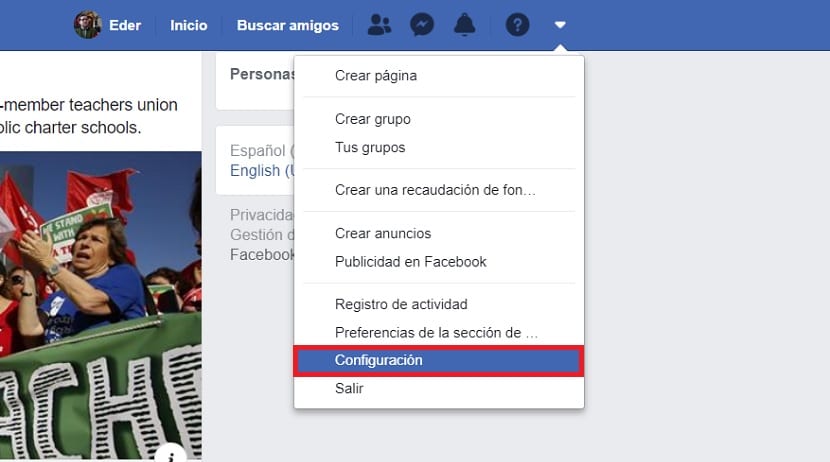
We focus on the first situation. You have made the decision to change your current password on the social network. For this, we will have to think of a new password, which should be safe but also easy to remember. You can always use simple tricks to do this, such as entering the letter ñ in it. Symbols can also be entered between letters and numbers. This way, it will be more secure and it will be more difficult to hack or guess.
Therefore, the first thing we have to do is enter Facebook. Once inside the social network, click on the down arrow that appears in the upper right part of the screen. Doing this will bring up a series of options in the context menu. We have to prick in the configuration option, one of those that appears at the end of that list.
Next, when we are in the configuration, we look at the menu that appears on the left side of the screen. There are several options there. The one that interests us at the moment is the second of the options on this menu. This is the section with the name Security and login. Therefore, we click on it, so that the options that refer to this section appear in the center of the screen.
You will then see that one of the sections in the center is to change the password. On the right side there is a button with the text, edit, on which you have to click. So, we are going to have to introduce the current password we use on Facebook. Then, we will have to enter the new password. It is important to have thought well what new password we are going to use in the social network in this case.
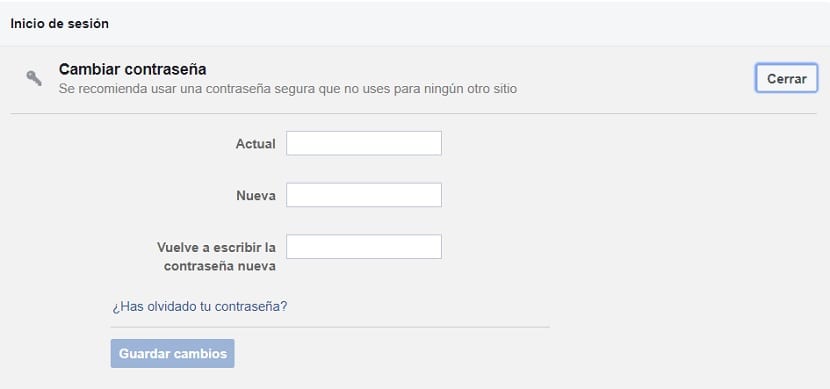
Next, we repeat the new password and We then give the button to save changes. In this way, you have already changed your password to access the social network. Some very simple steps, but that may mean that you have increased your security in the social network in an important way.
It may happen that you are always logged in to Facebook, or that you have the password saved in the browser. Therefore, it may happen that when you go to do this step, you do not remember your previous password. If this is the case, you must click on the button Forgot your password? When you do this, the social network will guide you in a series of steps to be able to change the password anyway, in a safe way.
If you have forgotten your password

A situation that can happen to us on occasion is that we forget the password to access Facebook. Luckily, even if this happens, we will be able to change the password. Since it is a step that the social network imposes on us to be able to regain access to our account in it. The steps are not complicated at all.
We have to go to the home page of the social network, which you can access from this link. There, we must enter our login details. In this case, what you have to enter is the email. Try a password, in case you remember one, to try if it is the correct one. If not, we resort to the steps that the social network gives us to be able to have access to it again.
You will see that under the username and password boxes there is a text. A question that says Have you forgotten your account details? This is the text on which we must click in this situation, since we do not remember the password with which to log in to the social network. The first thing they will ask you then on the new screen is to enter your email account or the phone number associated with that account. Enter one of the two data and then hit the search button.
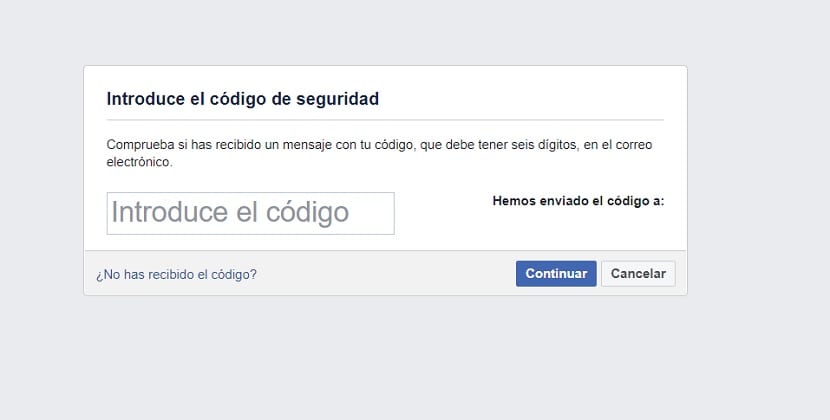
Then Facebook announces that they have sent a code. They do it to the email account or phone number that you established at the time. So you will receive an email or an SMS, in which we find a recovery code. What you have to do is enter this code on the web, in order to regain access to the account on the social network. Enter the code and hit the continue button.
On the next screen you will be asked to enter a new password to be able to enter your account again. Therefore, enter a password that is secure, but that you will be able to remember at all times. When you have entered and repeated it, for security reasons, you will be able to log into Facebook again normally. The new password will be updated and you have access to your account on the social network again.
Once inside the social network you can use your account with normal totality, being able to carry out actions such as creating a page, something that you can learn reading this tutorial.