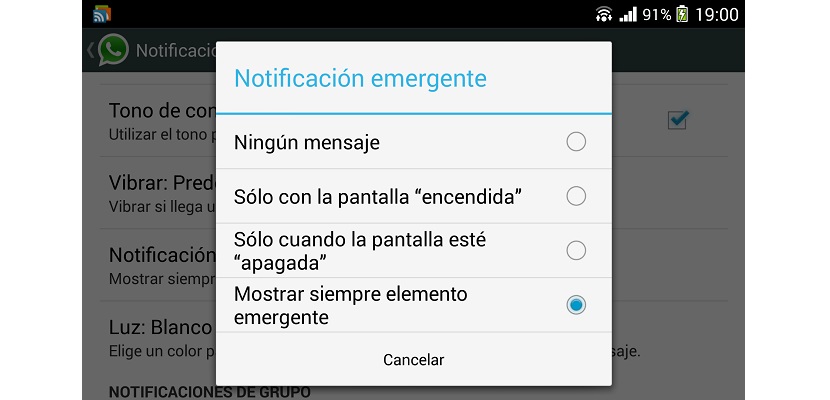In order to use this important feature such as being able to put a WhatsApp widget on the unlock screen To directly access your messages, you need to have Android 4.2 or higher, since it is in these versions where widgets are supported.
Also keep in mind that if you activate this WhatsApp widget, anyone who has access to your phone You will be able to access messages from your favorite messaging application, so it is something you have to know in advance. Many use Android phones to communicate by popular messaging service called WhatsAppTherefore, being able to access the application immediately the moment the device is turned on can be vital for some.
The first thing to do to activate the widget is to go to the settings in WhatsApp and in the category of notifications activate in "Notification popup" the option "Always show popup element". With this you will get the screen to even turn on showing the message in question, remaining on the lock screen the next time you unlock.
On Android as standard
IF you have Android as standard in any of the Nexus devices or an AOSP ROM, you can activate a widget on the lock screen of WhatsApp.
- First you must go to Settings> Security and in the security category of the screen, activate the option to enable widgets.
- Now you have to go to the lock screen of the terminal and from the center you make a lateral gesture. You will see the + symbol. Click on it and select WhatsApp from the list that will appear.
- The next time you turn on the device, the WhatsApp widget will appear. If for whatever reason you have another widget on the lock screen, you can select which one you want to appear as the main one every time you turn on the terminal.
Galaxy Devices
If you have a Galaxy device with a new version from Android you can access the widgets as the standard version of Android.
- Go to Settings> Screen lock> Screen lock options and activate the shortcuts, then press where it says shortcuts and choose WhatsApp from the list.
An interesting option for those you need to quickly access the messages WhatsApp without having to go through the previous steps of unlocking the application and then going to the notification bar to access.