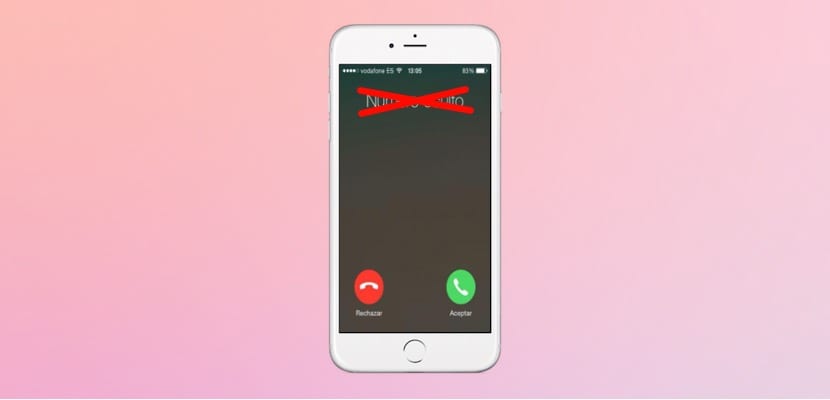
One situation that surely more than one of you have ever gone through is that you want someone to stop calling you. It can be someone you find annoying or calls from commercials offering things that do not interest you. In these kinds of situations, the best we can do is block a phone number. To achieve this, we have different methods.
Therefore, below we show you the different ways we have to be able to block a phone number. Either from our Android device or from an iPhone. So you can get rid of annoying calls.
We can block a number directly on the phone, on devices that allow us to do this, but we also have applications that allow us to block a specific number. The final decision is up to the user, but both methods work fine. We tell you more about each of them below.
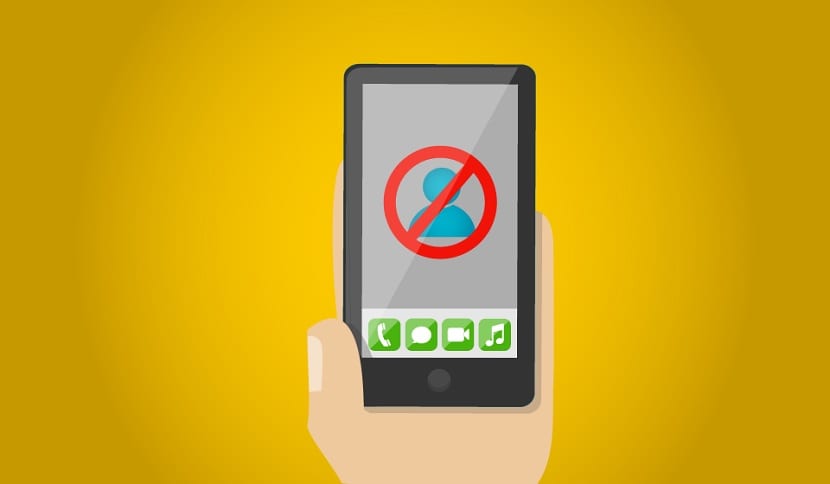
Block a phone number on Android
As we have commented, we can use two different systems on one phone. If we have an Android device, it will most likely let us block a phone number directly from the phone app or the call log. There may be models that do not allow this, although they are usually those with old versions of the operating system.
From the call log
When you enter the call log, you must locate the phone number you want to block. So you must press and hold on that number and after a few seconds some options will appear on the screen. One of the options that will appear on the screen will be to block or add to the black list. The name depends on the make or model of your phone, but you will recognize that option immediately.
Once said phone is added, this person will not be able to call you or send SMS messages.
From contacts
It is also possible to do it from the contact list, if you have that person's phone number on your list. We locate said contact, and then we hold down on said contact. After a few seconds we get a list of options, among which we find the one to block said contact. So we simply have to click on it.
Another way in the contact list is to enter that contact and then edit options will appear. Among these options we will be able to block said contact. And we are done with the process.
From settings
Another method, although not possible on all Android phones, is block a phone number from settings from our phone. Within the settings we have to go to the calls section or call, depending on the brand of your device. Once there, there is a section called call rejection or call blocking. We have to get into it.
Then we will get some section called automatic rejection list and we give you to create. A search box will then appear in which we have to enter the name or phone number that we want to block. This adds that number to the block list.

Applications
It may happen that our Android phone does not allow us to block a phone number, or we simply prefer another method. In this case, we can resort to the use of applications. We have applications that allow us to block a number or contact easily. In the Play Store we find many applications of this type. Although there are some that stand out above the rest.
Call Control - Call Blocker is one of the best known and most reliable, which allows us to block phones, in addition to establishing times of the day when we do not want to receive calls. So we can use the phone, but we will not receive calls at any time. It is a free app that you can download here.
Truecaller is another of the best known, which stands out for a very visual and simple design, in addition to giving us additional functions. It allows us to block telemarketing company telephones or numbers in a very comfortable way. It is another free application, available here.
Block a phone number on iPhone
The system that we have available on an iPhone or iPad is similar to the one we have on an Android phone. In this way we will be able to block a phone number in a simple way. Again, we have several options in this regard, so we explain more about each of them individually.
From the messages application
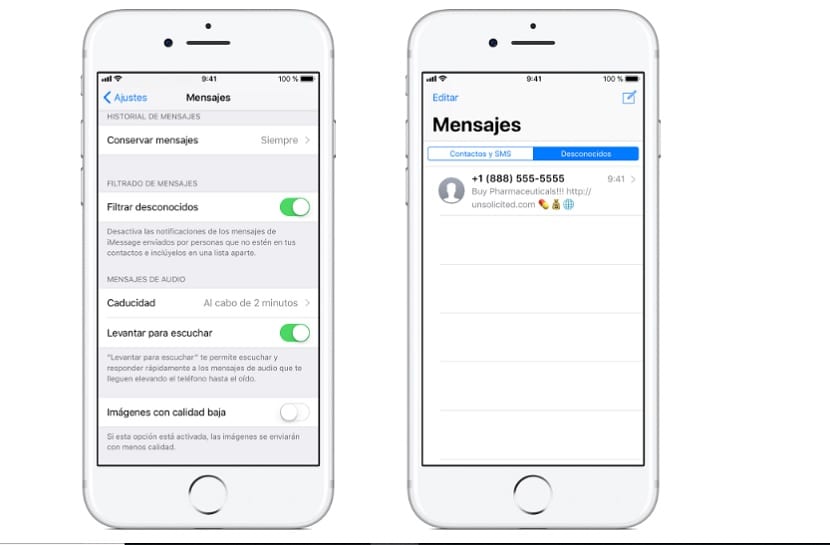
We can block someone from the message application. We have to enter said conversation in the inbox. Then, click on information and we will have to click on the name or phone number of said person. Once this is done, we get a series of options on the screen. You have to slide to the end, where we find the possibility of blocking that contact.
From the phone app
The most common way is by using the phone application on the iPhone. We go to recent and look for the contact or phone number that we want to block at that time. Once located, click on the «i» (information) icon next to said phone number. By clicking on this we will get a series of options, we will slide to the end where the block comes out. We click on block and we have already blocked this number on our iPhone or iPad.
From FaceTime
The third method offered in this case it's from the FaceTime app, used by many users at Apple. We enter the application and look for the contact or phone number that we want to block. Once located, click on the information icon, and then slide to the bottom. There we will find the option to block said contact.
Applications
As with Android, we can download an application for the iPhone that allows us to block phone numbers. In this case, Truecaller, of which we have spoken before, it is also a good choice for your phone. It allows us to block phone numbers, but it also has a large database with SPAM numbers (Companies and telemarketing), so that we suddenly prevent these numbers from calling us.
App download is free. You can find it in the App Store, we leave you with its download link this link.