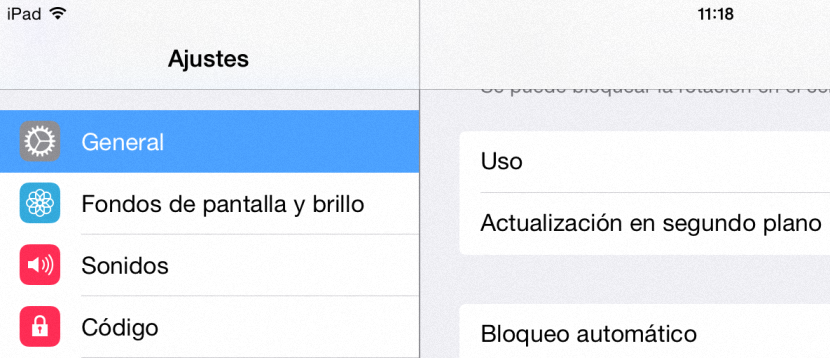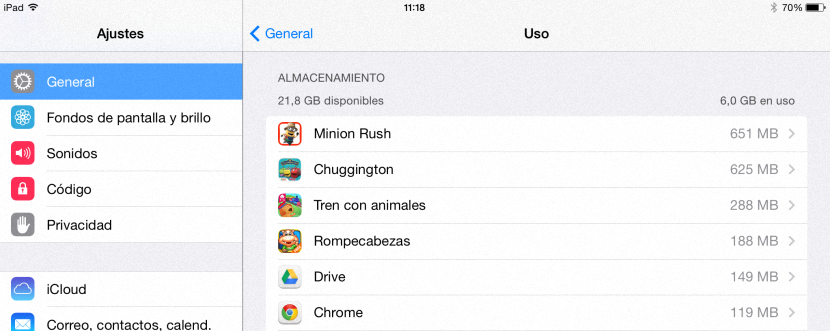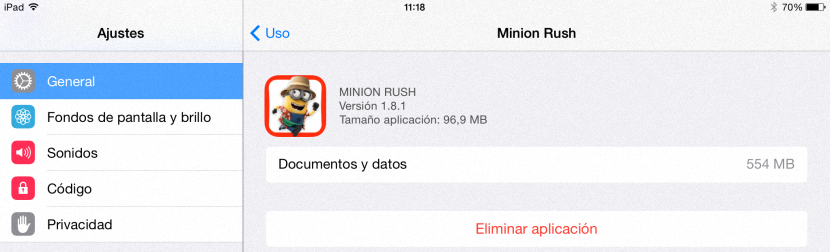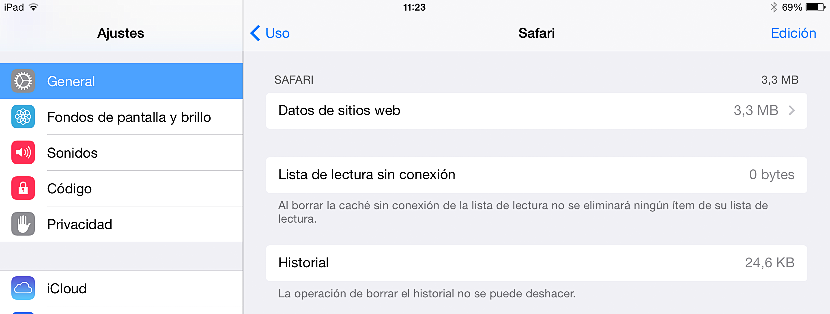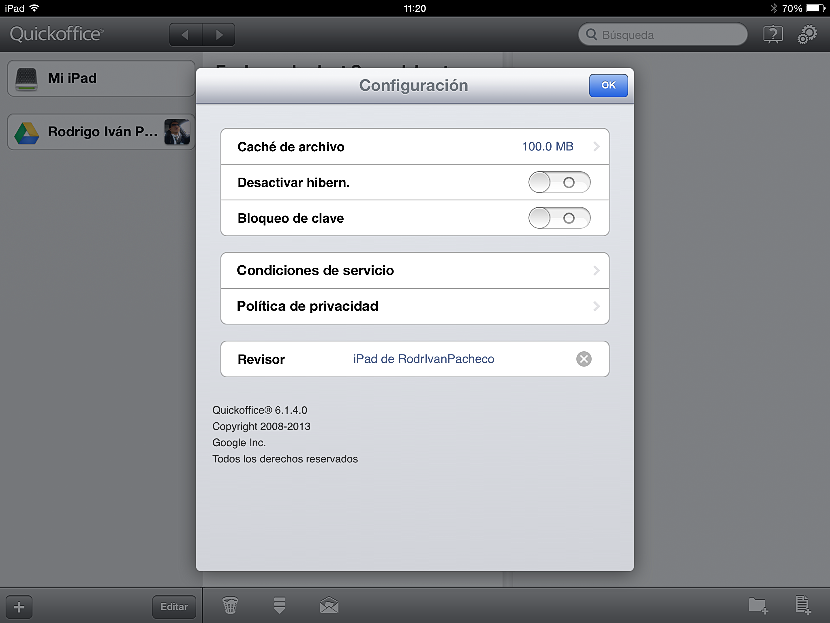Through a few tips and tricks we will have the possibility to clear space on iPad, something that may be a necessity due to the fact that certain models have considerably reduced storage. Perhaps this need is raised mainly for those who have acquired the 16 GB model, being critical moments that this user will have to go through if they do not know how to free up space.
We must emphasize that if we have proposed to teach how to proceed to clean space on the iPad, it is because these mobile devices have an operating system where it is very difficult to open a file explorer window like we do with Windows, because in the latter the task is simpler since the elimination of any type of information is limited to having to explore a few locations and eliminate what we are no longer interested in having there.
Tips to delete files and clean up space on iPad
One of the first things that we might be recommending at this point is that the user try review each and every application you have installed on the iPad; By only going to the desktop, you will be able to see which applications are the ones you do not use frequently, these being the ones that you should first remove or uninstall. In order to achieve this, we would only have to press and hold the icon of a specific application, at which time a small (x) will appear that we must select in that tool that we no longer want to have. Immediately it will be deleted with all your preferences. We will only have to press the Home button again for the applications to return to their normal state.
Previously we should check which is the space we have used and which is free inside our iPad; for this, we will only have to go to:
- Settings.
- Find the option of General.
- Navigate to the bottom to select Use.
At this very moment all the applications that we have installed on the iPad will appear, showing the space that each of them are consuming.
We will only have to touch the one we do not want to have so that a red button appears that says «Delete Application«.
If you pay attention to this screen in which we have stayed, here there are also a few aspects that are worth taking into account. The application that we have selected for example has only 96,9 MB, being 524 MB those that occupy the data of the same. If we want to keep the application (in this case, a game) we could select the "documents and data" to delete only these files and thus clean space on the iPad that we will use for other tasks.
Clearing the cache of some applications on the iPad
What we suggest above can be done for each of the applications that we have installed on our iPad, and there is also a similar procedure that we may want to know at the time of protect privacy in Internet browsing. As we well know, Safari is the default browser that is installed in the iPad and iPhone operating systems, a tool that also saves certain files that are generated when we explore the web.
Within the new General (and Use) tab we must find Safari, this in order to check what is hosting (and how much) the browser within our mobile device.
The image that we have placed in the upper part shows us both the history and the data of the websites that we have explored, something that does not consume a large amount of space on the iPad and that however, we could reach delete if we do not want this information to remain present on the mobile device.
We could also delete the cache of any other application, taking QuickOffice as an example; all we need to do is run this office application and later, select the little gear wheel which is located towards the upper right side.
The configuration window will appear immediately, where we will have the possibility to appreciate the space on the iPad that the file cache consumes. There we admire that it is 100 MB, being able to eliminate it just by touching that option.
Everything that we have recommended to clean space on the iPad also works for us if we have an iPhone, since the operating system of both mobile devices is the same.