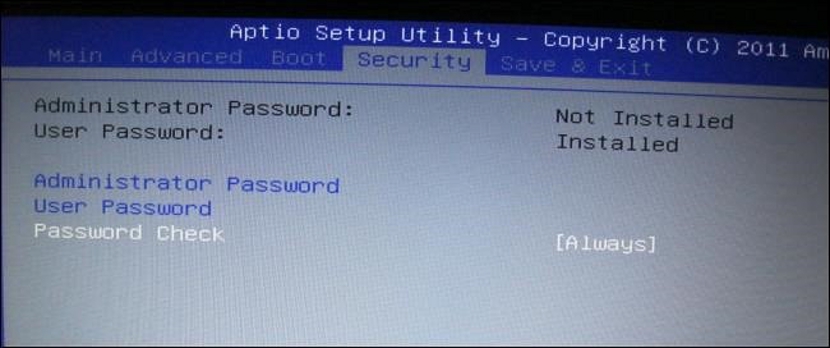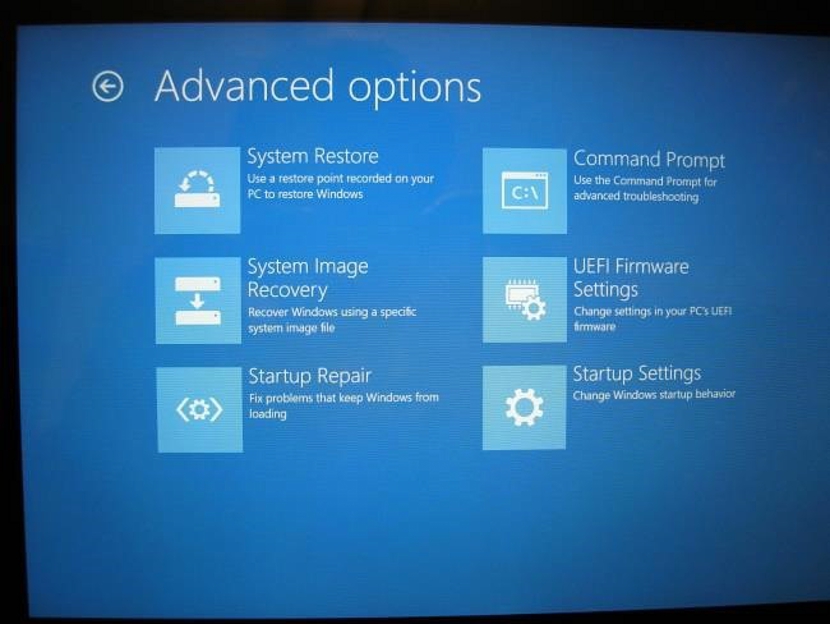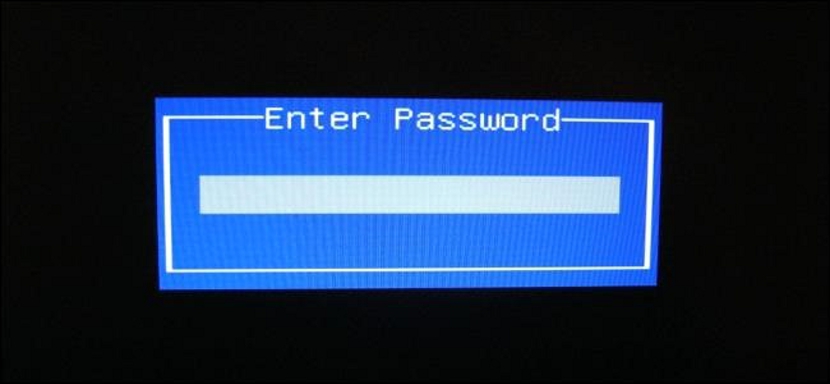
Today there is a large number of applications that can help us generate a strong password, which despite its characteristics does not offer an effective way of prevent someone expert in WindowYes, you can enter to review the information that is present in our equipment.
With the help of a small specialized Live CD, anyone could disable the secure password we have generated at the time of entering the operating system itself, being able later to start Windows in the ordinary way since now there will no longer be any type of impediment to review the information present there. In this article you we will teach the correct way to configure the BIOS as well as a few tips that will surely be of interest to you when it comes to preventing someone from entering your Windows computer especially.
Why configure the BIOS to prevent access to Windows
We are going to place a very hypothetical aspect that generally could appear in different instances. Most people tend set a strong user password, which represents, that a large number of instructions, resources and processes are started first before Windows loads. There is a certain moment in which everything will stop until we enter the previously established password, an essential factor for the operating system to finish running.
A skilled person could insert a Live CD disk to remove the aforementioned password, and even to be able to manipulate certain parameters in the computer's BIOS. For this reason, among the basic security aspects that must be taken into account so that our equipment is almost inviolable, are the following:
- We must enter our BIOS.
- There we will have to configure the order of the startup devices.
- We must also set a password to start sequences as well as to enter the BIOS.
Speaking specifically of the first term that we mentioned above, to be able to access the computer's BIOS we only have to press a specific key once the computer has turned on and just after the manufacturer's logo usually appears on the screen. As a trick, many people can reach press several times in a row the key that has been set to enter the BIOS; the only problem is with the type of motherboard (mainboard), since each manufacturer can establish a function key or a combination to be able to enter into this environment.
On 2nd aspect, it is always convenient set the hard disk as the first boot device of the operating system. This is essential, since if someone gets to enter a CD-ROM disk (as we mentioned previously, a Live CD), it will not be taken into account and therefore, it will be ignored when the whole system is initialized.
As for the last aspect, this is linked to what we mentioned above; in other words, if we do not put passwords to access the BIOS a person can simply enter this environment and change the boot order so that the computer recognizes the Live CD disc and thus, can enter the content of the equipment with it. If instead we put the password, it will prevent some kind of variation in this BIOS.
What we have mentioned above applies primarily for computers with Windows 7 and earlier operating systems, although if you already have a computer with Windows 8 (from now on) the image to change these types of parameters is different, something that you will be able to admire in the one that we will place below.
There you must go to the UEFI Firmware Settings to be able to make the modifications as we mentioned above, which suggests, un reordering system boot drives operational and clear, the possibility of setting a password for your login. Now, we must take into account that there are dEndless tricks that can be adopted without the use of applications to unlock a team, remove passwords and a few other instances.
As you can see in the image placed above, if someone removes the cover of the computer's case, they could have direct access to the motherboard of the same. With only remove your battery from its place As well as, in manipulating certain jumpers to a specific position, all the parameters that we have previously established can be eliminated from the computer's memory, something to take into account if at a certain moment, we have been the ones who have forgotten the passwords. established.