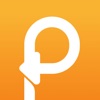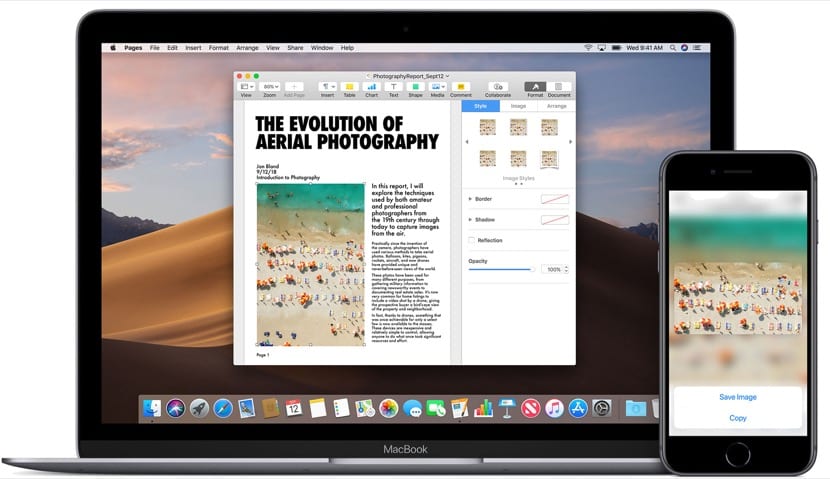
Surely we are all thinking that it is as simple as pressing a couple of keys and voila, so it would not make sense to see more options available to copy and paste on a Mac. But we have several interesting options and even some apps that allow us take one more step in this task and surely many of the users moving from Windows or other operating systems to macOS It is great for them to know the ways we have to copy and paste.
We can even say that in current Macs thanks to the new versions of macOS we even have the option to copy and paste a text, image and even video from our iPhone, iPod Touch or iPad easily and quickly to the Mac. All this is what we are going to see today.
But we go in parts and let's start with the simplest thing for everyone, which is to copy and paste on a Mac. Obviously this is done with keys very similar to those of Windows but it is something different so let's see first which are the keys that we have to use to perform this action in macOS.

Copy and paste command in macOS
To use this quick function we simply have to press cmd which is also called the key Command and letter C (copy). With this we already have the text or those that we want copied to our clipboard and then we would paste it into any document, file or similar that would be by pressing the same key Command (cmd) and the letter V (paste). Mac keyboards and menus typically use symbols for certain keys, including modifier keys consisting of:
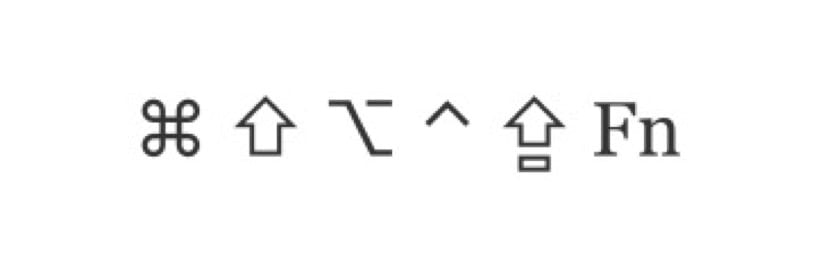
These symbols from left to right they are: Command (or Cmd), Shift, Option (or Alt), Control (or Ctrl), Caps Lock and of course Fn. When you buy a Mac these keys have to be in your memory from the beginning so as not to lose details of functions or the like. As you can see, it is about changes in the symbols of some of the ones we have in other OS and some of the main ones like cmd, which we will use a lot on our Mac.
Configure Universal Clipboard
In this case, what our Mac can do with macOS and Apple devices with iOS is to copy and paste any type of text, an image, a video or other content from anywhere in a simple and fast way to our Mac for this we have to configure the clipboard. It is very important to note that to use this function we have to use the same Apple ID with an active session in iCloud, we also have to bear in mind that there are minimum requirements to be able to use this option in our teams.
Compatible devices on iOS 10 and later:
- iPhone 5 or later
- iPad Pro
- iPad (4th generation) or later versions
- iPad Air or later
- iPad mini 2 or later
- iPod touch (6th generation) or later
Mac compatible with macOS Sierra or later:
- MacBook (Early 2015 or later)
- MacBook Pro (2012 or later)
- MacBook Air (2012 or later)
- Mac mini (2012 or later)
- iMac (2012 or later)
- iMac Pro
- Mac Pro (late 2013)
The Universal Clipboard can also copy complete files from one Mac to another without problem, so in this sense we do not have compatibility problems although they require have macOS High Sierra or later versions installed on both Macs.
The settings that we need for this to work are very basic and it simply requires Bluetooth activated, that all devices have the Wi-Fi connection activated and obviously that all devices have Handoff enabled which is done from here:
- Mac: Choose Apple menu (top apple)> System Preferences and click General. We select "Allow Handoff between this Mac and your iCloud devices"
- On the iPhone, iPad and iPod touch: go to Settings> General> Handoff and activate Handoff
- And voila, we can use this option
Now we can use this option copy and paste from any Apple device which is obviously compatible with this function launched by the Cupertino company a few years ago.

How to use this universal clipboard on Mac
Well, it is very easy to use since it involves following the same steps that we do to copy and paste on any Mac, only in this case we will be able to pass the information from one device to another. The first thing is to know that it is not necessary to have both active teams, that is, with the screen active to copy text, entire files, photos, videos or whatever we want. What we copy to the clipboard will remain active for a while or until you copy other content on one of the devices.
Once copied we simply have to paste it in the place we want and voila, we do not have to follow any steps or perform anything strange other than the same action that we perform on an individual computer. For example We copy a text in the Notes app with cmd + c and then we open the iPhone and paste it in WhatsApp by pressing and holding on the dialog window and pasting. As simple as that.
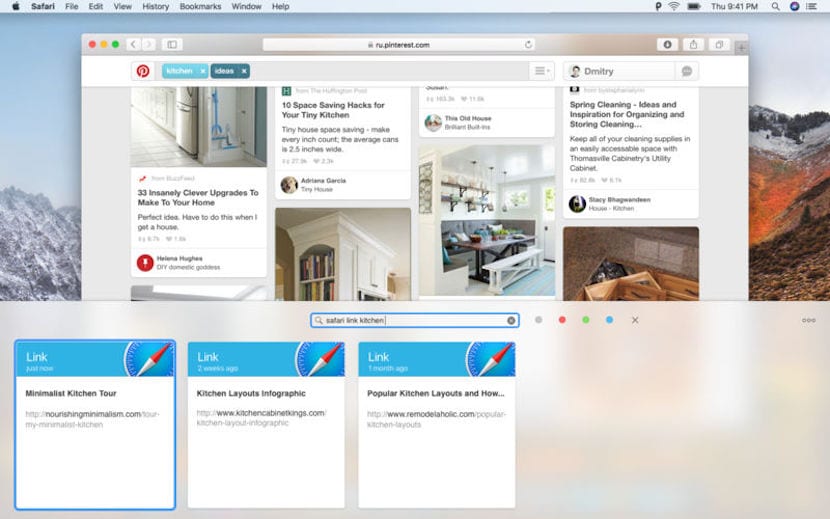
What app can we use in macOS to perform this function
Actually, it is not necessary to use any application to perform this action of copying and pasting on our Mac, and with the arrival of the universal clipboard together with the "continuity" function, it is much simpler and more complete to perform these actions on macOS. That is why using apps to perform this task are now in the past, but if there is an application that we have to use for any reason to perform this action this is Paste 2.
The Paste 2 app is the second version of the original Paste and with it many of us perform the copy and paste functions for a long time, but nowadays we do not see it as necessary due to the advances of Apple's OS. further This application has a cost today of 16,99 euros, Although it is true that it offers options that we do not have available without it, such as classifying if the copied content is text, images, links, files or any other type of content, showing a preview of what we have copied or storing more data on the clipboard, The app is totally expendable in my opinion, although it can help productivity in this task.
For users who perform this task on a daily basis or want a bonus when it comes to store much more content on the clipboard It may be fine, but it is not an essential app. In any case we leave the download link for those who want to use it on their Mac.