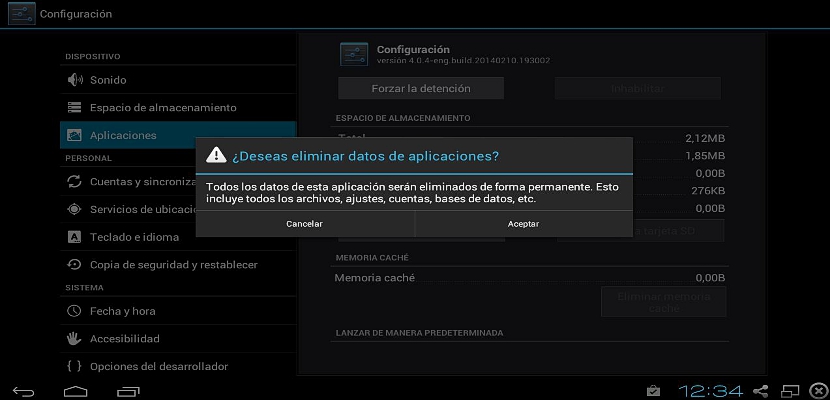
Different numbers of tutorials usually suggest to the users of an Android mobile device to activate the function known as "Developer Options", something that involves a little trick if we want to see a few functions in this operating system environment.
Now, if we are not going to occupy these characteristics or functions, it is best if they are uninhabited or deactivated. For this we will use a little trick, only needing to enter the Android operating system configuration.
Manipulate settings in the Android operating system
The trick could work perfectly well from Android 4.0 onwards, although depending on the type of device we have on hand, a few functions may vary from model to model; In general, in order to deactivate these "developer options" in our Android operating system, we just have to follow the following steps:
- Start our Android operating system.
- Touch the icon of «settings» or «adjustments. "
- Check out the left sidebar.
- From the options shown there, choose the one that says «Applications«.
- Select from the right side to «All " the applications.
- Review the list that is shown to the bottom.
Once we find ourselves in this environment of the settings of our Android operating system, tWe will end up reviewing from the list shown at the bottom to one in particular, an application that has the name of «setting«; You should not be confused by its name, as this "configuration" is taken as if it were just another application that has been installed in the Android operating system. When selecting it we will find another interface, where we only have to select the button that says «delete data«; A question of rigor will come to us at that time, since we will be together to eliminate all kinds of information belonging to the applications that we have installed on the mobile device, which could suggest preferences, access passwords and others with more features.
If we want to continue with the process, we simply have to accept said action. With this, we will have already deactivated the developer options although, as we suggested above, this could vary from one model to another on mobile devices.
good evening!! I do these steps but the option to delete data is disabled ... I can't select it ... is there any other way to do it? Thank you
I have the same problem, it does not let me press the «delete data» to deactivate the developer mode
Good I solve the problem thanks.
Thanks I solved the problem.
Very good, I had not managed to do it, the others indicate Settings and you went
very accurate. Thanks
I have the same problem, it does not let me press the "delete data" to deactivate developer mode