
With the introduction of Windows 10, Microsoft added Windows Defender, one of the best antivirus that we can currently find on the market And it is also totally free and with daily updates. Windows Defender not only It protects us against any virus or malware, but also protects us against spyware, ramsonware and various substitutes.
Although it is true that being natively integrated into the operating system, it can sometimes cause some other problem in the system, these problems are quickly solved through a simple update. If despite the benefits that Windows Defender offers us, you are in favor of using your lifetime antivirus, then we will show you how to uninstall Windows Defender.
What Windows Defender offers us
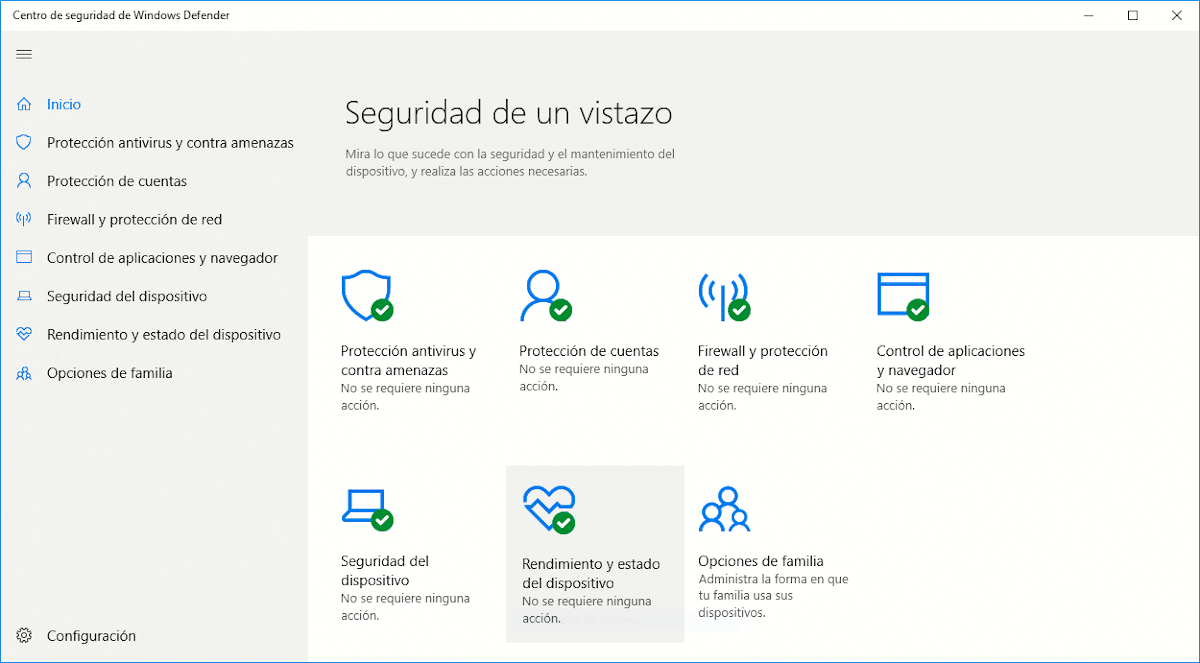
Windows Defender is built into Windows 10, and runs in the background, but unlike traditional antivirus, this consumes very few resources and we will hardly notice that it is working.
Thanks to the Windows antivirus, we do not have our system protected against any malicious file that we download or sneak into our computer, but also it allows us to protect ourselves against ramsonware. Ramsonware is a threat that is in charge of encrypting all the content of our equipment in exchange for a financial ransom, which when paying it nobody assures us that they will provide us with the encryption password.
How does it help us protect ourselves from ransomware attacks? Protecting the folders where we store the most valuable information of our team. In this way, we can establish which applications can access those folders, so if an application tries to do so, it will not be able to access it at any time and encrypts its content.
Windows Defender also allows us to configure the operation of the Windows Firewall, in order to avoid that when we connect to public networks, no one can have access to the drives we have shared natively. It also protects us when installing applications on our computer through the SmartScreen function, allowing us to block any installation or to launch a warning.
As we can see, the functions that Windows Defender natively offers us are the same that we can find in any other antivirus. Shortly after the release of Windows 10, several companies that created antivirus software they raised the possibility of suing Microsoft for Windows Defender, a demand that ultimately came to nothing.
How to disable Windows Defender in Windows 10 Home
Microsoft offers us different versions of Windows 10 on the market, all of them oriented to different environments. The Home version is intended for individual users and small businesses. The Pro version of Windows 10 is aimed at large companies, since it offers us a series of functions such as remote assistance that it is not available in the Home version.
The Enterprise version of Windows 10 offers us all the functions of Windows 10 Home and Pro but also a greater control and management of equipment remotely, while the Educational version has practically the same functions as the Home version, but at a lower price, since it is intended for students.
If you want to disable Windows Defender in Windows 10 Home, the process is different from the rest of the versions, process that we detail below. But first of all, we must be clear about what we are doing, since when accessing the Windows registry, we can modify any value without knowing it and that our computer stops working completely.
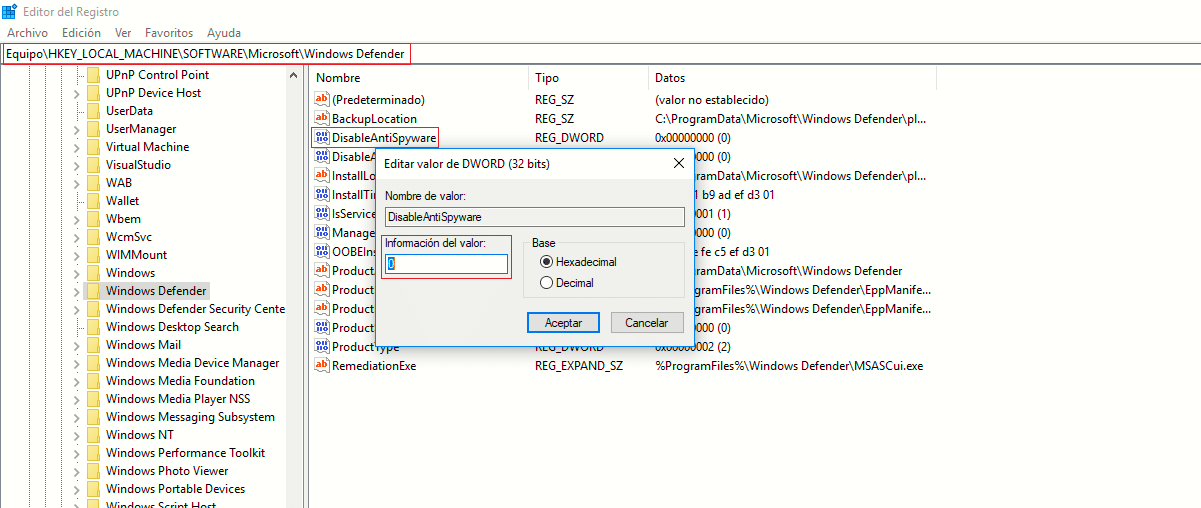
- First, we go to Cortana's search box and type "regedit" without the quotes. To the question Do you want to allow this application to make changes to your computer? click Yes.
- Then we go to the route HKEYLOCALMACHINE \ SOFTWARE \ Policies \ Microsoft \ Windows Defender
- Inside the Windows Defender folder, we locate the DisableAntiSpyware file and double-click on it.
- Finally, we just have to change the value 0 to 1, click on Accept y restart our computer.
If we cannot find the DisableAntiSpyware file, we must create it following the steps detailed below:
- Inside the Windows Defender folder, click on the right mouse button on New> DWORD value (32-bit).
- Next, we click with the right mouse button on it, change its name to DisableAntiSpyware. Next, click on Modify and change the value from 0 to 1.
- Click on Accept y we rebooted our equipment.
How to disable Windows Defender in Windows 10 Pro, Enterprise, or Education
The process to deactivate Windows Defender in Windows 10 Pro, Enterprise or Education is different, since we cannot do it through the registry but through Group Policy, performing the following steps:
- In Cortana's search box we write "gpedit.msc" without the quotes. To the question Do you want to allow this application to make changes to your computer? click Yes.
- Within the policy editor window we must follow the following path: Computer Configuration> Administrative Templates> Windows Components> Windows Defender Antivirus.
- Next, we go to the panel on the right and click twice on Disable Windows Defender Antivirus.
- In the pop-up window, we must click to check the Enabled box. Finally we click on Apply and Accept in this order.
For the changes to take effect we must restart our computer.
Windows Defender or a traditional antivirus?

Since Windows Defender came to the market natively with Windows 10, there are many different studies that show how with Windows Defender we have more than enough to meet the needs of any person or company, as long as we make use of knowledge and do not dedicate ourselves to downloading and installing any application or file that we find out there or receive by email.
Unless your needs are very specific, I particularly do not recommend doing without it. I have been in the computing world for many years and I have tested every version of Windows that has been released, so I speak with knowledge of the facts. Windows 10 is the best version of Windows that Microsoft has released to the market in recent years, with permission from Windows 7.
Not only is it the best version, but it also natively includes unot one of the most powerful antivirus on the market, an integration that protects our equipment at all times without our noticing, something that we will never find in third-party antivirus applications, applications that always slow down the operation of our equipment, always.