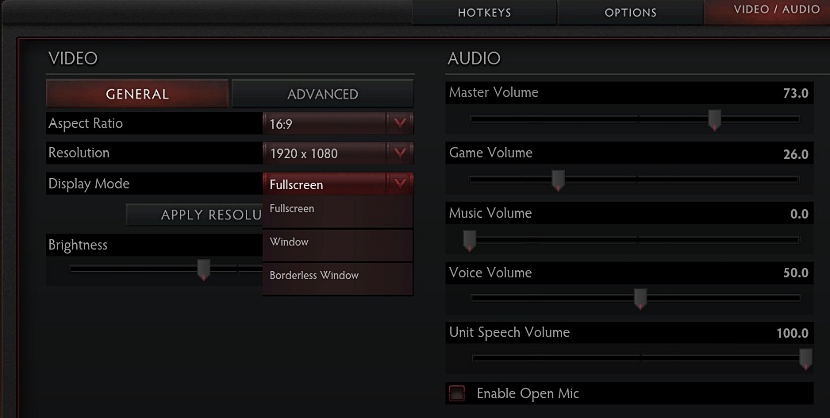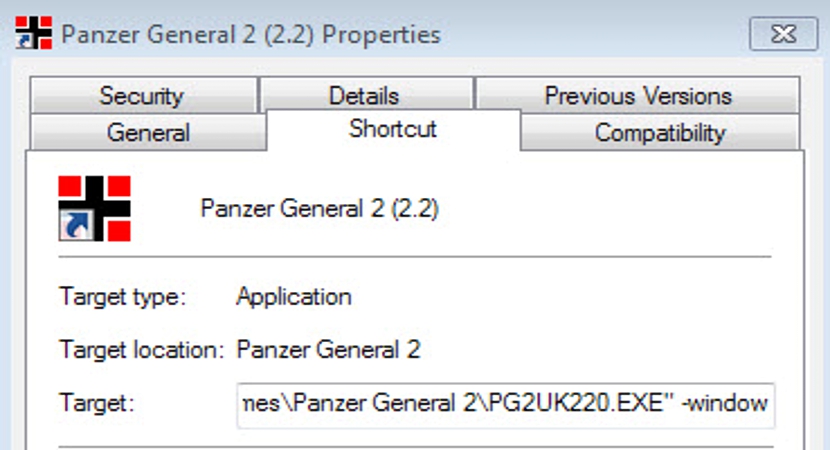You will not have this problem in current and modern games that exist for Windows, since their developers have come to make the configuration so that the application, fill the entire computer screen.
However What about those somewhat old arcade games? Although that is not a generalized task for many, but there may be a certain moment in which we have recovered a classic game, which due to the structure and programming architecture, will be executed in one more window of the operating system. Advantageously, a few tricks can be applied to some or all of these games, something that we will indicate in this article.
Alternatives to use in old games
It is not an alternative that we will indicate, but rather to several of them that you can use as little tricks, so that these games run in full screen; previously we must mention that some tricks or tips will be compatible with a few, being for this reason try to try some of the alternatives that we will suggest below.
Alt + Enter. This is the first suggestion that we will make at this moment, only having to select the window where the game is running and later, make the combination that we have suggested.
The configuration. A little more modern games could have an area to handle the configuration, something that we will suggest in the image placed later. There you should try to find an option to work in Full Screen (Full Screeen).
Most games usually have this feature, although if for some reason you are playing in Full Screen mode and want to exit it, within this configuration the Esc key could be contemplated, being the one you will have to press to exit said mode.
Direct access. Another trick that we could use when making games play in Full Screen, is using your shortcut. At the same time we will have to select it with the right button of the mouse and then choose Properties from its contextual menu.
In the Destination area (Target) we will find the path of the executable that belongs to these games; We will only have to increase an additional command at the end for the Full Screen playback to be effective; these commands are:
- w
- window
- windowmode
Third party applications. If any of the previously suggested methods have not worked to make the games run in Full Screen, then the ideal would be to try to acquire a third-party application that calls the executable (the game) and the same, change the mode. There are many third-party applications that can be used, the following being the best known:
- DirectX OpenGL Wrapper. This is an open source application, so you will have no problem when using some of its functions. It comes to emulate the API of the platform that, theoretically, is capable of executing these classic games.
- DxWnd. This is another excellent alternative that we could use, which does not require a specialized configuration but rather, you only have to look for the place where the games executable is located so that it is displayed in Full Screen. The tool is open source just like the one mentioned above.
- Glide. Although This application It stopped having support part of the year 2005, it is compatible with many classic games, being one more alternative when we want to achieve our goal of running them, Full Screen.
Finally we could recommend the Display, which suggests having to use specialized applications and even, Virtual machines to have an old operating system on our computer and with it, run these old games that may well be those Arcade that we mentioned on previous occasions.