
Nowadays, we are all connected through social networks, on the internet. Although it is clear that in social networks we only upload the private content that we want to show to others, privacy is not always respected. For example, that your own social network shows your friends to other people.
So if you don't want the whole world gossiping about your friends, Here we are going to teach you how to hide friends on Facebook.
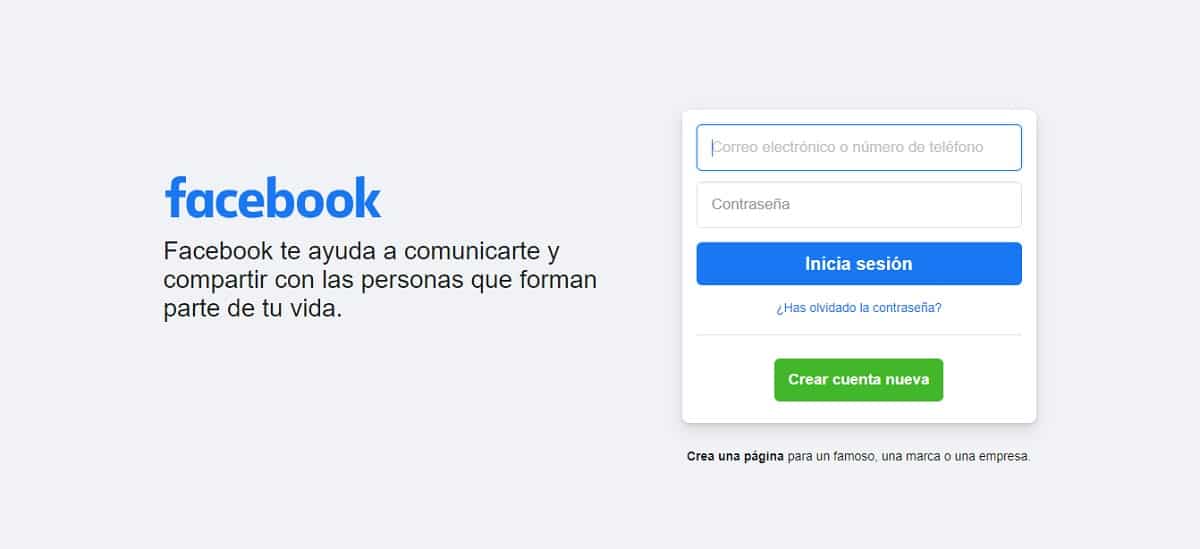
There are several settings about your privacy on Facebook. That said, the default setting is that anyone, who is not blocked from you, can enter your profile and see your friends list. As a rule, most people don't mind this, but chances are you have someone on your Facebook that you don't want anyone to know about.
So we are going to tell you how to hide friends on Facebook. And to make it easier for you, We will explain how to do it from your smartphone and from the computer.
How to hide friends on Facebook from your mobile
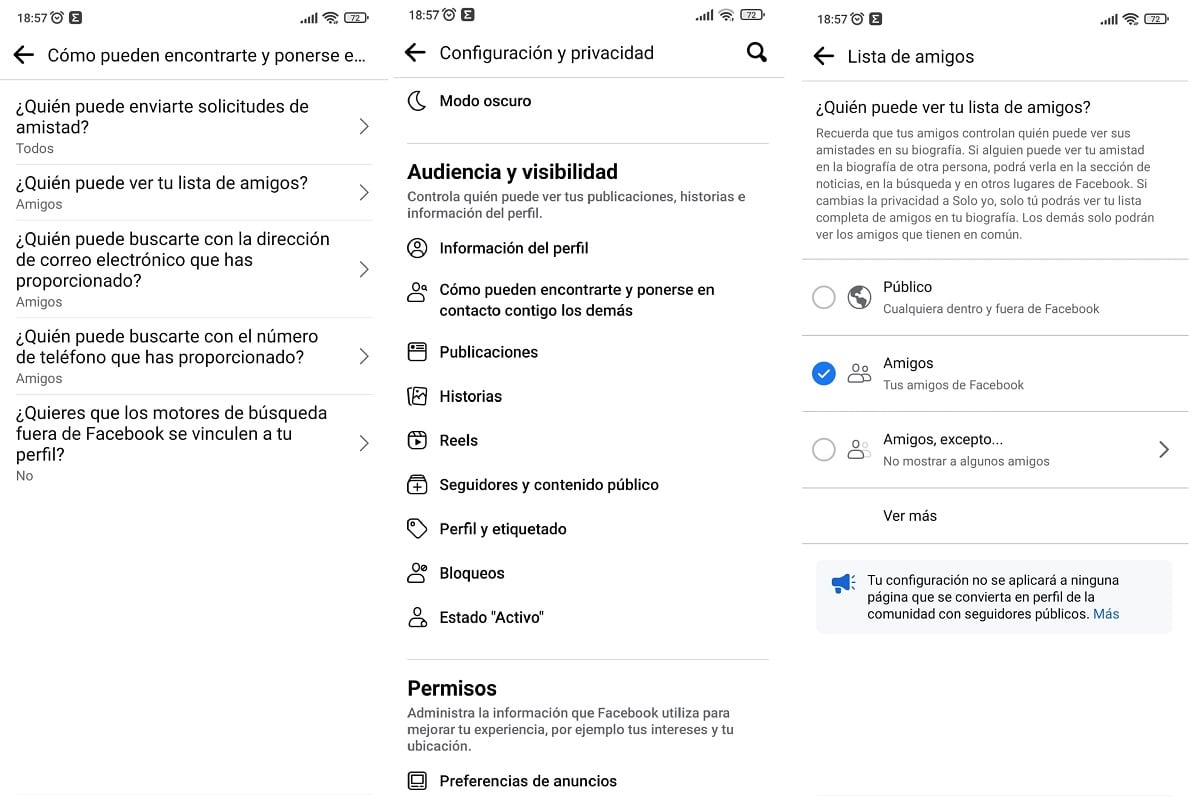
It does not matter if the operating system of your mobile is Android o iOSHere we are going to explain it to both of you. Once you open the app on your mobile, look for the icon with three horizontal lines:
- On Android OS, it's in the top right corner.
- In the iOS operating system you will find it below, on the right.
Tap on the nut-shaped icon, the one next to the magnifying glass. And now follow these steps:
- Settings and privacy
- Audience and visibility
- How others can find and contact you
- Who can see your friends list?
However, if your phone is iOS, you have to enter Settings to access Account Settings. Yes, we are inside account settings, there are many options, but you have to enter Privacy. There is a dropdown with several options about your privacy, and this is where you can choose what information about you will be seen by anyone who enters your profile.
In fact, one of the options is Who can see your friends list?, which, as we mentioned at the beginning, is determined as public. That's where you can change it so they see it only your friends, friends except for a few or just you. Now, you will get a list where you can choose who you want to be able to see your friends list.
How to do it from your computer
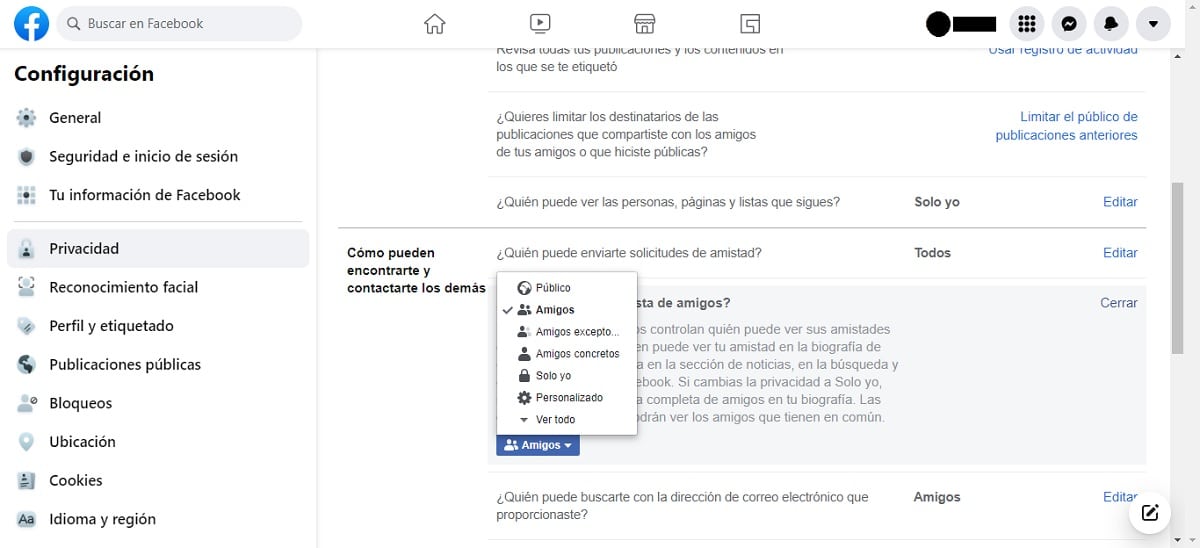
- From the computer we do not have as easy access as from the mobile. So go to your browser of all life, and log in on Facebook. Once inside, take a look in the upper bar, to the right specifically. Next to the notification bell, there is an arrow pointing down, click on it and you will get among all the options settings and privacy, click again on the option setting. Now that you are in the configuration panel, follow these steps:
- Select option Privacy , in the column to the left
- How others can find and contact you
- Who can see my friends list?
By default, it is set to public, to change it you have to click on edit. If you look closely, the default option is in a blue box, and if you click on it you can see the rest of the options that exist. The options that give you a choice of who can see your friends list are:
- Public. All Facebook users.
- Friends. Only users you have on your friends list.
- Friends, except acquaintances.
- Just me. Any user other than you will not be able to see your friends list.
- Custom. You can choose to hide Facebook friends from specific people on your list.
Clicking on some of these options will automatically set it to what you want. However, if you are not convinced by any of these options, go to More options. Here you can choose that your friends list is only visible to users from your city, acquaintances, your family or other users from your same job. In fact, the setting of Known y Family you can choose it for each person specifically.
But without a doubt, if you are looking for a configuration that totally adapts to you, that's the one of personalised. Once you enter this menu, you can select the group or groups with which you want to be able to see your friends list. And if you look further down, there is another option that says do not share with, there you can specify which users you do not want to see your friends list, even if you are in the same group with which you have decided to share your friends list. We give you an example, you can share your list of friends only with the group of friends, but you do not want to share it with your neighbor in town, so you can choose that person not see it. The village gossip is over.
In summary, the main difference between hiding Facebook friends from your smartphone or from your computer is that on the phone you do not have the option to personalized, to personally select who you want to hide Facebook friends from and who you don't. The only option is the groups that are already configured by the platform itself, still not bad at all. I hope this information has been useful to you.