
Since Google launched chromecast back in 2013 a lot of time has passed. Enough so that millions of users have gotten used to using it regularly. However, there are still many people who have never tried it or who have doubts about its operation. We explain to them today here how to install chromecast and what advantages they can get from this smart device.
One thing that must be made clear before continuing, in order to avoid confusion, is that since 2017 the official name of the Chromecast software became G. However, the name had already made a fortune, so practically everyone continues to use Chromecast. We will not be less. On the other hand, the "physical" device is still called Chromecast.
What is Chromecast?
Basically, Chormecast is a device that allows us to send content from our mobile or our computer to a television. With him we will be able play series, movies, music, video games and other content via an HDMI connection.

All platforms that offer audiovisual content (Spotify, HBO, YouTube, Netflix, etc.) are perfectly compatible with Chromecast. The same can be said for most of the popular games that we all have installed on our smartphones.
once connected from our smartphone, just press the Chromecast button to see what is being played on the TV screen. Chromecast is responsible for executing the playback without us having to do anything else, leaving us free to continue using the phone as we want.

Besides that, many new generation televisions already incorporate Chromecast natively, such as some Samsung Smart TV models. That means you don't need to purchase the plug-in unit or make any additional connections.
How to install Chromecast step by step
Now that we know all its advantages, let's see how to install Chromecast to enjoy them. You have to know, first of all, that there are two different types of Chromecast: one designed to work with Google TV and another designed to be connected from a mobile phone. Both work through Google Home app, which is available for download on both iOS and Android.
Previous requirements
What are we going to need to make the Chromecast connection? Basically the following:
- Un Chromecast device. We can buy it on amazon or in similar stores. Its price ranges between 40 and 50 euros.
- Having an Google account.
- Download on our phone or tablet the latest version of Google Home.
- Una Smart TV and obviously a mobile phone or tablet.
- have a good Internet connection and WiFi network.
Connect the Chromecast
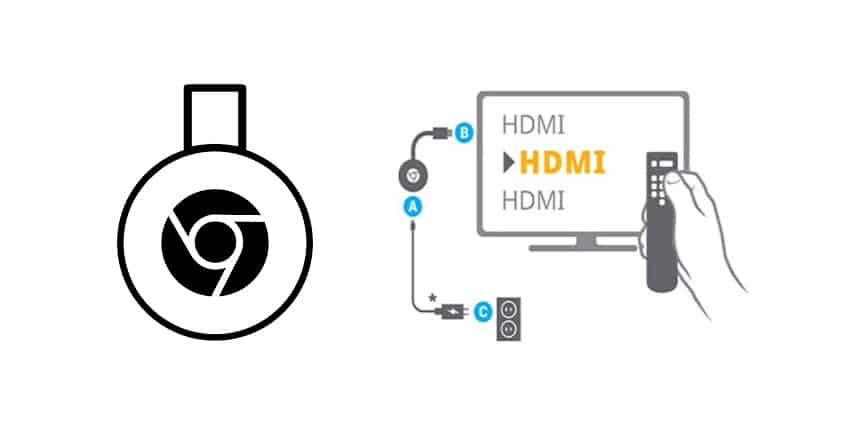
With all the "ingredients" on the table, you can now proceed to connect Chromecast by following these steps:
- First We connect the Chromecast to the current and plug it into TV HDMI port.
- Next we go to Google Home app on our mobile phone.*
- Click on the "+" button displayed in the upper left corner of the screen.
- Select the option «Configure device».
- We choose "new device" selecting the place where it will be added.
- After a few seconds of waiting, we can choose device type to install (in our case, Chromecast).
- Finally, and always keeping the mobile and the Chromecast as close as possible, you just have to follow the instructions indicated by the application.
(*) Before we must have checked that our mobile phone is connected to the WiFi network.
Chromecast with Google TV
As we indicated at the beginning, this is a device other than the basic Chromecast. In this case there is no transmission of content from a mobile phone or a computer to the television. In reality, it is the smart device itself that uses the applications or games that we download to it for free.
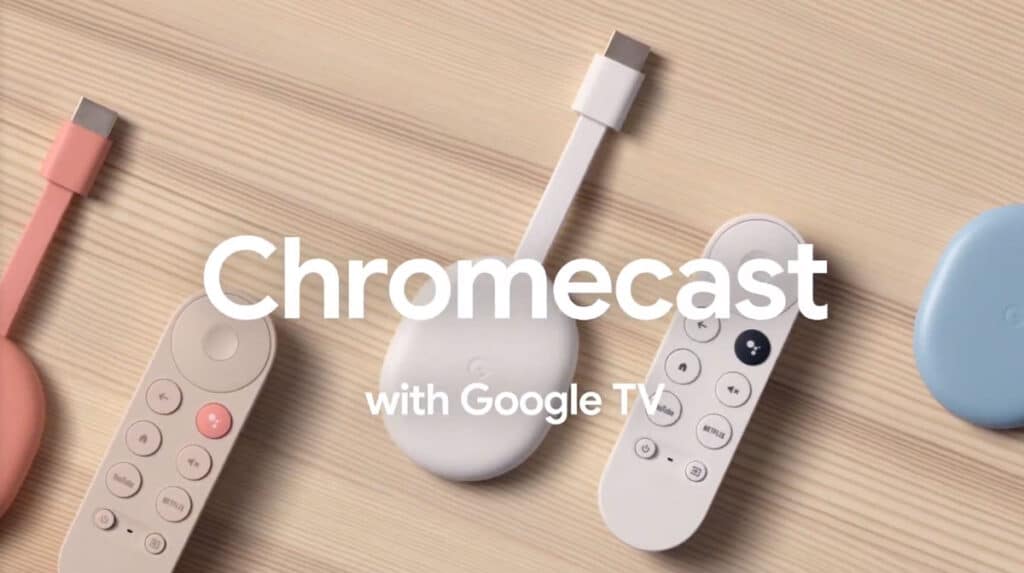
It is for sale at google store. Its price is €69,99, including shipping costs, and it is available in three different colors (white, pink and blue), for those who also value aesthetics.
To make this Chromecast work with Google TV, the first step is to log in to the Chromecast and thus start installing the different applications that we want to have. The steps to follow can be divided into two phases: connection and configuration.
Connection
- Firstly, we turn on the tv.
- After We connect the Google Chromecast using the HDMI cable.
- Then it Plug the Chromecast into power.
- Once the connections have been made, press the key on the TV remote control. "Source" or "Source", which is sometimes indicated by a curved arrow.
- We change the screen to the HDMI input to which we are connected. Afterwards, the remote will be linked automatically.
Configuration
- We download the Google Home app on our device.
- We log in with our Google account.
- Next we choose the house to which we want to add the Chromecast.
- We press the button "+" located in the upper left corner of the screen.
- Here we go to the option «Configure device».
- In the menu that appears, select "new device" and the house where we are going to set it up.
- After pressing "Following", the app will start searching among the nearby devices. We must select the option “Chromecast or Google TV”.
- Finally, you just have to follow the steps indicated by the Google application to complete the connection.