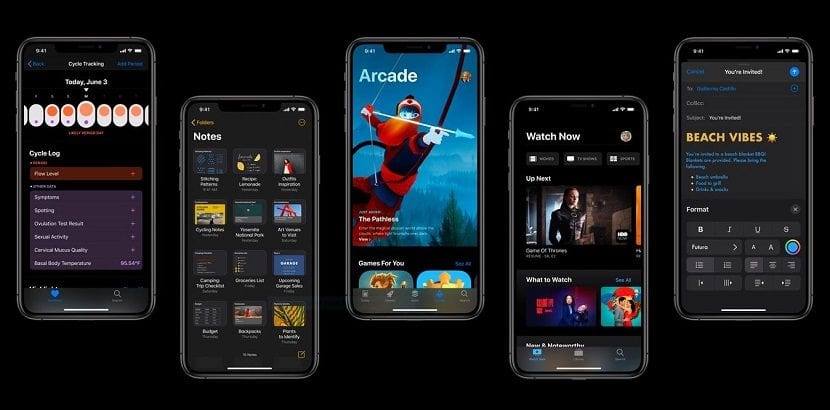
Last Monday, the Cupertino boys officially presented a large number of the novelties that will come from the hand of the next versions of bothiOS 13, iPhone and iPad operating system, such as watchOS 6 (Apple Watch), tvOS 13 (Apple TV) and macOS Catalina (for Macs). As is usual in the first betas, these are limited to developers.
Traditionally, Apple allowed developers to install new versions by previously downloading a certificate from their developer account, however, this year things have changed and the process is not as simple as before. If you want to know how to install iOS 13 on your iPhone without developer certificate, from Windows and MacThen we show you all the steps to follow.
First of all

The first and foremost thing is to make a backup of our device. The installation process, not only of a new version of an operating system, and especially of a beta version, can ruin the content that we have stored on our computer, so we are not interested in losing all the content we have stored.
To make a backup, we just have to connect our device to a computer and through iTunes make an encrypted backup on our computer. The backup through iCloud is not worth us, since it does not copy all the content of our device to the cloud, only the configuration that we have established.
Download iOS 13 beta for iPhone and iPad
First, the first thing we must do is download the beta of iOS 13 that corresponds to our device. This beta can be found in the developer portal, a portal that logically we do not have access if we are not. Fortunately, on the Internet we can find different websites that offer us IPSW Of each model.
The website that offers us the most confidence when it comes to downloading the IPSW from our device is that of the guys from Evad3rs, who a few years ago they were in charge of developing and maintaining the jailbreak, when it was much more used than today.
Download iOS 13 / iPadOS for iPad

Next, we must select which is the iPhone or iPad model that we have and on which we want to install. When clicking on it, a window will be displayed with the name of the version that we are going to download. We just have to click on download now, confirm that we are not a robot and click on keep on going.
Depending on how congested the servers are, the process can take from several minutes to several hours, so you have to be patient to download it. If this is not our case, the best we can do is wait until the end of July for Apple to open the public beta program for iOS 13 and the rest of the operating systems that will arrive in their final version in September.
If we see that the download takes a long time, we can choose to download the IPSW of our device through Beta profiles, despite the fact that, as I mentioned above, no certificate is required to be able to perform the installation.
Install iOS 13 beta from Mac
To be able to install, if we follow Apple's instructions, iOS 13 or any other version of watchOS 6 or tvOS 13 on our device is necessary if or if to make use of the Xcode application, an application used by developers to create applications, so we need a developer account.
The process to do it is not easy. Fortunately, there is an alternative method that will allow us to install Without this application in a very simple process that hardly requires knowledge, just follow the steps that we explain.
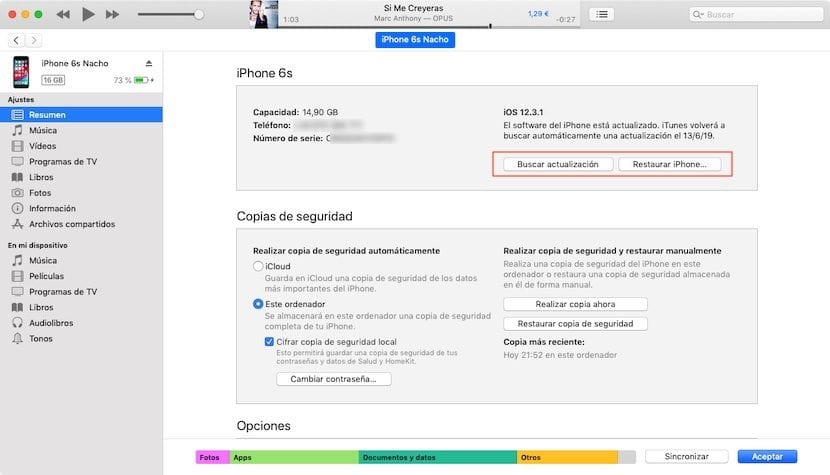
- Once we have downloaded the IPSW corresponding to our terminal, we must download the MobileDevice.pkg application through this link.
- Once downloaded we proceed to install it on our computer and we open iTunes and connect our device to the team.
- Next, click on the icon representing our device.
- If we want perform a scratch install, which is always recommended even if it is a beta, we must press and hold the Option button on our keyboard when we select «Search for updates«. Next, we select the iOS 13 file that we have downloaded and wait for the installation to take place.
- If on the contrary, we don't want to do a zero install and thus be able to talk about all the applications that we have installed on our equipment, we must press and hold the Option button of our equipment when we select Restore. Next, we select the iOS 13 file that we have previously downloaded and wait for the update to take place.
Install iOS 13 beta from Windows
The process to install the beta of iOS 13 in Windows requires a series of steps, nothing complex, that we must follow in order to install it on our device.
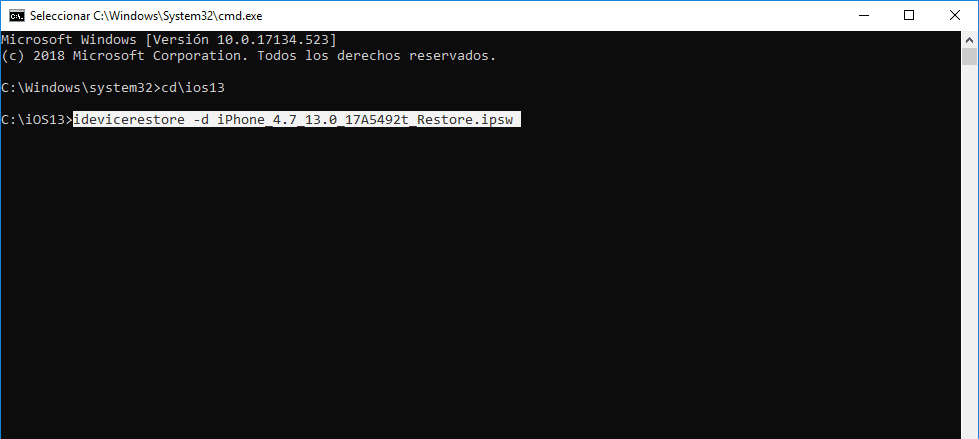
- Once we have downloaded the IPSW corresponding to our terminal, we must download the DeviceRestore app, which we can find in the GitHub repository. We must download this application in the same directory where we have stored the IPSW of our terminal that we have previously downloaded.
- Next, we go to the Windows search bar and type CMD to access the Windows command line. Then we go to the directory where both the IPSW and the DeviceRestore application are located.
- If it is in the iOS-13 directory, we type in the command line «cd iOS-13».
- Then, inside the command line of the directory where both files are, we will write: "idevicerestore -d version-name.IPSW" without the quotes. In this case it would be "idevicerestore -d iPhone_4.7_13.0_17A5492t_restore.IPSW"
Is it advisable to install the beta of iOS 13?
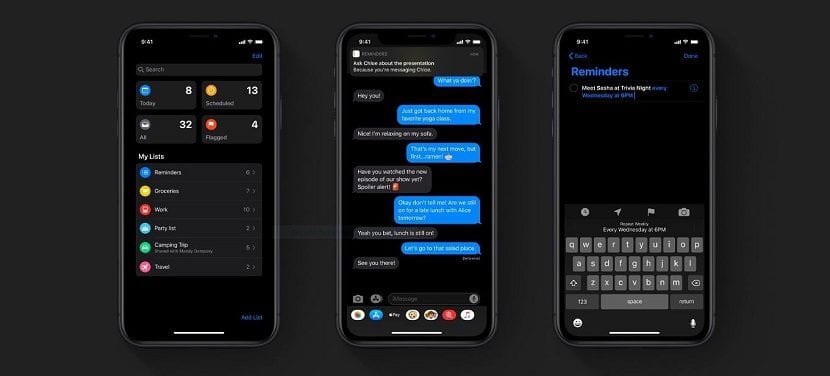
No. Like any beta version of an application or an operating system, it is never recommended to install it on our device as long as not the device we use as the main tool, especially if we use it to work, since both its performance and battery consumption can leave much to be desired.
Fortunately, in the last two years, Apple has greatly improved the operation of the betas that it releases of all its operating systems so its performance is more than good compared to previous years. The betas are intended for developers to adapt their applications to the new features that have been implemented so that they offer operational or performance problems.