
Windows 10 has become on its own merits the best operating system that Microsoft has launched in recent years without forgetting both Windows XP and Windows 7. After the failure of Windows 8.x, Microsoft knew how to recognize its errors and took the best of Windows 7 and Windows 8.x (yes, it had something good).
During the first year of launch, Microsoft wanted users to quickly adopt this new version of Windows and allowed all users to install it on their computers completely free of charge using the license they already had of Windows 7 and Windows 8.x . If you think that the time has finally come to enjoy this new version, then we will show you how to install Windows 10 from USB. We recently saw how download Windows 10 free in full Spanish 64 bits.
While it is true that the grace period is over and today we have to checkout if we want to enjoy Windows 10, sometimes the Redmond-based company temporarily allows register Windows 10 computers using a Windows 7 / Windows 8.x serial number Logically, Microsoft does not officially announce this availability so the only thing we can do is keep an eye on our favorite blogs in addition to periodically testing if Microsoft has the open door.
Download Windows 10
Unlike previous years, in which the only option to install Windows was to resort to the different download websites available, Microsoft offers us a website through which we can directly download the ISO, both 32-bit and 64-bit, to later copy it to a DVD and proceed with the installation.
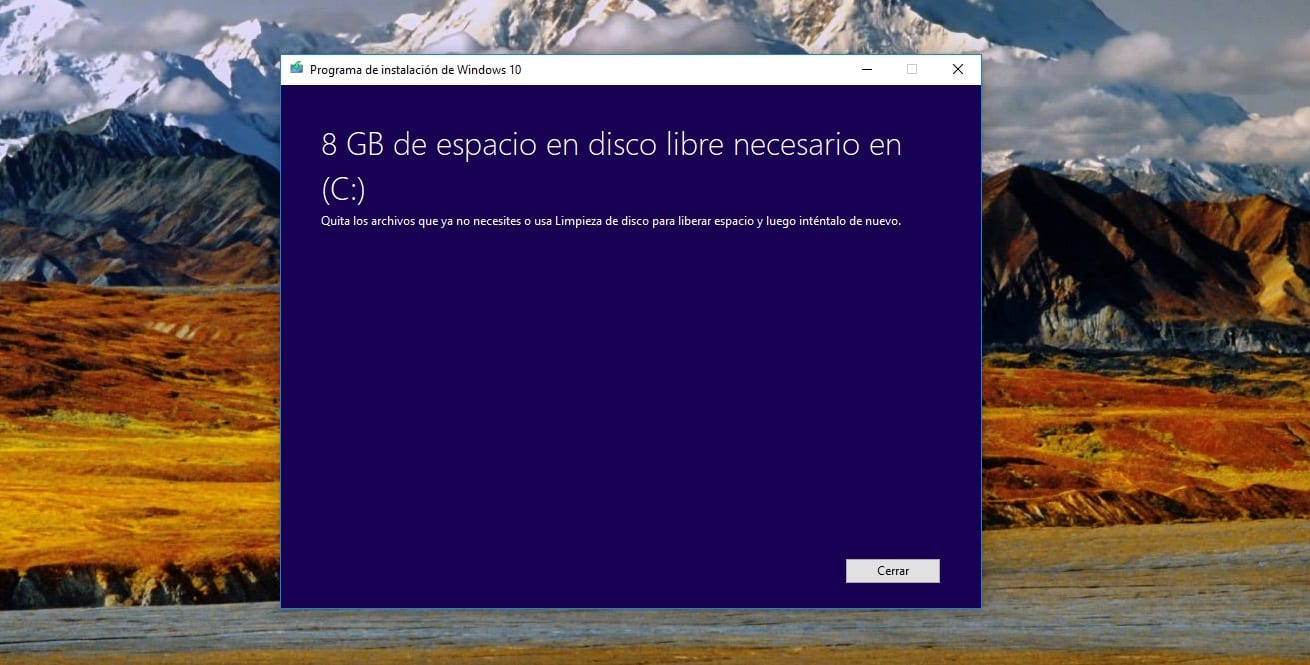
It also allows us download a Windows 10 installer Through which, we can directly generate the USB or DVD necessary to install Windows 10 on our computer. If we take into account that most current equipment does not include a DVD drive due to space issues to be able to offer a cheaper equipment, then we are going to show you how to perform the installation process on a USB, a USB that must have a minimum capacity of 8 GB.
All current computers, including some older ones, allow us, through the BIOS, to modify the boot values, to be able to establish which drive our computer will read in the first place as soon as it starts up. In order for the computer to boot, it must have an operating system or an installer, otherwise will go to the next drive set at boot. In the next section we show you how to carry out this process.
First of all, we must head to the web where Microsoft allows us to download Windows 10. First, we must set both the language of the version that we want to install and the version: 32 or 64 bits. Although our equipment may see something old, it is always advisable to install the 64-bit version, since it will allow us to take advantage of all the hardware in our equipment. If we opt for the 32-bit version, it is likely that many applications will not work, so unless we are clear about the use that we are going to give it, I bet team It is always recommended to install the 64-bit version.
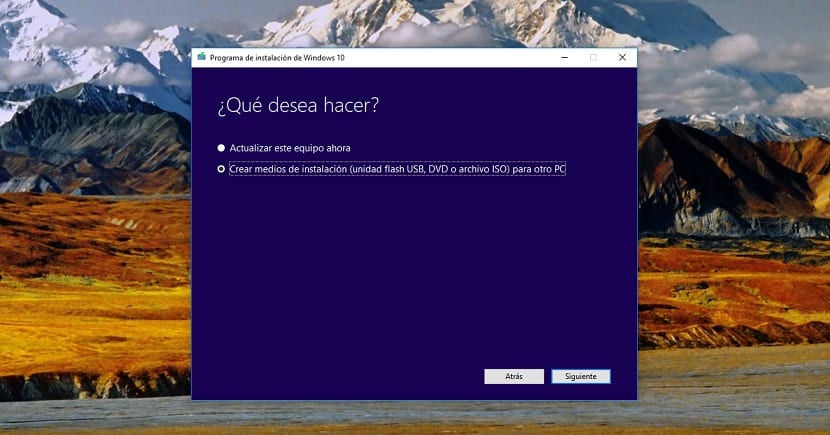
Next, click on continue and click on Download installer. Once it has been downloaded we execute it. In the first place it will ask us if i wantWe must create an installation medium or update the equipment where we are running the installer. We select the first option, insert the USB into the computer and select the USB drive where the Windows 10 installer will be created.

At that time the download process of the version of Windows 10 that we have selected will begin and later, and without our having to intervene, the bootable unit will be created to be able to install Windows 10 on our computer through the USB drive.
Install Windows 10

Once we have downloaded and created the USB with which we are going to install Windows 10, we must perform a copy of all the data that we have stored in our equipment. While it is true that you can talk to a previous version of Windows, it is not recommended, since Windows 10 will not work as expected.
Also, over time we will want to delete the previous version because we have stopped using it, and the only way to do it is by formatting the hard drive. Once we have made the backup, we proceed to insert the USB into the equipment and turn it off.
Once we start the computer, before it starts to load the operating system that is currently available, we must access the system BIOS to change the boot parameters. To do this, we must know which is the key that gives us access to it. It all depends on the motherboard, but in many computers it is the F2 key, in others the Del key, in others the F12 key ... This information appears seconds after starting our computer before starting to load the operating system.
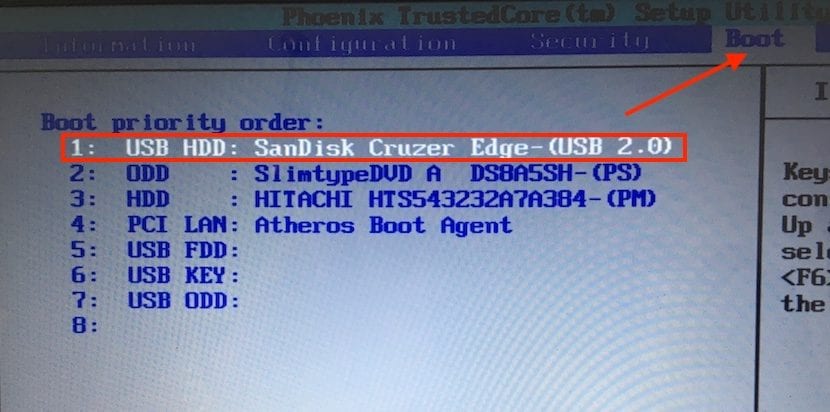
Once we are in the BIOS, we go to Boot. The following will show the order that the computer follows to find operating systems or installation units. To select the USB drive where the installer is located, we must click on that drive and place it in the first position.
Once we have established that it is the Windows 10 bootable USB, the unit with which we are going to start our computer, we save the changes made in the BIOS and the computer will automatically restart to apply the changes. From that moment, when we start our computer, it will be the Windows 10 USB installer that starts the installation process.
- First of all, we must set the language of the Windows 10 installation that we are going to perform. Unlike previous versions, once we have done the installation, we can change the language for another without any problem. (Change language Windows 10)
- Next, the installer will ask us if we want to perform a clean installation or if we want to keep the previous operating system. In this case, as I mentioned above, it is preferable to perform a clean installation.
- Next, it will ask us to select in which unit we want to install it. We must select the main drive where the previous version of Windows is located and click on format in order to eliminate any trace that may remain on the computer.
- Finally, click on next and the installer will begin to copy the files necessary to perform the installation. Once the computer is restarted, Windows 10 has just finished the installation, a process that may take more or less time depending on the type of hard drive that our computer has and the speed of the computer.
Before finishing the installation, Windows 10 will guide us through a series of steps so that let's set up our copy of Windows 10 in the way that best suits our needs.
How much does Windows 10 cost

Windows 10 is available in two versions: Home and Pro. The Home version is priced at 145 euros while the Pro version, the price is 259 euros. These prices may seem somewhat excessive when compared to previous versions of Windows 10 but they are the official prices of Windows 10 in the Microsoft Store.
But if we want to get a valid license of Windows 10 Home or Windows 1o Pro, we can turn to AmazonWithout going any further, where we can acquire a license for both versions for more than half the money that Microsoft asks us on its website.