
When we buy a laptop, we may not immediately know all the functions and possibilities that the device offers us. A common example is not knowing if said laptop has Bluetooth. It is increasingly common for laptops to have this feature available. Although many users do not know if the model they have really has this feature.
Fortunately, there are a number of ways to be able to check if you have a laptop with Bluetooth. A series of methods in both Windows and Mac. So, no matter what model you have bought, you can easily know if it has this feature or not.
Check the specs
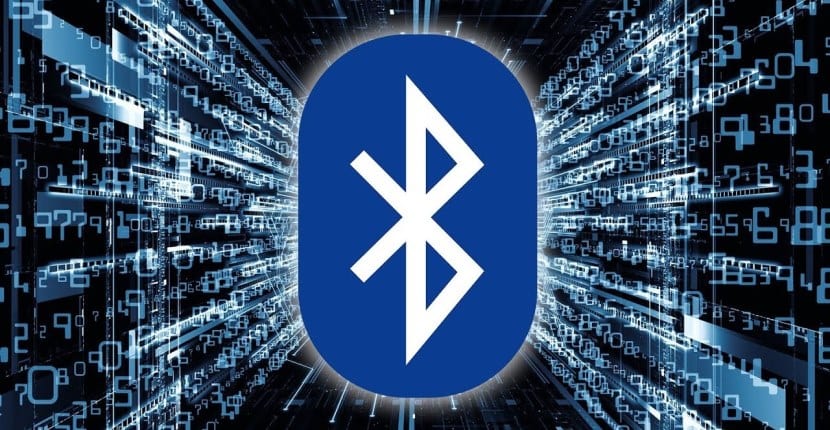
An option that is valid for both Windows and Mac, is to consult the specifications of the laptop in question. Normally, we always have a couple of papers and manuals with the laptop, where we can check if it really has this feature or not. So for us it is easy to check in this way whether or not you have Bluetooth between these specifications.
We can also go to the manufacturer's website. The normal thing is that on the brand's website we have all the devices they sell, therefore also including the one we have bought. Then, it is a matter of entering that profile and consulting its specifications. There we will be able to see if this laptop really has Bluetooth or not.
On the other hand, we can also use other pages, like those of stores that sell the laptop or sites where the device has been tested. In this type of web pages their characteristics are always mentioned. So in case you have Bluetooth, this fact will always be mentioned.

Check if the laptop has Bluetooth in Windows
If you have a Windows laptop, there are a couple of ways to check if you have Bluetooth or not. One of the ways works for all versions of the operating system, while there is another that users with Windows 10 will be able to use in a simple way. So there will be no problems in this regard.
Device administrator
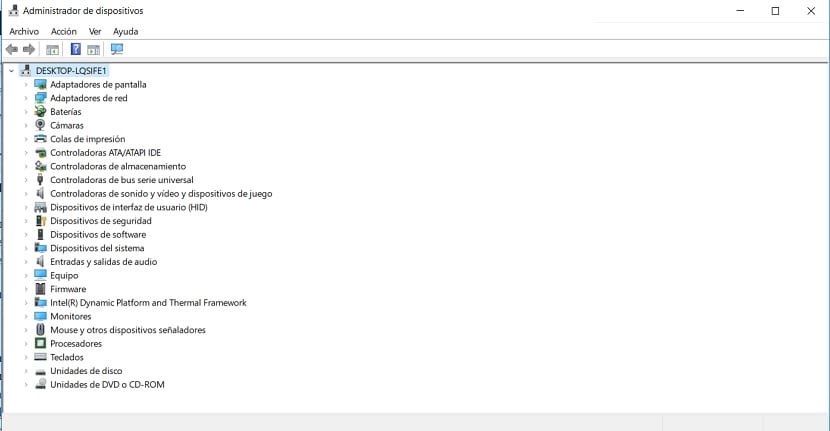
A method that can be used in all versions is the Device Manager. We have to go to it, to be able to check if the laptop in question has Bluetooth or not. Although the way to get there changes depending on the version you have installed. In case you use Windows 8, you can use the Windows + X button and then select this administrator. In Windows 7 and Windows Vista, you can type directly in the search engine. Also in Windows 10 we can search for it directly in the search engine in the start menu.
When we are inside it, We get a list with the hardware installed on the computer. All we have to do is look for Bluetooth in that list. If it is on the list, then we already know that the laptop has this feature. It may happen that in the first instance it is not seen. In this case, you must enter network adapters and expand that category. Since on many occasions it goes out there. But, if in neither of the two cases it can be seen, then we already know that it is not among the specifications of the laptop.
Bluetooth symbol

For users with a Windows 10 computer, there is a second method. It's a really simple way to check it out. What we have to do in this case is to check if we have the Bluetooth symbol or icon on the taskbar. It is an icon known to most, also present on our smartphones. The idea is to see whether or not you are on the taskbar at all times.
We have to look at the right part of the taskbar, where the date and time appear. There are a number of icons, among which may be the Bluetooth icon. If at first glance it is not seen, we can also click on the up arrow, where other icons are usually shown as well. Then, it is only a matter of checking if the icon that interests us is among those that are in said box. If not, then we already know that we do not have this feature on the computer.

Check if laptop has Bluetooth on Mac
If, on the other hand, you have an Apple laptop, the way to check the presence of Bluetooth is different. There are a couple of ways to find out, which are somewhat similar to the ones we've followed in Windows. Therefore, you will be able to know it in a matter of a couple of minutes with total comfort.
Bluetooth icon
We start with the most obvious way to know if your Mac has Bluetooth or not. All you have to do is look at the top bar on the screen, where we have the date and time, as well as a series of icons. Among this list of icons we have to set whether or not Bluetooth is present. The normal thing in these cases is that the icon is right next to the WiFi icon. So if we don't see it, there is probably no Bluetooth.
About Mac
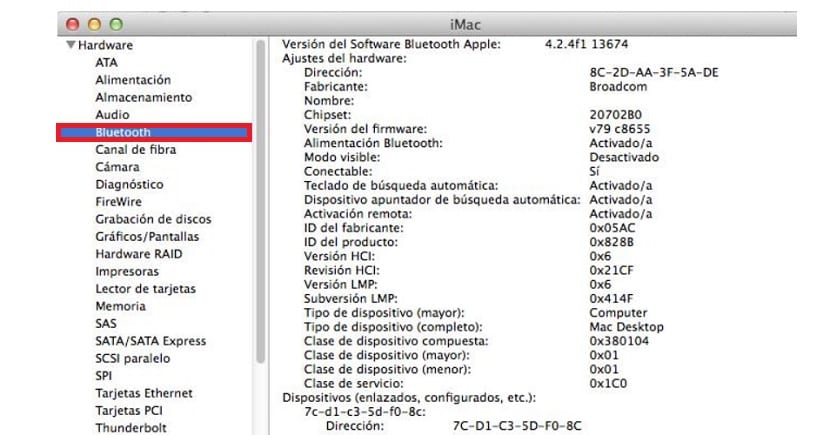
Of course, this first method is not the only one that exists on Mac. Nor is it the only one that we must execute, since it may happen that the icon is not visible, but that we really have Bluetooth on the laptop. To do this, we have to go to an information section about the laptop, where we will see if it really has this feature or not.
You have to click on the apple icon at the top left of the screen. Next, a contextual menu with various options appears, of which we have to choose About this Mac. A new window will open on the screen, where you have to click on the More information button. Then you have to go to the hardware section, where we will see all the details.
As in the case of Windows, everything that is installed or available on the laptop is displayed. So, you only have to search if Bluetooth is one of the options that appears in said list. In case it does not come out, this function is not available on the laptop.