
Twitter is one of the social networks that has managed to position itself for more than a decade at the top of user preferences. Today, it is the main information center on the Internet, since, from there, we can find out about the events that occur around the world, practically in real time. If you have an account on this platform, you should know that you can open it on your computer through clients like Tweetdeck, from the web and also on mobile devices. Therefore, we want to talk about how to log out of Twitter in all these media.
It's a really simple process and takes up very few steps, however, it's worth documenting how to do it so that anyone new to Twitter can easily get help.
Why log out of Twitter?
In the field of computing, when we speak of a session, we refer to the period that elapses from when we enter our credentials to access a program, tool, operating system or service. In this way, when we talk about a Twitter session, we refer to that phase of the use of the platform where we made use of the functions that Twitter offers to its users.. This involves everything from sending tweets and direct messages to following and unfollowing other accounts.
Keeping our session open is useful when it comes to our personal devices, that is, your smartphone, computer, tablet, etc. However, if you have done them on your work computer, in an internet room or on a friend's mobile, it is best to close your session at the end. This is a privacy and security issue that we must always keep in mind, since if you do not know how to log out of Twitter, you are putting your information at risk.
In this sense, we are going to review the steps that you must follow in each of the versions that we have available of this social network.
How to log out of Twitter for Android?
Although Twitter for Android is a fairly intuitive and easy-to-use application, when it comes to logging out things can get a bit complicated.. This is because the option in question is not as accessible as we would like and if you don't know where it is, you could spend a long time looking for it.
In that sense, to begin with, open the Twitter app and tap your profile picture at the top left of the interface. This will bring up a panel, scroll to the bottom and tap on the “Settings and Support” menu. This will display a couple of options, go to “Settings and Privacy”.
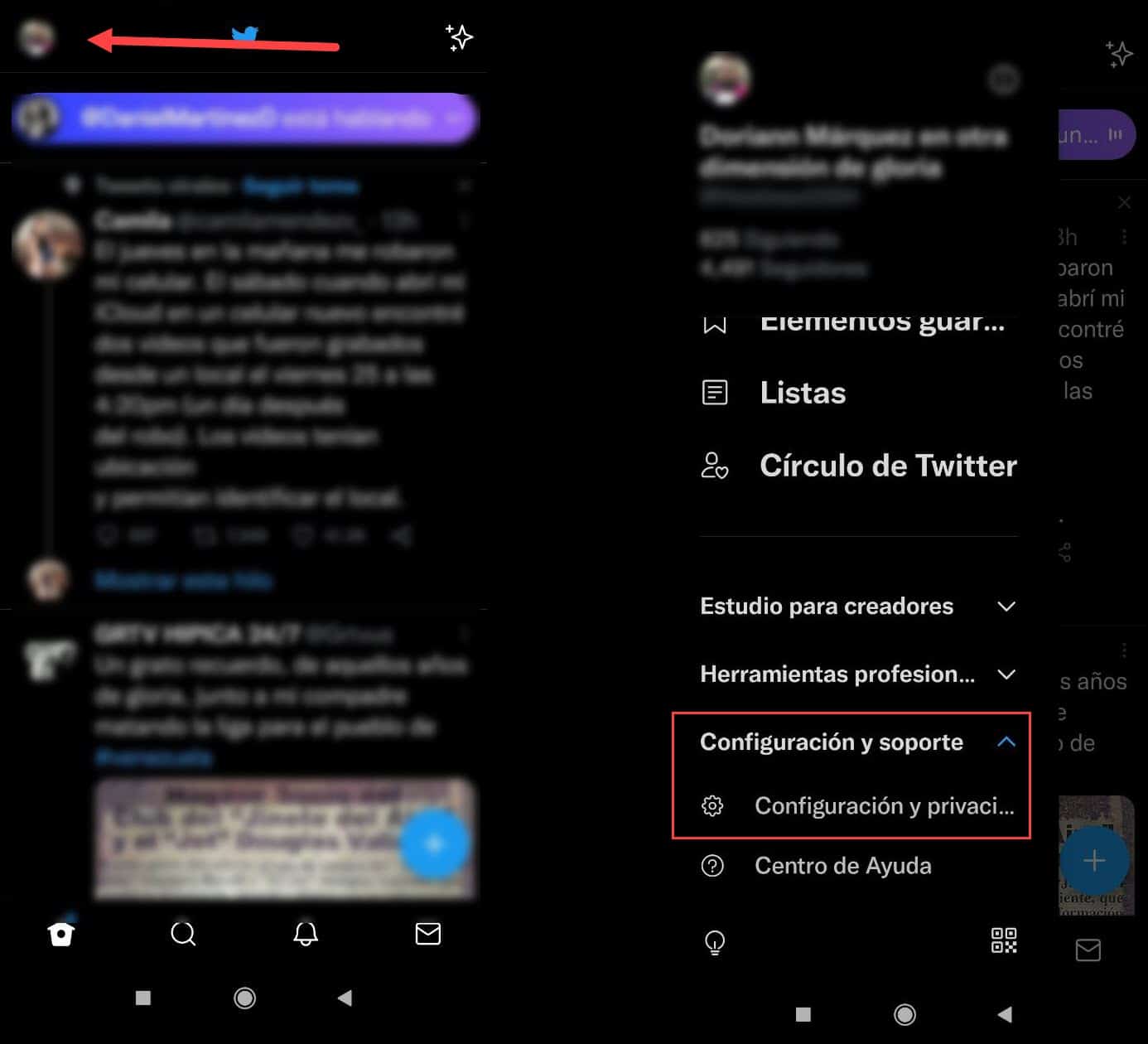
On the new screen, we are interested in entering the "Your Account" menu.

Next, enter “Account Information” and on the new screen, you will see the option “Log Out” at the end..
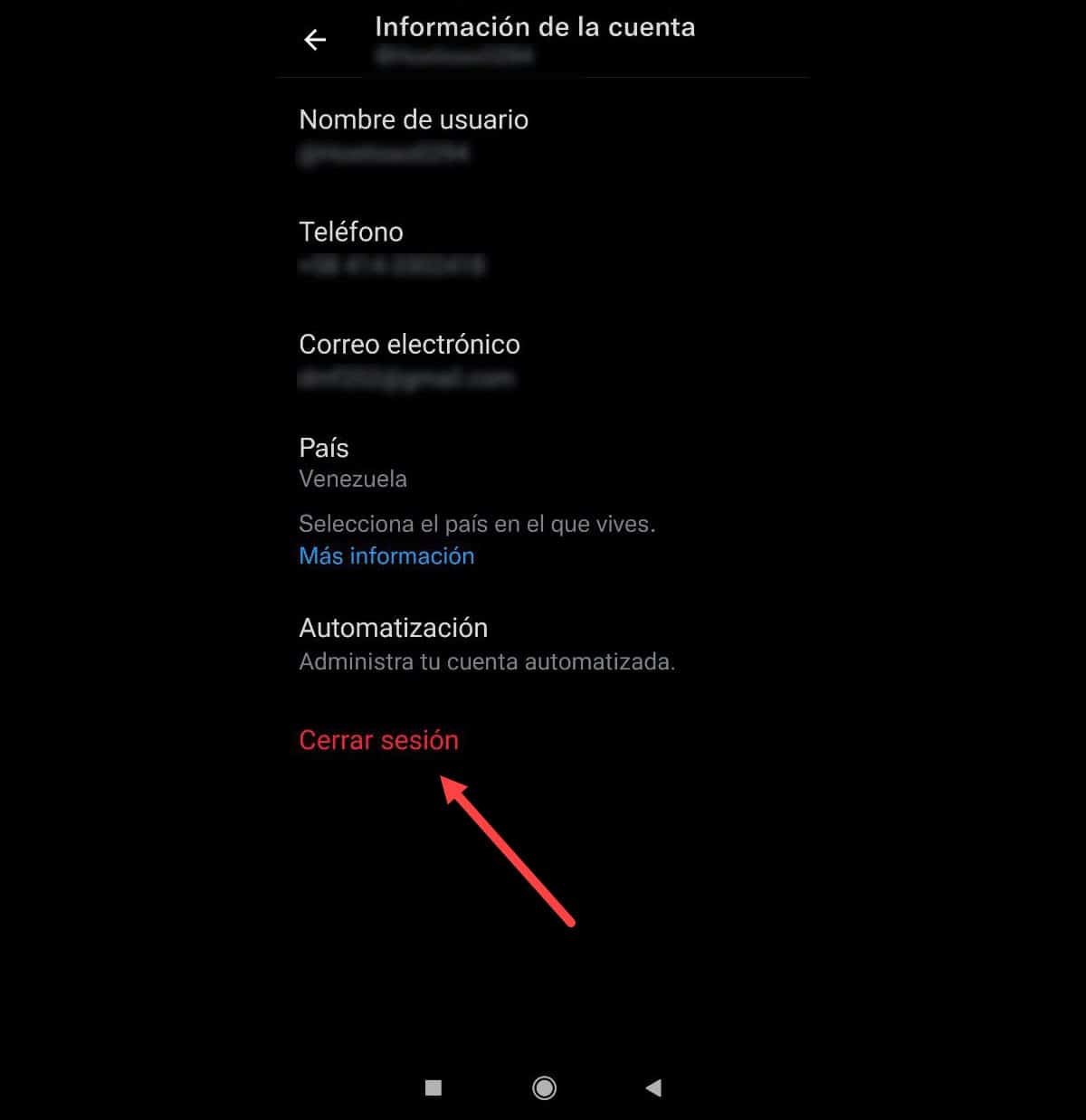
Touch it, confirm the action and you will have closed your account on the device.
Log out of Twitter on iOS
For its part, in iOS the path is much shorter. In that sense, open the application, touch your profile picture and go to the “Settings and Privacy” menu.
Once inside, enter the "Account" menu and there you will see the option to log out.
Sign out of Twitter from Tweetdeck
Tweetdeck is probably the best Twitter client, to the point that it was a standalone app and the company ended up buying it.. This alternative is still active and is a fairly comfortable way to use the social network.
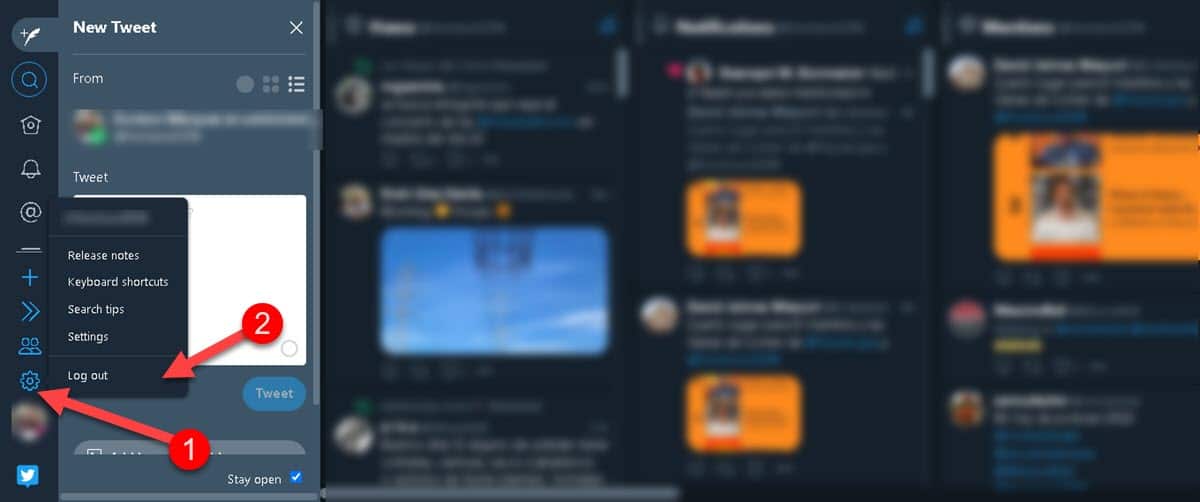
Logging out from Tweetdeck is really easy. Just click on the gear icon on the left side panel. This will display some options, the last one is “Log Out”, click it and your account will be closed immediately.
Sign out of Twitter from the web
Now we are going to review how to log out of Twitter from its web version, which is probably the easiest process of all the platforms. In this way, you will only have to enter the Twitter website and at the end of the left side panel you will see your name, username and profile picture. Right next to it there is a 3 dots icon, click on it.
This will bring up two options “Add existing account” and “Log out”.
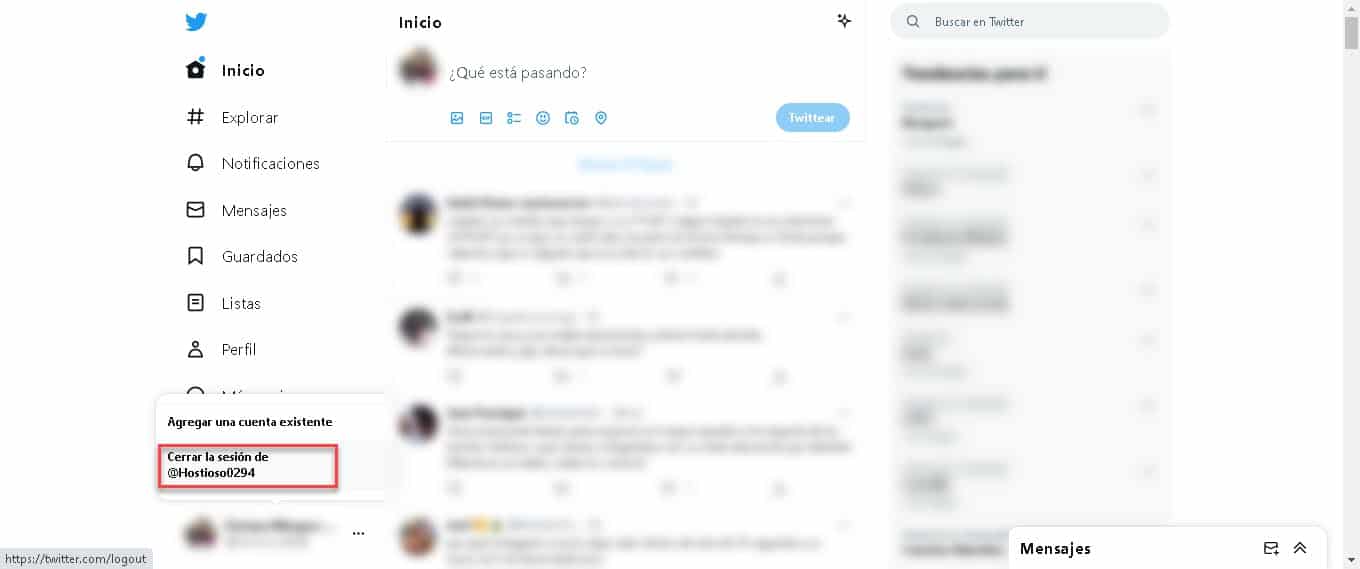
However, it should be noted that, from the Twitter website, there is an extremely useful tool to manage our started sessions, with the possibility of closing them from there. To access it, you just have to click on the "More options" button on the left side panel.
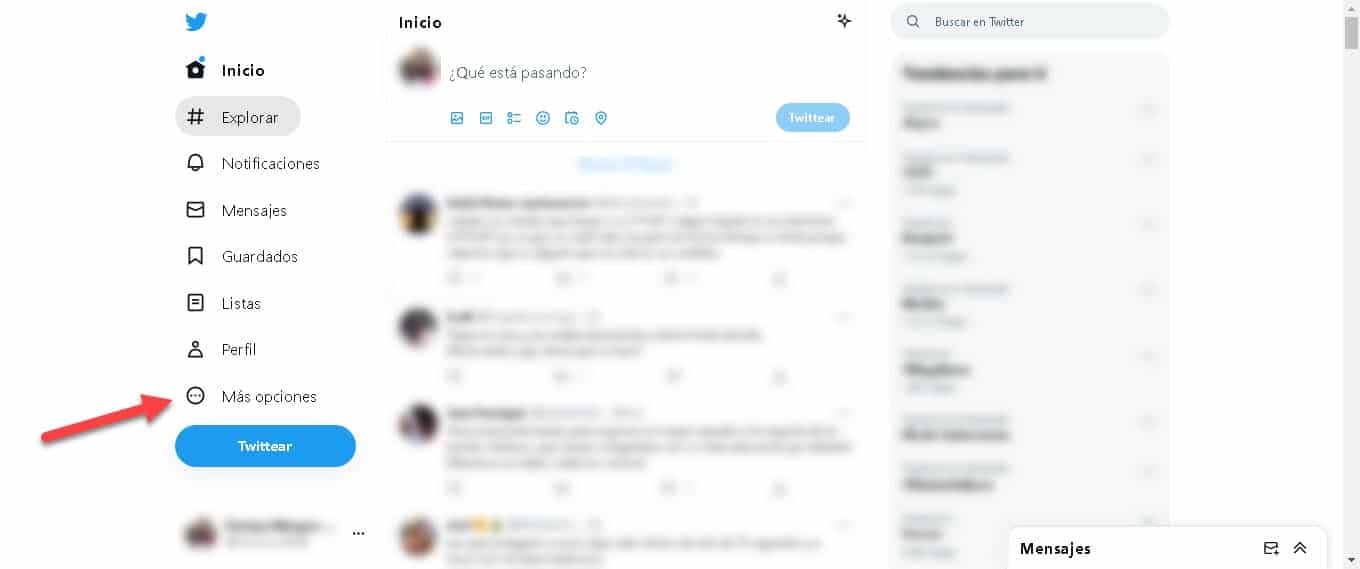
Then, click on “Settings and support” and then on “Settings and Privacy”.
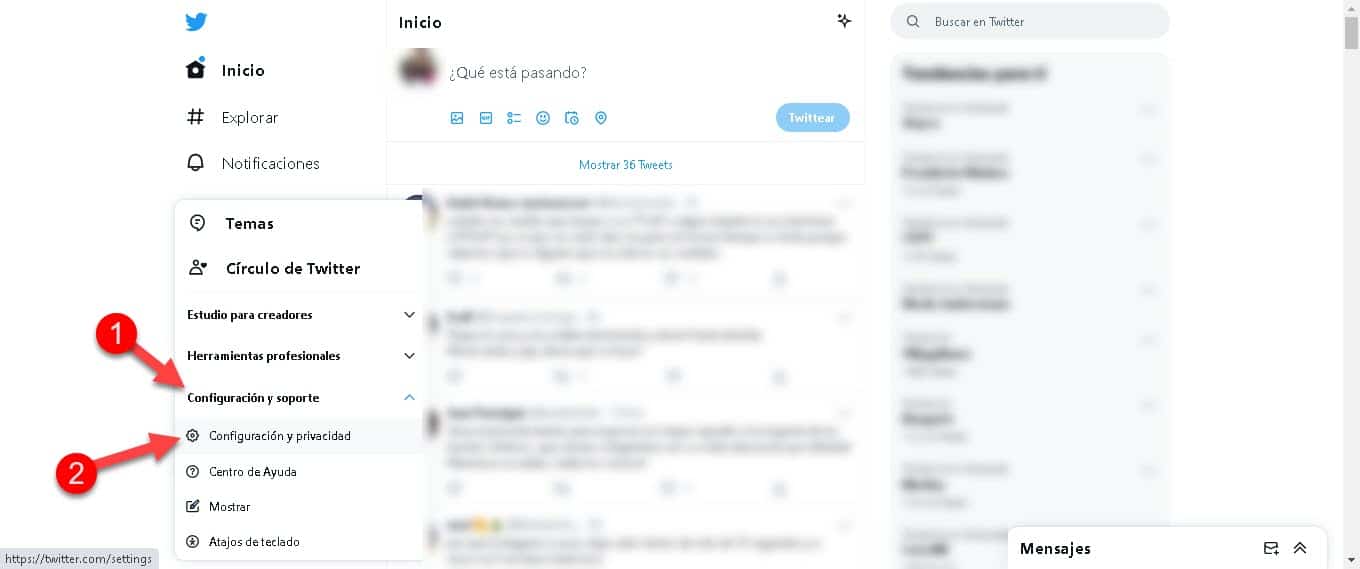
Now, you will be in front of a new menu, select the option "Security and access to the account".
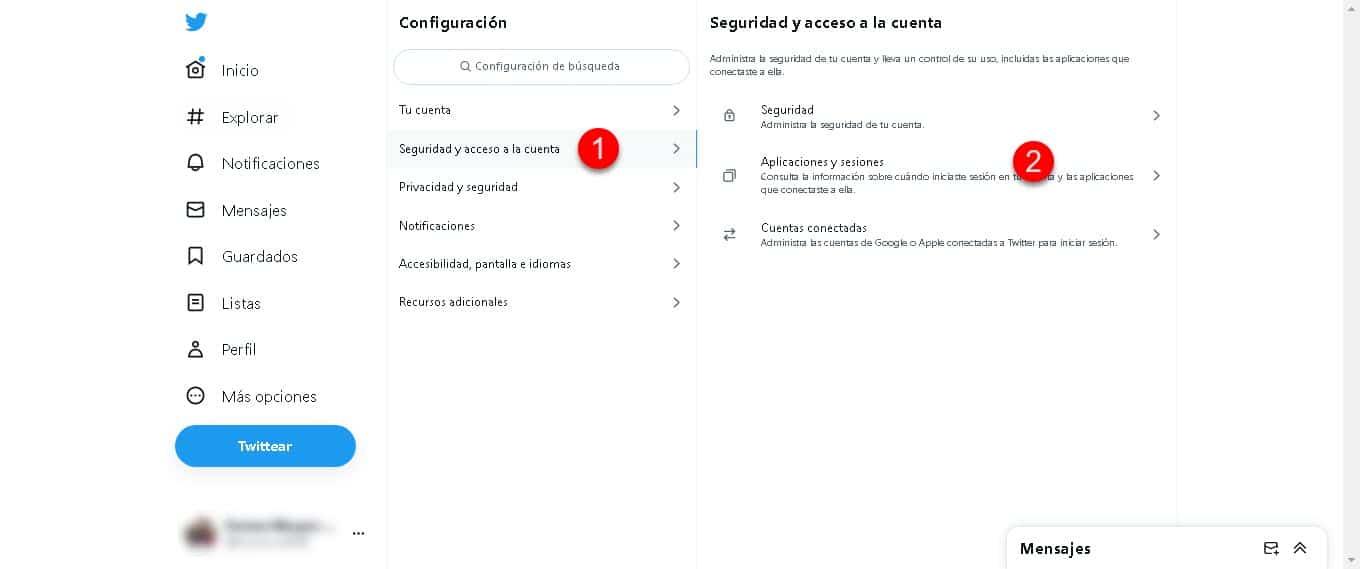
This will ask you to enter your password to allow entry, then click on “Applications and Sessions”.
Immediately, several options will be displayed, we are interested in entering "Sessions".
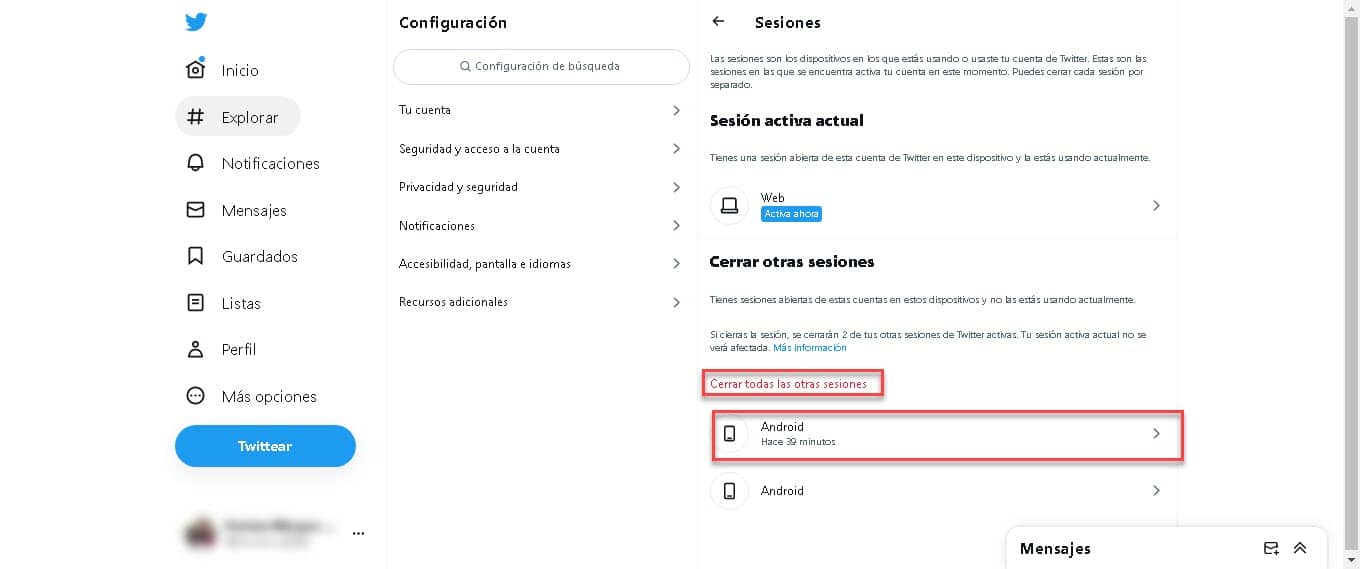
At the bottom of this section, you will see all the open sessions of your account and by clicking on it you will see more information and the possibility of closing it.