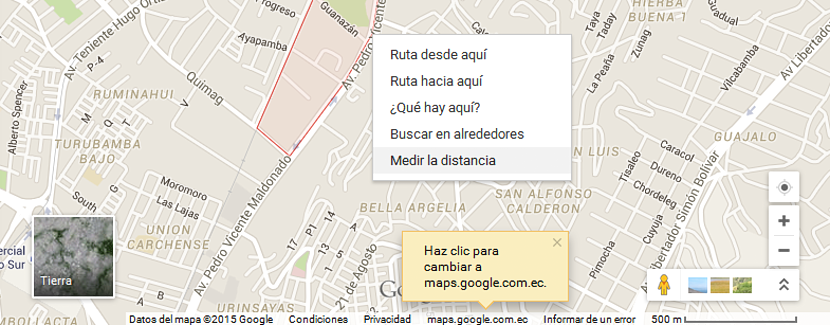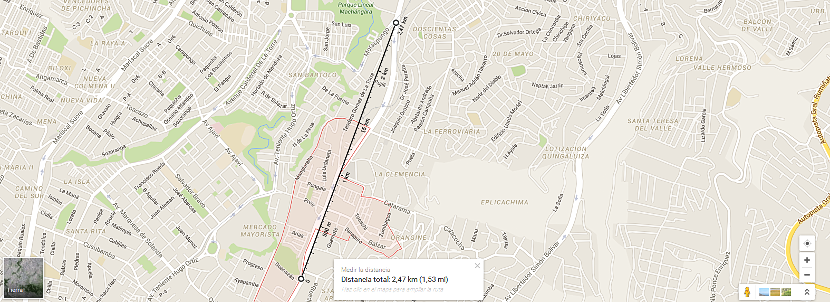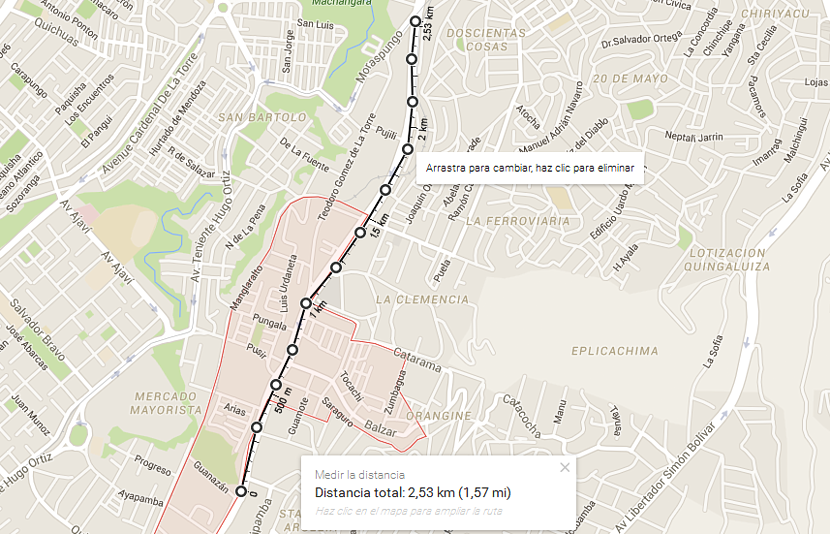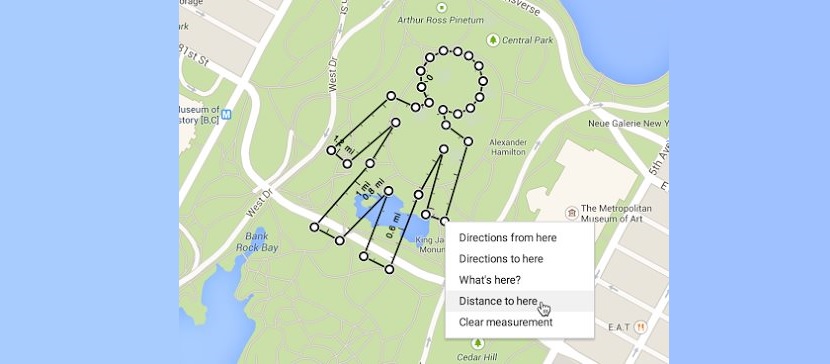
Everyone has used the Google Maps service at least once in their lives to try to find an address in a specific region, province, city or country in which they are interested. Most people use this information to know the route they should take to go from one specific place to another completely different.
Although nowadays we could rely on a GPS to know the exact route to follow, there are those who may want to plan a route from a specific point to a completely distant one but, knowing the distance that you will have to move all the way. Thanks to a new functionality that Google has proposed in its map tool, we could now get to know the exact distance that exists between these two points.
Google Maps compatibility with the web browser
You only need to have a good Internet browser to be able to use the new feature of Google Maps; This not only involves Google Chrome but also Mozilla Firefox, Microsoft Internet Explorer, Opera and a few others. In the first instance, all you need to do is go to the URL that we will place below:
google.com/maps/preview
Once you are in the direction that we have proposed above, you will be able to see a conventional world map. The first step would be to try locate ourselves in the place we want to investigate, having to use the space in the upper left part where we will have to write the name of the city or in the best of cases, the exact address of the street from where we want to start on the route to be programmed.
Practically this would be the most important step, since the rest of our task represents a few tricks to adopt. If you have already located the point from where you want to plan your route, you only have to direct the mouse pointer to that site and select it with the right button to the context menu appears. We have placed a small example with its respective capture, which you can see below:
As you can see, in the context menu there are a few options to choose from, the one of interest for the moment being the one that says «measure distance«. When you select it, a circular mark will appear in the place where you placed the mouse pointer; now you only have to direct this same mouse pointer to a place far from the original, which would become the destination where we want to go.
Just by clicking on the destination, a straight line will be drawn which is practically telling you the "linear distance" that exists between these two reference points.
How to measure real distance on "non-linear" routes
The information you may have obtained using the method we mentioned above may be "disappointing for many" because the path is displayed in a linear fashion. There it is not taken into account that there are certain curves or paths in which, you have to go through a small labyrinth to reach the final destination. Google has thought of practically everything with this new functionality in maps, as a user can vary this linear form.
All you have to do is place the mouse pointer over any place you want to modify on the linear path and then move it in the direction you want. This is how we can very easily reach adapt this route to the shape of each of the streets with its curves and corners. In the end, we will have a real distance to travel; Without a doubt, this comes to be a great help for all of us, since we will already know how much we have to travel from one place to another and with it, what it will represent for us when walking, cycling and even consuming fuel that we may require for this activity.