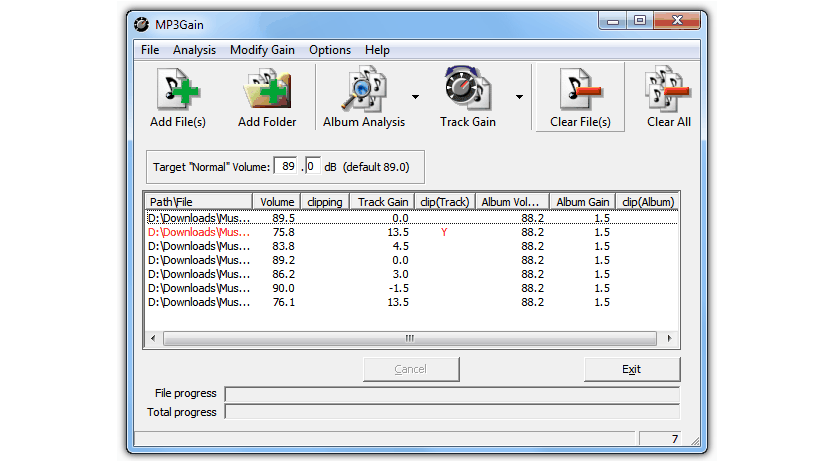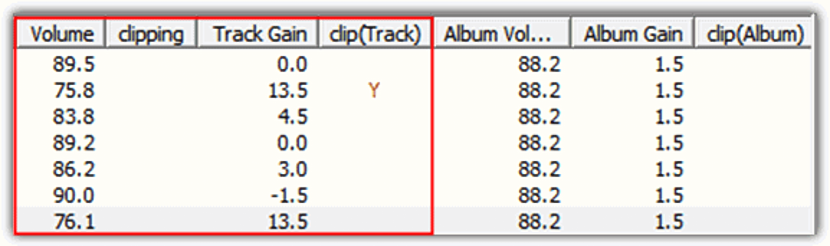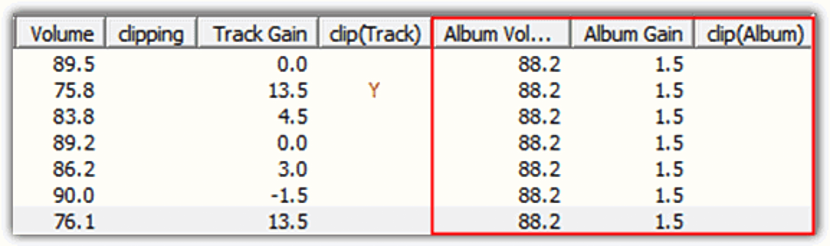Because many people are used to listening to music while working on different tasks on their personal computer, a certain amount of audio files could be housed in a specific folder on the hard drive.
This task becomes one of the best as long as, we do not have to suffer from ups and downs when listening to one or another song that is part of a music playlist that we could have previously structured. If this were to happen, the user will have to raise or lower the volume manually (with the controls of the keyboard of their computer), being something annoying that right now we could be ignoring if we correct the volume of these audio files, with certain tools and little tricks to follow, which is the objective of this article.
Basic and professional tools to normalize the sound of an audio file
Followers of the line of software offered by Adobe will surely think that its module (Audition) is one of the best options for this type of task, although, considering that said application has a professional tint, it would be somewhat illogical to have to acquire a the same with the sole objective of regulate (normalize) the volume of an audio since Adobe Audition is used to create professional music tracks that are generally used by artists, singers or radio stations
What we will mention in this article are two functions offered by a free tool that will not consume many resources of the operating system (Windows), which will be solely and exclusively responsible for tspecific areas when normalizing the sound of an audio file.
Normalize the sound of an audio file with MP3Gain
You can get this tool from the official website of its developer; Right there you will be able to admire different versions to download, one of them being a portable one (which you can run without installing and from a USB stick) and one that can be installed in Windows. It is worth mentioning that this tool needs Visual Basic to be executed, and therefore you should try to have this add-on installed so that everything works perfectly well.
Once you launch MP3Gain you will be able to admire that its interface is quite simple, being friendly to both novice and experienced users. In the upper part, a band of options will be shown, from where you will have the possibility to choose any file that you want. You can make the selection independently or also incorporate a whole directory where they are files to normalize their sound. You can also make use of the function to import «playlists», this being a great help as the processing of normalizing the sound would be done in «batch».
Once you have imported all the audio files that you want to normalize the sound, you only have to define the volume level you want for such processing. You can find this in the middle region between the options band and the list of files that you have previously imported. The process is really fast and effective, being recommended use defaults If you do not know something of the technical aspects in the modification of this volume. It is also recommended that you save the output files in a completely different directory in case the process fails.
1. Normalize the sound with «Track mode»
What makes this free tool interesting is the way normalize the sound of one or more songs that we have imported into its interface. Now we will analyze how to perform this task with the «track mode«, Which applies to separate files.
The tool analyzes the imported file, managing to notice the different peaks that may exist within it (low or high volume). Through a small and quick analysis, the tool gets to perform a calculation and places the average value as the decibels that should be used to normalize the sound of said audio file.
2. Normalize the sound with «Album mode»
Now, if we have imported a different number of files to process with this tool, the most convenient thing is that we carry out this task with this "mode"; the function performs the same operation as the procedure we mentioned above although, taking an "average" of each of the songs independently without taking into account all of them in total.
This means that each imported song will be treated correctly, because if certain files have a low volume and others have a high volume, in a very wrong way we could get an average (average value) of all of them.
In conclusion, MP3Gain is an excellent alternative that can help us normalize the sound of any audio file in a very easy way and without having any kind of knowledge in this type of task.