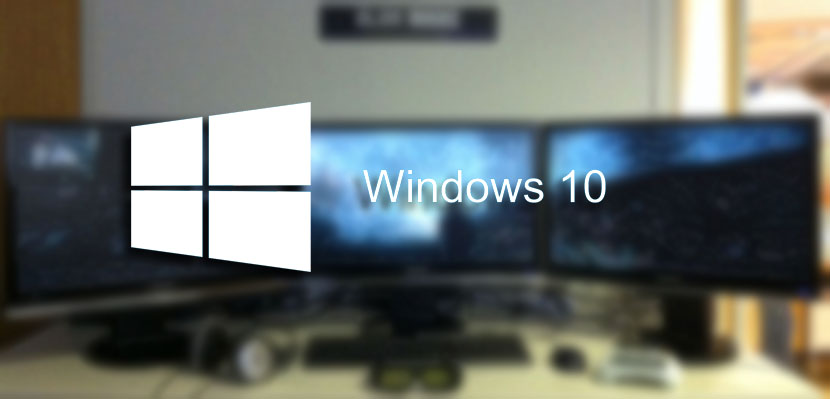
We before one of those functionalities that we had in Windows 8 and that has suddenly disappeared in Windows 10 by magic. Surely the guys from Redmond have their reasons, but those of us with multi-monitor configurations, of which we are more and more, can be left a bit alone in this regard when before we could enjoy such a tremendous feature.
Although not all is lost, since from these lines in Assassin Vinegar We are going to show you how to bring this little detail back but of such importance for certain users who usually enjoy Windows with two or three monitors in their day to day. By the way, commenting on this, when you get used to this configuration it seems that a monitor seems little to you.
Windows It has a very easy option that allows you to use different wallpapers in a multi-monitor setup. An option that those of Redmond have anticipated to eliminate it by default in Windows 10 to the astonishment of a few. Luckily we always have the possibility to tweak something in the software to bring these features back.
With the help of a command you can restore this functionality in Windows so that it works just as it did in Windows 8.
How to set different wallpapers with multiple monitors
- Let's first to the execution menu that we have in Windows 10. To access it we have to press the shortcut keys Windows + R.
- Once this is done, the program execution menu will appear where we must type or paste the following:
control / name Microsoft.Personalization / page pageWallpaper
- Press enter and the setting to add an image in "Wallpaper" will appear. From here, with a right click of the mouse on an image you can select the monitor where we want it to appear.
All a little virtue that you already have with you again in the recent Windows 10.
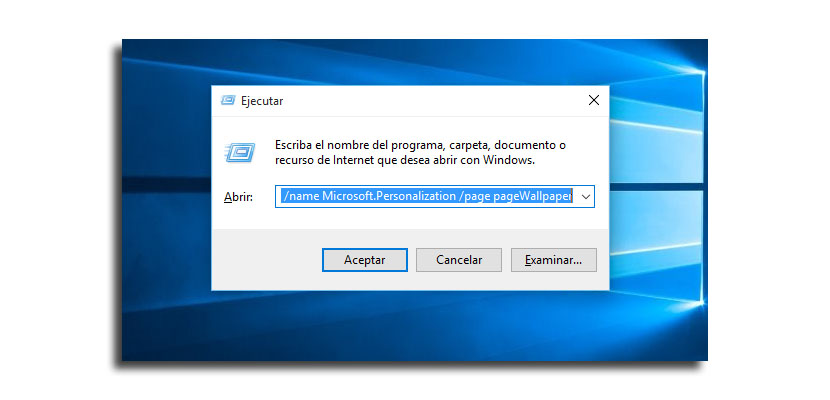
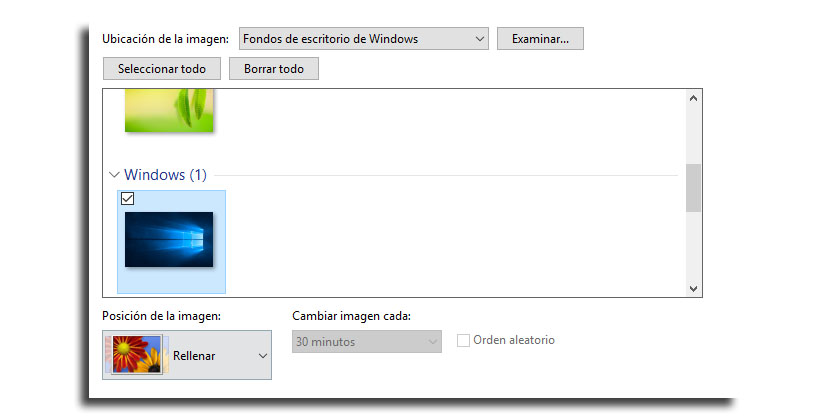
the comment is perfect, it just doesn't save the changes.
I already found the solution. You must have the two images saved in the same folder (depending on the number of monitors we have, in my case only 2). Subsequently you have to press the CTRL key and then without stopping pressing this key we select the first image that will correspond to the first screen, then the second image that will correspond to the second screen, then we right click and choose the option to set as the background of screen and issue fixed.