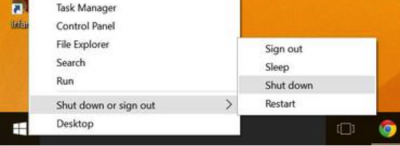Lately the fact is prevailing that laptops are adapting more to a sleep or hibernation system than to the typical classic shutdown. However, there are many users who prefer to completely turn off their devices, that is why we are going to tell you about some methods to be able to quickly shut down your Windows 10 computer and thus scratch a few seconds how valuable they are today. Think about it, you can leave a little before work if you follow our tips to turn off your office computer.
To turn off a Windows 10 computer, we must go to the Microsoft Windos logo, then click on power and later click on "turn off". It is difficult to understand why Microsoft has decided to do away with the one-touch desktop shutdown method. Fortunately we have alternative methods for this that we are going to tell you about right now.
Reprogram the power button
You press your power button and ... the computer is suspended, how bad. Why does it not turn off, if it is the power button, not the power button. Anyway, the solution is reprogram this button. To do this, we go to the Cortana search engine once more and type "Energy" to enter the energy options. Once there, we simply select the "power button behavior" option, we simply open the drop-down menu and choose "turn off", so when we press the turn off button, curiously it will turn off.
Add a shortcut
It's a bit archaic measure, but it works. Simply with the right click of the button we select anywhere on the desktop to open the drop-down menu, once there we click on «new> direct access», a writing bar will appear, simply copy: % windir% System32 shutdown.exe / s / t 0
And magically a shortcut will appear on the desktop that will turn off the computer when we press it twice. It is a bit risky, because we could make a mistake when pressing it, but faster impossible.
With the second button on the Windows icon
If you press with right click on the Microsoft Windows icon, a drop-down menu will open, among the many options one is "Shut down or log out", there we can choose between the different usual power options, it is a little slower, but less is nothing.
We hope these tips help you shut down your Windows 10 faster and have lifted you out of an existential doubt,