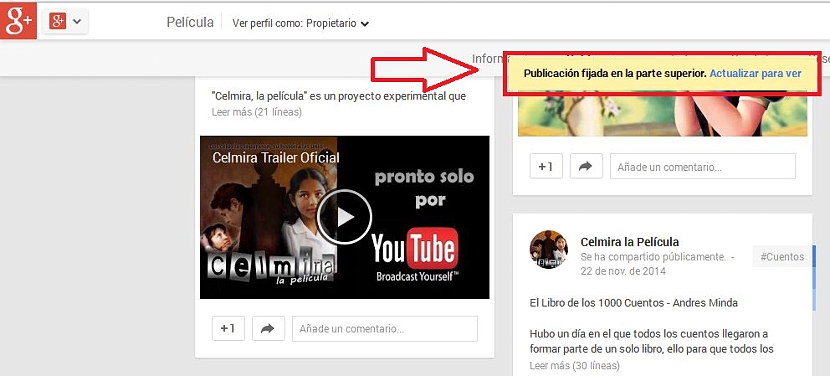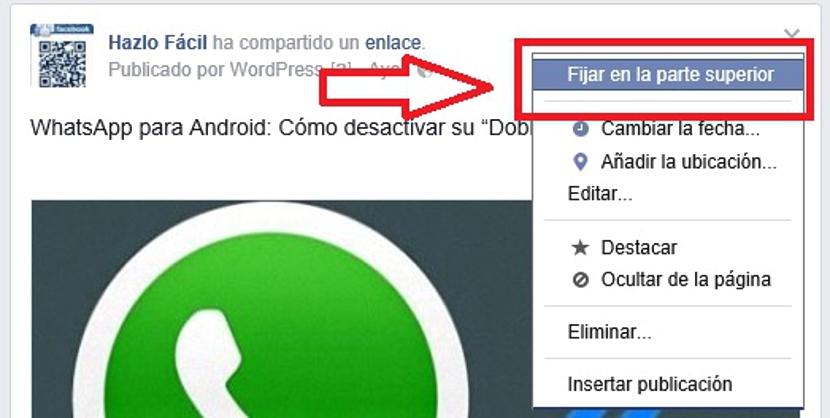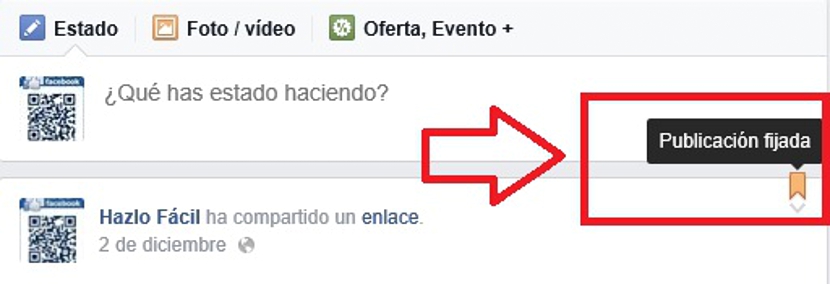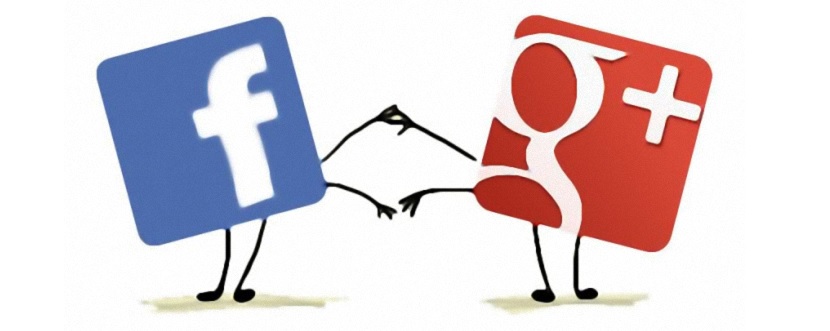
Without having to use different numbers of figures, we all know perfectly well that Facebook becomes one of the most popular social networks of the moment, followed later by Twitter and perhaps, in third place, by Google plus. There are a number of similarities between some of them, perhaps the most primordial being the one in which its members try to publicize products, services or simply become more popular than others.
Of the three social networks that we mentioned above, only Facebook and Google have a page posting environment that have been the attraction for a different number of firms, companies or simply people who want to make themselves known in a different way. We are referring to the well-known «Fans Page» and the «Google plus» social network, a place where the publications we make on a daily basis are available to the public or to a certain number of people (in circles). Now, if there is a publication that will always be relevant over the others, in either of the two social networks that we have named it can be done, that it always remains "fixed" in the first place, that being the reason of this article as we will mention, the trick you must use to be able to use this feature both on Facebook, on Google plus.
How to pin a post first within Google plus
We will take care of analyze the trick but in Google plus; It is worth mentioning slightly that this is a feature that has been implemented in the last few hours, being completely new and practically trying to accommodate what Facebook has been doing for a long time, that is, the possibility of setting a publication in the first place above the others.
- First you must go to your Google plus social network.
- Once there, you must navigate to the site where the publication you want to post is located (which may well be at the end of all the publications made so far).
- Now you have to select the small inverted down arrow that is located in the upper right side of the publication that you want to pin.
- A context menu will appear.
- From the options shown you have to choose the one that says «Set Post«.
With these simple steps, you will have first set the publication that you have chosen at this moment but within Google plus.
A small message will appear at the top and where, it is solicita update or refresh the page so that you can admire the change made, that is, the selected publication will appear first and will always be there until you decide otherwise.
How to pin a post on Facebook first (a Fans Page)
We must clarify previously, that the trick that we will mention below applies only to "Fans Page" or also known as "Facebook Pages", the same cannot be done in the personal profiles of a user of this social network. Of course, if a user has a personal Facebook profile and he has been appointed as administrator of the Fans Page, he must follow a small procedure to be able to get to his "Facebook Page" and use the trick, something that we suggest as follows:
- Enter your personal Facebook profile with the respective credentials.
- Choose the Facebook page (Fans Page) that you manage through the icon located in the upper right.
- Once you have entered your Fans Page, you must navigate among all the publications made so far.
- When you find it, you must select the small icon on the upper right side and choose the option that says «Fix on Top«.
Once you've completed these simple steps, the post you chose to pin first will appear immediately above all others; you can realize this when you refresh the page and go to the beginning of all these publications, where you will find a small orange label that will show you a message that says "pinned post" when you hover the mouse pointer over that mark.
As the administrators of Google plus and Facebook suggest, this is a practical utility that everyone needs to promote a product over others, for example being the record promotion of the artist or the film of a film producer with its respective trailer.