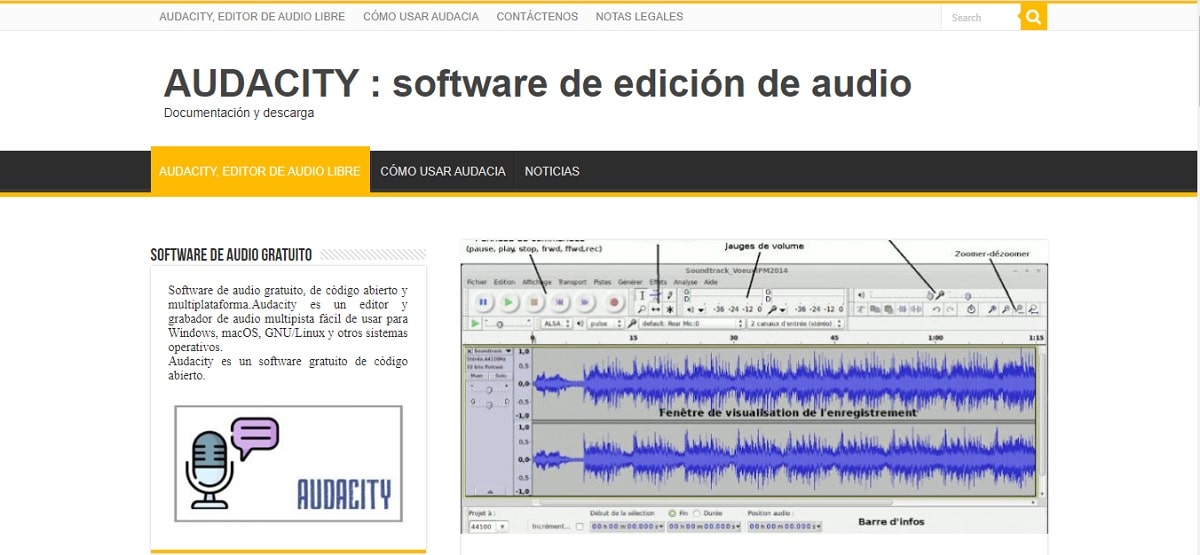
Audacity is one of the most widely used audio editing software. Basically, because it allows you to do many things quickly and easily. It's useful for editing songs, adding recordings, or anything else you need to edit. Best of all, it is free to use and therefore price quotation.
So if you want to learn in simple steps, how to get around with Audacity, here we will explain how to use Audacity and little curiosities.
What is Audacity?
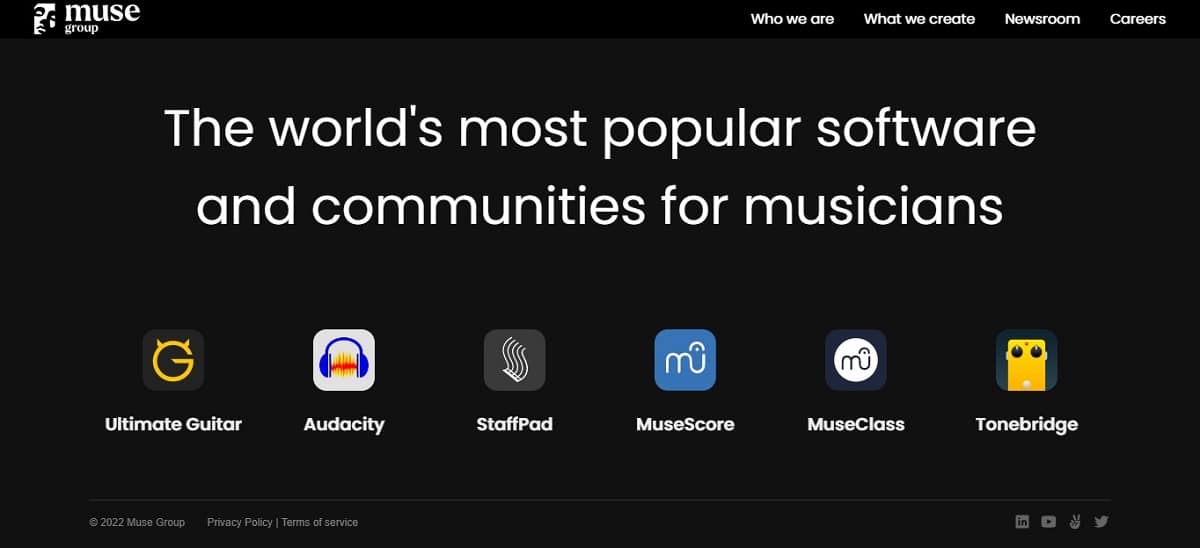
Audacity is a free audio editing program. The app's interface is very simple, making it easy to find the features you want to use. Its beginnings began in the year 2000, arriving in 2010 to be one of the most downloaded applications among users.
Recently, in 2021, the company MuseGroup, also owner of MuseScore, Tonebridge, among others, bought the app. And this one changed the privacy policies and causing a lot of controversy among the users. Some people called it spyware, that is, a program created to spy. So the company had to explain what data it specifically collected, emphasizing the importance of customer privacy.
The data collected by this application does not go beyond:
- La address ID that your computer uses.
- La information about the system of your computer (capacity, RAM, etc..)
- And the bug reporting system, which is optional.
In short, we understand that for some users an open source program can generate mistrust if a company ends up acquiring its rights. Audacity collects data in a similar way to other programs, so there is no reason to distrust him. What's more, any app that we have on our smartphones collects more information than Audacity.
What use can I give it?

The good thing about this program is that at the same time that it is complete it is very practical. So if you are just starting out in the world of podcasts or want to make an amateur recording of a demo, it can be very useful for you. Between his basic functions this:
- Elimination of ambient noise
- Edit an audio snippet
- Option to record an audio track live
- Merge multiple audios
- Add sounds to audio.
Requirements to use Audacity

Anyone with internet access can use Audacity by simply downloading it from their website. It is a program with what is called GPL license (General Public License).
Of course, the requirements that your computer must have for the program to work well for you, it must have, 4 GB of RAM and a processor speed of at least 2 GHz. Actually, it is not a program that requires a computer system with too many resources. So practically any computer today can cope with this program.
How does the program work
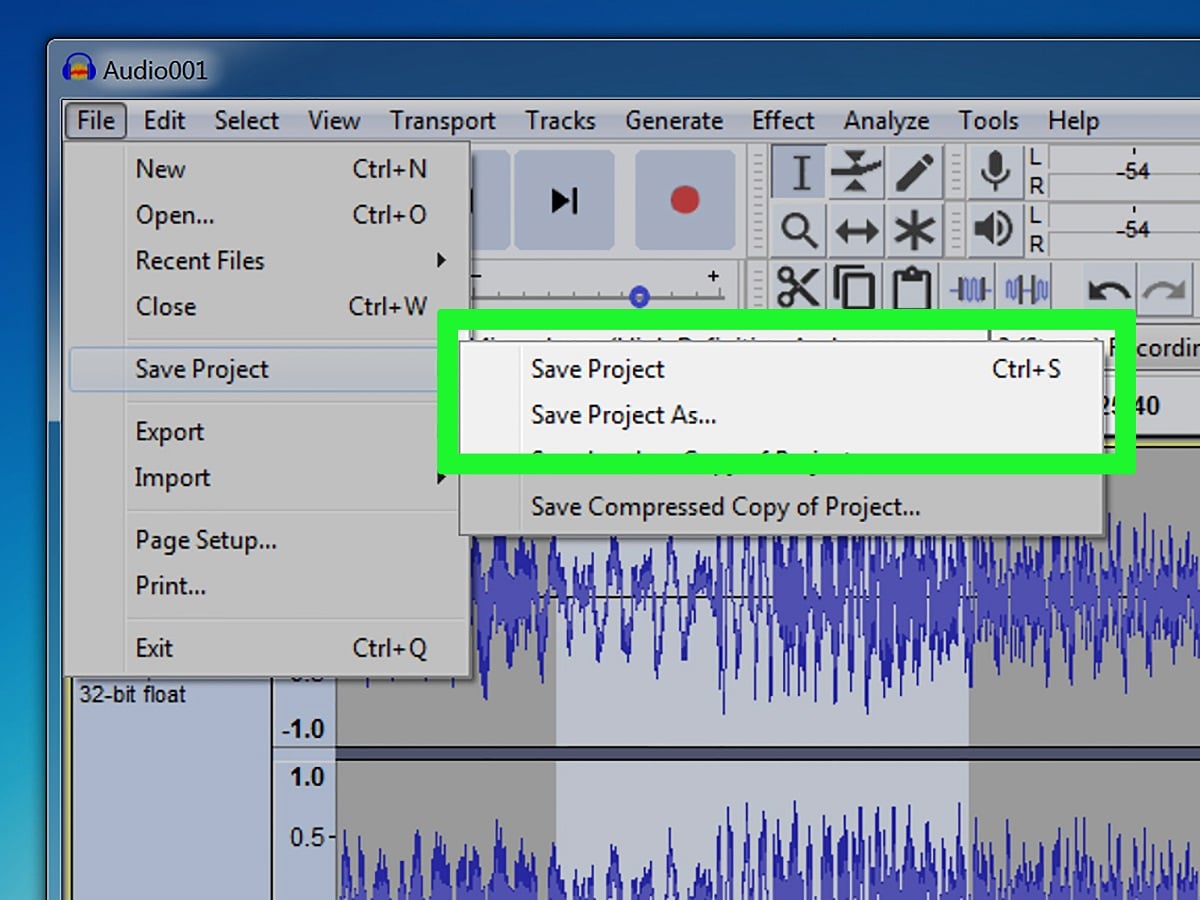
In this section we are going to teach you how to use audacity in different steps, from choosing your preferences to editing your own podcast.
Change preferences in Audacity
In Audacity, you can change your preferences on the menu Edit.
First, we need to manage the quality of the recordings. So go to the top bar, click on Edit and then Preferences.
Human voice recordings only need 11025 Hz. But for better quality, It is recommended to record 44100 and -32 bit. There are all kinds of parameters that can be adjusted when recording, but if you're not sure what to do, don't worry, don't change the preferences. As you record you can adjust the results.
Cut and edit audio
Silences and pauses, unexpected noises is one of the main "problems" when you are recording. Don't worry, the program has an option to cut and edit audio that will get rid of this inconvenience.
you have the tool selection, you can choose the time intervals you want to delete, simply by moving the cursor over it. then you go to editAs remove audio or tags. You can also use the tool Selection to eliminate silences that occur at the beginning or end of the audio, it is also easy to detect because it appears as a straight line in the spectrogram.
Audacity has so many features and lets you use so many effects that it's almost on a par with a more professional program.
remove white noise
White noise is what we usually call background noise. As well, this program gives you the option to delete it. Clicking on effect, you are going to high-pass filter, and once inside this option you select debug and reproduce. If you still don't like how it sounds you can adjust the filters rollof y cut off (modulation filters).
Use a file you have in your computer's library
Yes, a great option if you already had an audio saved but you wanted to make some adjustments. You just have to look for them three options What's wrong: open, recent files or import. Select the file you want to use and open.
Change pitch or intonation
This application gives a lot of room to change the tone of the audio, you simply have to use the tool again Selection, to specify which fragment is the one you want to change pitch. And now to Effects y switch tone. You can listen to it before making the final change until you are convinced.
When recording you have to take into account these three commands: record, edit and add a detail. At the top of the toolbar, with the help of the cursor you can put them where they come best to you when using them, so that editing is more comfortable for you. Here are the guidelines you have to follow:
- To select sections of audio, use the tool Selection.
- To manually change the volume variation, use the volume variation function. enveloping.
- To move the track in time, then the move tool displacement.
How to organize your own podcast
Some people are more comfortable speaking than writing. So recording yourself speaking can be done quickly and is a great way to start a business without an initial financial investment. Here the important thing is to reach your audience, not the format of how you do it. We are going to give you some small tips on how to organize your podcast:
- It begins and ends with a specific tune that indicates the beginning and the end.
- Use music that slowly merges with the narrator's voice, not something abrupt.
- We leave you a list of platforms that have free access music: Epidemicsound, Free Music Archive, Bensound, Jamendo, Artlist, Audionity, PremiumBeat, SoundCloud.
If after this information that we have offered you, you want to try Audacity, here is the link for you to download it and start trying it: