
Telegram is an application that continues to gain a foothold in the market. One of the advantages it offers us is that we can customize it in many ways. Their stickers are a good example of this, because we can use a huge amount of stickers, which are available in the app. But if we want, we have the possibility to create our own and upload them in the application. So we will use them in our conversations.
This huge amount of stickers on Telegram contrasts with WhatsApp, where the selection is remarkably limited. But we have the possibility of using the stickers that we have created or used in Telegram also in the app owned by Facebook. There is a way to do it.
In this sense, the function that we have available is that of import sticker packages. In this way, we will be able to use them in WhatsApp at any time, thus being able to have stickers that we really like and that we really want to use. This is something we can do, although we have certain steps to take.

Import Telegram stickers
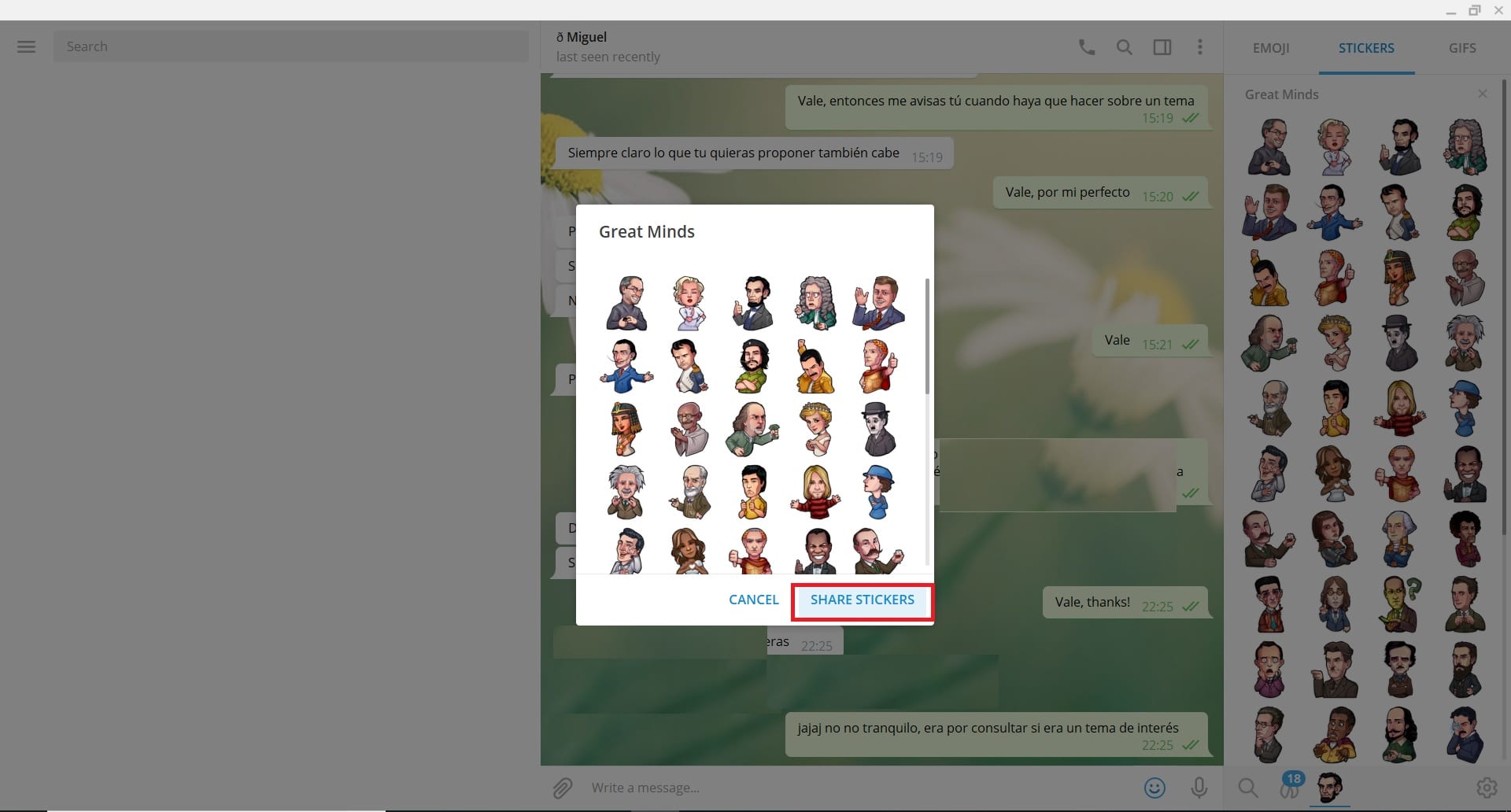
The first thing we have to do in this case is to choose the stickers that we want to use in this specific case. Therefore, we will have to go to Telegram, although we must do it in its version for PC. This is so that the process can be done, because in the smartphone version we cannot do what we will do in this case.
Within the app, we go to a chat and click on the emoji face on the right side of the screen. Next, click on the stickers option that appears at the top in this right part. The stickers that we have available or that we use in the application will then be displayed. We then have to look for the package that interests us in this case, to be able to copy it. When we find it, click on its name and a small window will open. In it we already find the possibility of copying this package, using the option to share stickers.
A URL is then generated, which is added to the clipboard. The first step of importing these stickers is now complete. Now, we have to proceed to download them. To do this, we can use a bot in the application, which will make this process very fast and simple.
Download stickers for WhatsApp
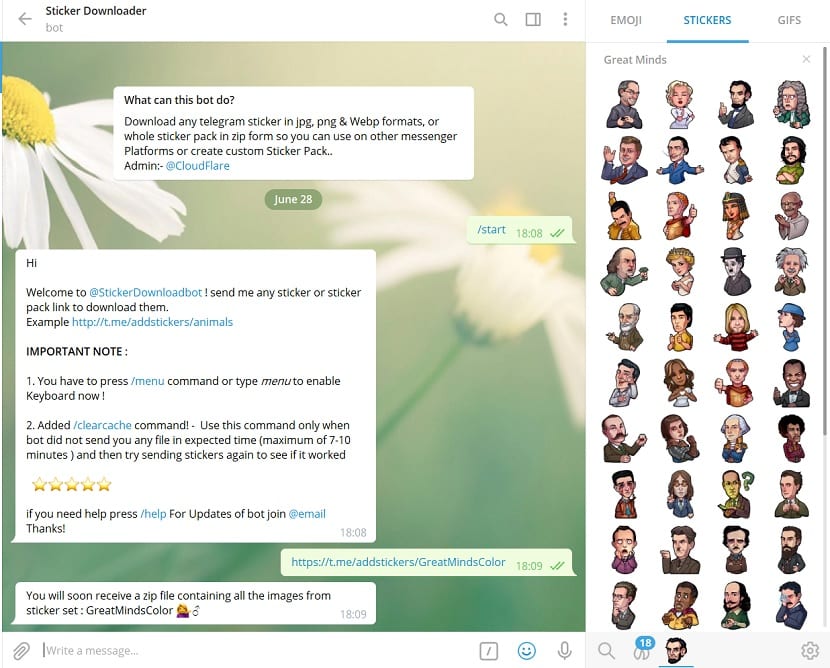
Sticker Downloader is the name of the bot in question, which you can access this link. All we have to do is open a conversation with this sticker in the application. When we already have a conversation and the bot is activated, we have to send it the link that we have obtained from the sticker pack that we have copied in Telegram.
When we have sent it, the download of the stickers will begin. In this case, we will see that when everything is completed, we find three .zip files. In one of them are the stickers in JPG format, in another in PNG and in the third are the photos in .webp format. It will depend on the type of phone you have using one or another format.
If you use an iPhone, PNG format is usually the most recommended in this case. But if you are an Android user, you can use JPEG without any problem, which will make it easy to continue with the process. So we will then have to work with the stickers that we have downloaded from Facebook, in that format. Next, we have to download the package with these files. Something we already do on our phone.
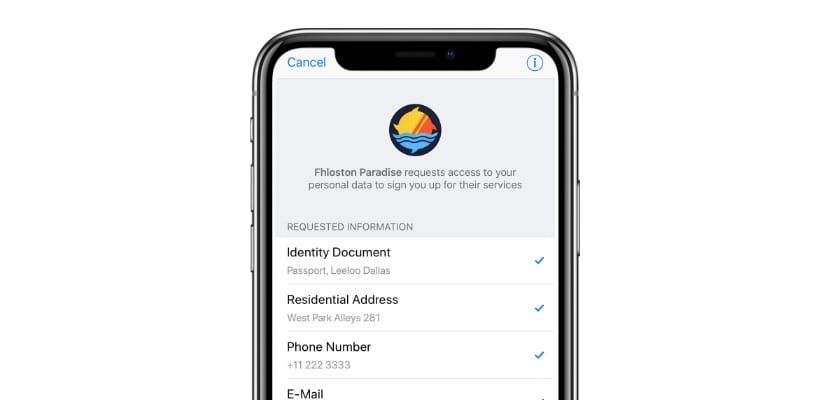
Unzip folder
The next thing we have to do is unzip the folder where we have these files. This step does not present too many complications, since in Android we can do it at any time without installing applications. So we can have access as soon as possible to this pack of stickers that we have downloaded from Telegram.
If you use an Android phone, you have to go to the Files folder. There we look for the ZIP file that has been downloaded to the computer. To unzip files on the phone, we make a long touch on said file, so that several options come out. One of them is to extract to ... We just have to choose the folder in which we want to save these files.
In the case of an iPhone, we will have to resort to third-party tools. The best option in this case is Documents, which we can download from this link. Once the app is installed on the phone, when we want to unzip files on the phone, we just have to double-click on the ZIP in question. At that time, the files will already be saved in the same folder. So we can already work with them.
Transfer stickers to WhatsApp
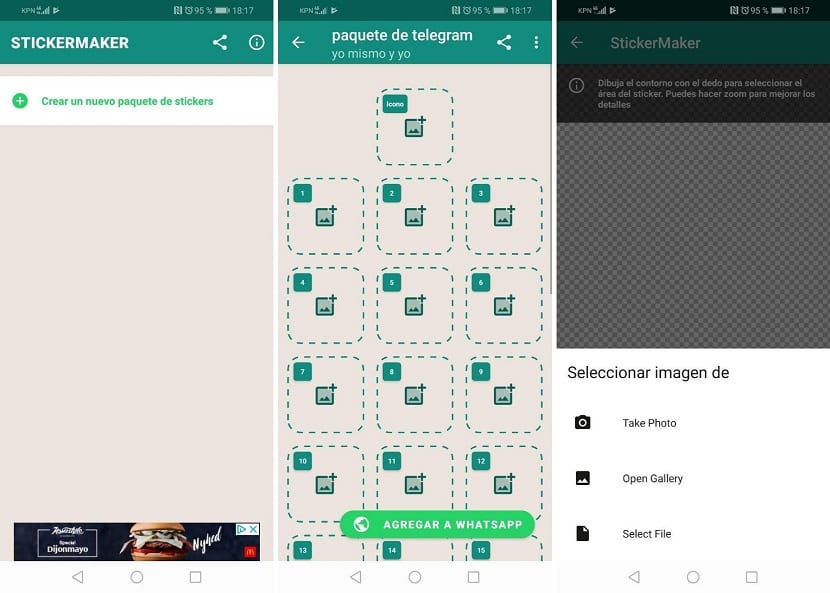
Now we have these stickers that we have downloaded from Telegram in the internal memory of our phone. In the next step, we will have to proceed to transfer them to an app. We have to make use of apps like Personal Stickers or Sticker Maker, which are the ones that allow us to create stickers to use later in WhatsApp. Therefore, we open any of these applications on the phone, either Android or iOS.
Within these applications we have to create a new sticker pack. By doing this, we will add all the photos that we have downloaded, which were in the ZIP file in question on the phone. Although the process is somewhat tedious, since in these applications we can only upload photos one at a time. What's more, the limit is 30 stickers per package, What should we consider. When we have all uploaded, we just have to click Add to WhatsApp.
With these steps we have already created a sticker pack in our WhatsApp account, using those we have on Telegram. So it is a process that does not cost too much, but that will give us a lot of satisfaction. Since we can make use of stickers that really interest us. We can repeat the entire process with all the packages we want, it is the same in all cases.