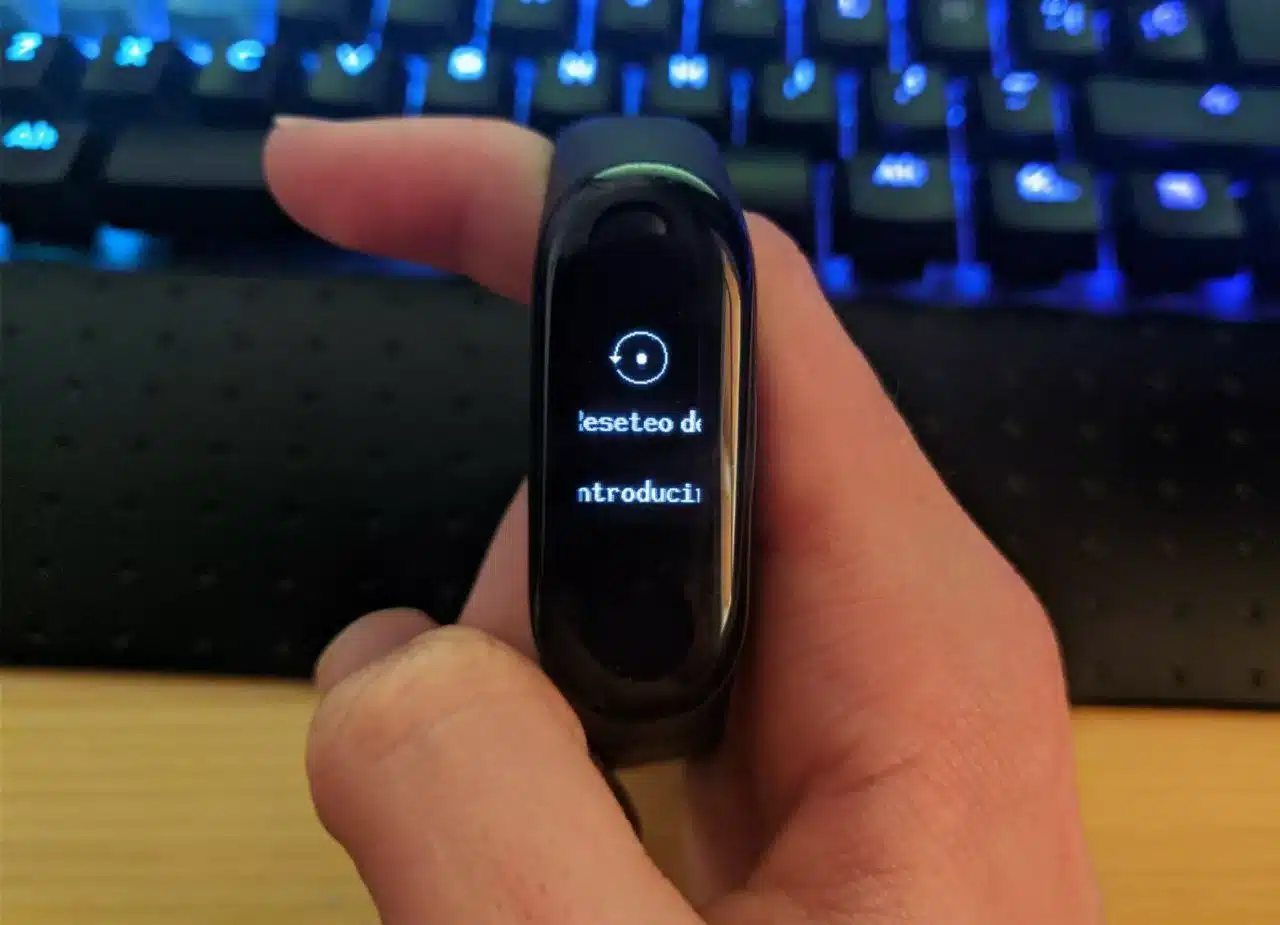The Xiaomi Mi Band is a smart bracelet that has conquered the market for its elegant design, its large number of functions and its low cost.
This smart bracelet has become the perfect companion for those looking to lead a healthier and more active lifestyle. Do you know some tricks of your bracelet? If the answer is “No”, then come and let's meet some of them.
Change your watch face

You can customize the appearance of your smart bracelet by changing the face of your watch, since it has a variety of pre-installed faces. You can download more spheres through the Xiaomi mobile application.
Next, follow these steps to change the face on your Xiaomi Mi Band:
- Open the Xiaomi Wear app on your mobile device.
- Select option «Settings» at the bottom of the screen.
- Choose "Clock Displays".
- You'll see a list of pre-installed watch faces and an option to download more. Select the face you want to use and press "Sync up".
- Wait for the sphere to synchronize with your Xiaomi Mi Band. This process can take a few minutes.
- Once the face has been synced, you will be able to see the new look of your smart bracelet.
Note that it is not recommended to do this with third-party apps, so only use the manufacturer's app.
Control music while you exercise

With the remote control function of music, you can pause, resume, skip to the next song and return to the previous song directly from your Xiaomi Mi Band, without having to take your mobile phone out of your pocket or stop your physical activity.
To control music from your Xiaomi Mi Band, follow these steps:
- Open the Xiaomi Wear application on your mobile.
- Select option "Music" at the bottom of the screen.
- Select the music app you want to control.
- Start playing your music from the selected application.
- On your Xiaomi Mi Band, swipe up from the main screen to see the quick menu.
- Select option "Music".
- Now you can control the music you are playing on your mobile device from your Xiaomi Mi Band.
Customize notification vibration
With this feature, you can adjust the duration and intensity of the vibration for different types of notifications, allowing you to immediately know what type of alert you are receiving without having to look at your mobile phone.
To customize the notification vibration on your Xiaomi Mi Band, follow these steps:
- Open the Xiaomi Wear app on your mobile device.
- Select option "Profile" at the bottom of the screen.
- Select your Xiaomi Mi Band in the list of devices.
- Select option "Notification settings".
- Choose "Custom Vibration".
- Adjust the duration and intensity of the vibration for the different applications that you want to personalize.
- Save the changes.
When you receive a notification on your Xiaomi Mi Band, you will feel the custom vibration that you have set, letting you know immediately what kind of alert you are receiving. This is a useful feature if you want to avoid getting distracted.
Auto detection of physical activity

The Xiaomi Mi Band has a physical activity auto-detection function. This means that the smart band can automatically detect when you do certain activities, such as walking, running or cycling.
To activate the physical activity auto-detection function on your Xiaomi Mi Band, follow these steps:
- Open the Xiaomi Wear application on your mobile.
- Select option "Profile" at the bottom of the screen.
- Select your Xiaomi Mi Band in the list of devices.
- Select option "Activity Settings".
- Activate the option «Automatic detection of physical activity».
- Set the duration of automatic activity tracking.
- Save the changes.
This function is useful if you practice multidisciplinary physical activities that complement each other, such as triathlon. In addition, the auto-detection of physical activity function will also allow you to get a more accurate measurement of your total daily activity.
Using my band to take photos from a distance
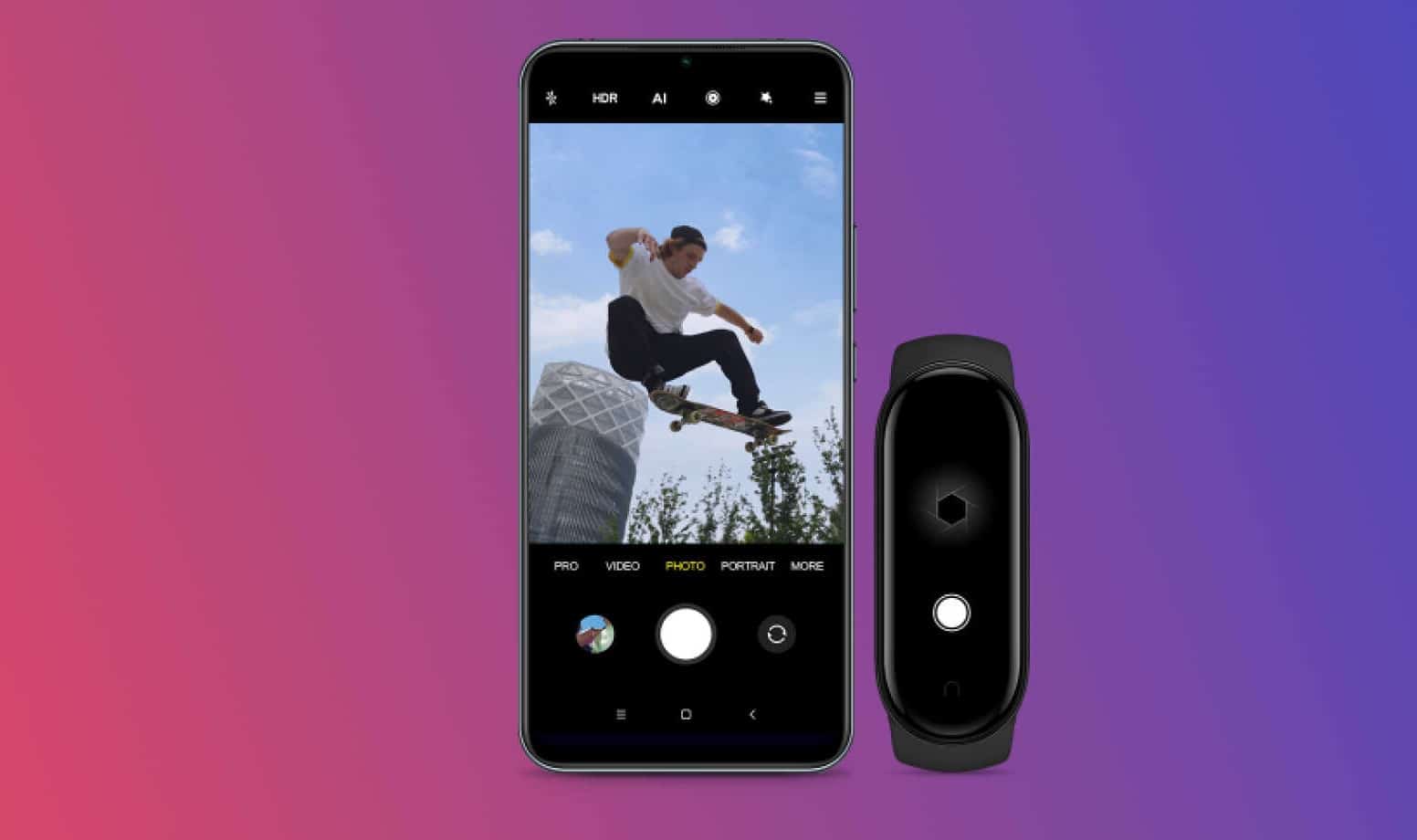
The Xiaomi Mi Band also allows you to use it as a remote control to take photos from a distance from your mobile device. Therefore, it is a very practical function for those who like to take group photos or selfies without having to hold their mobile.
To use your Xiaomi Mi Band as a remote control to take photos from a distance, follow these steps:
- Open the camera application of your mobile.
- Make sure your Xiaomi Mi Band is connected to your mobile device.
- Place your phone in a stable place.
- Open the Xiaomi Wear app on your mobile phone.
- Swipe up from the main screen to see the quick menu.
- Select option «Camera remote control».
- On your Xiaomi Mi Band, touch the screen to take the photo.
Now when you touch the screen of your Xiaomi Mi Band, your mobile phone will take the photo.
Set your Mi Band as a flashlight

You can set your Xiaomi Mi Band as a flashlight to illuminate in low light situations. This feature is very useful if you need a portable light source and don't have a flashlight handy.
With your Xiaomi Mi Band, you will have an easy and practical solution to light your way in low light situations. To set up your Xiaomi Mi Band as a flashlight, follow these steps:
- Open the Xiaomi Wear app on your mobile phone.
- Select option "Profile" at the bottom of the screen.
- Select your Xiaomi Mi Band in the list of devices.
- Select option "Band Settings".
- Activate the option "Flashlight".
- Shake your Xiaomi Mi Band to turn on the flashlight.
Now when you shake your Xiaomi Mi Band, the flashlight will turn on. To turn off the flashlight, shake your Xiaomi Mi Band again.
Why should you try all these hacks?

By trying all these tricks, you will be able to get the most out of your bracelet and customize it to your liking, providing you with comfort and less interruptions in your day-to-day activities.
A vital factor today when time is worth more than money itself. So, don't waste any more time and try these tricks that will help you get the most out of your Xiaomi Mi Band.