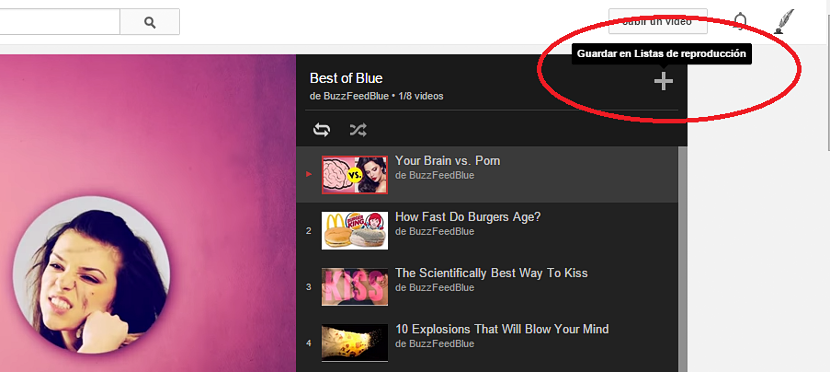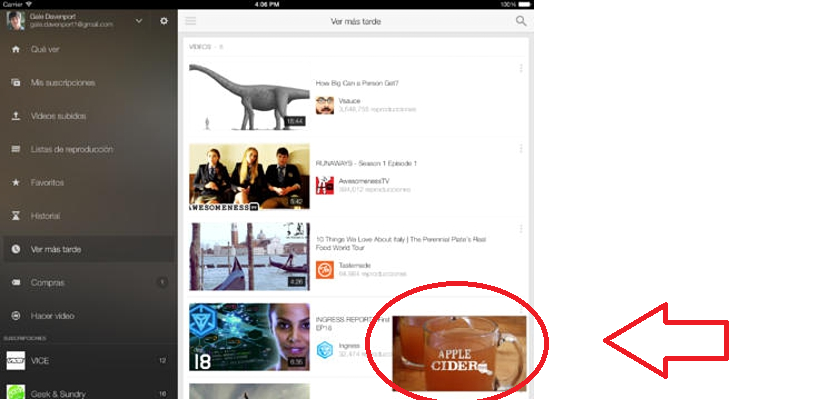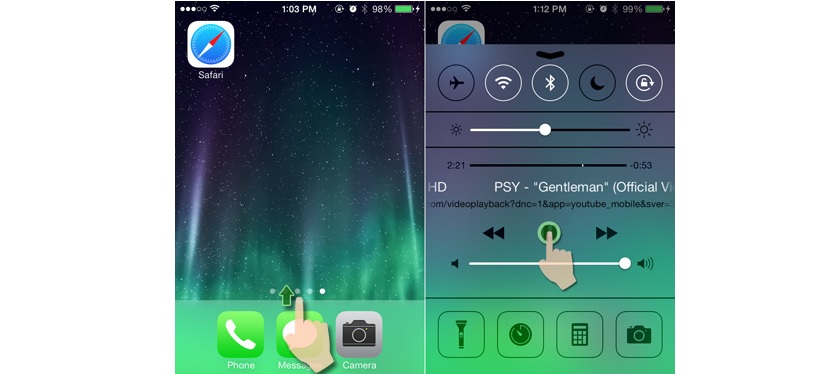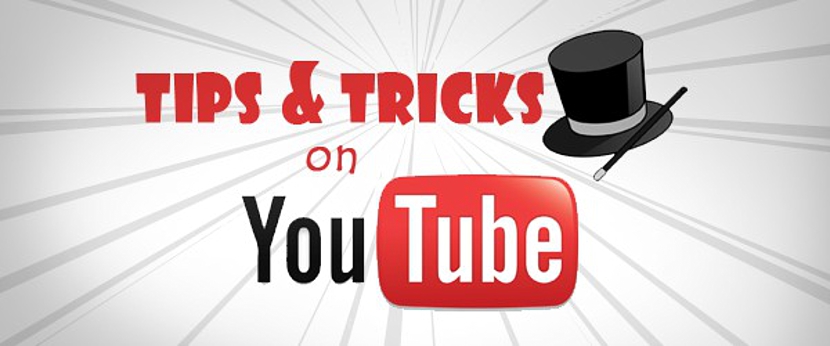
Just by mentioning the word YouTube, many people would already be trying to imagine what we are going to try to find and later, download to play this video on our personal computer. However, Is it convenient to download everything we see on the YouTube portal?
If we were to dedicate ourselves to this, there would be no hard drive with the capacity to save all the videos that we find within YouTube, since some of them may be musicals while others, documentaries or feature films. The best alternative to play these videos depends on the need we have for each of its channels. Now we will mention a few tricks that you can adopt when it comes to play YouTube videos, without having to download them to your computer, something that can be done without any problem from the web with a conventional computer and even with a few accessories on mobile devices.
Different alternatives to play YouTube videos
As we suggested earlier, in this article we will mention the different alternatives that exist to play a YouTube video, something that we will list below.
1. Playlists
We had already mentioned the possibility of create our playlists, where Our videos or those of other different users may be registered. This becomes a good alternative to play YouTube videos without having to download them, although, if we need them on the computer, we could do it with a specialized tool.
Now, if at a certain moment we find a playlist that is of interest to us, we can save it as our own in the following way:
- Go to the profile of the user to which this playlist belongs.
- Select the tab that says "playlist" in the top bar of your account.
- Select (by tapping or clicking) the playlist we are interested in.
- Touch (or click) the "+" sign at the top right of this playlist.
With these simple steps done, this user's playlist will be saved "as ours", this even when we are not subscribed to your channel.
Playing YouTube videos on a mobile device
Everything that we have mentioned above can be applicable to a great extent, at the moment in which we find ourselves seeing YouTube videos from internet browser although, a few options that we have talked about can also be applied to the player on mobile devices.
In the latter, YouTube has its own client or application for both Android and iOS when it comes to play the videos of any channel. Here there is a big advantage to use, because if we open our account and start browsing the different videos proposed there, we only have to select it.
A very interesting feature that occurs in this environment, because we can play video select and drag it to the bottom. With this, the YouTube video will be housed in a small box towards the bottom right. This is applicable on any type of mobile device.
If we select this small box where the YouTube video is playing and drag it up, it will fill the entire screen; yes instead we drag it to the left, the YouTube video playback will disappear.
Play the audio of a YouTube video on iOS
This is an interesting option that can be enjoyed mainly those who have mobile devices with iOS, that is, an iPhone or an iPad. The trick only applies if we play a YouTube video in Safari instead of the mobile app.
Opening to Safari, we must look for the YouTube video in which we are interested; after that we just have to press the button «Home»To jump to the Desktop.
At that moment we must open the Control Center using our finger and sliding to said panel from the bottom of the device. The playback controls will appear, having to press the one of «play». With this, the YouTube video that was left in the Safari browser will begin to play but in the background, which means that we will only listen to it.
If we press the button to turn off the screen of our mobile device with iOS, we will still listen to the YouTube video; These types of techniques are usually used by certain users who only want to listen to the audio of a YouTube video but in the background, being able to work in any other application without any problem and even when the iPad or iPhone is with the screen off.