
WhatsApp is today the instant messaging application with the largest number of users worldwide and without a doubt the most popular among all users of a mobile device. Most of you I bet you already know how to use it as true experts, but just in case you haven't reached that level yet, today we are going to offer you 10 tricks for you to be a true WhatsApp guru, and also make the most of every moment you use this popular application.
As I always say, take out a pencil and paper, or find some other way to take notes because today you may be going to learn many things in this article to squeeze out WhatsApp, more than you already do, and as a true expert. Also remember to have your mobile device at hand because I am convinced that many of the tricks that we are going to teach you below you will want to try immediately.
Mark as unread
Despite the option of marking a conversation as unread is available since the version that was released in July 2015, many users still do not know this option or how to put it into practice. Thanks to it, any user will be able to mark a message or several as unread, even after having read it.
To be able to mark any conversation as unread, it will be enough for you to press continuously on the conversation and although it will not eliminate the blue check of the other user, it will place a small green circle on the conversation that will remind us that we have not read it.
Configure WhatsApp so that it does not download images or videos automatically
Most users at the end of the month are more than fair with our data rate, so it is essential to configure applications such as WhatsApp or Facebook so that they do not download or play content automatically if they are not connected to a WiFi network.
If you want WhatsApp not to download images or videos automatically that another contact sends us, you just have to follow these simple steps that we show you below:
- Open WhatsApp and click on the menu button that you will find in the upper right corner.
- Access the Settings option and then select Chat Settings
- Of all the options that appear, the one that interests us is the one that says Automatic download of multimedia.
- Choose the option that best suits you from the two that appear.
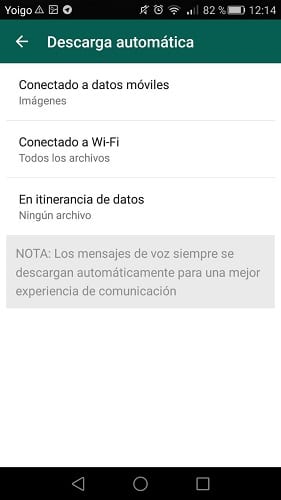
Thanks to this simple movement, no content sent to us will be downloaded automatically, unless we are connected to a WiFi network, thus avoiding the consumption of the megabytes of our data rate.
Add more than one administrator to a group
WhatsApp groups can be of few people, but some have dozens of members, which sometimes makes it impossible to direct them or at least keep them in order. For this it can be very interesting add more than one administrator to a group, something that can be really interesting.
In order to have more than one administrator in a group, it will be enough for the administrator of that group to access the sale of group information and click on the user who wants to become an administrator. Among the options that appear we must choose "Make group administrator".
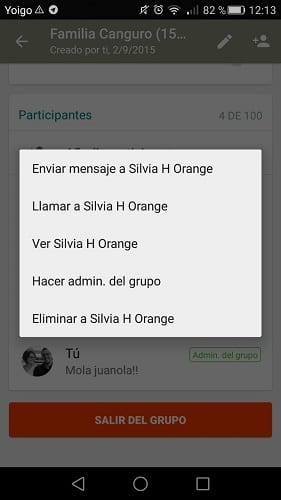
Report as spam
WhatsApp has a reputation for not being a very secure application, for example if we compare it with Telegram, but instead it does offer us some options to keep us protected from other users They just send us junk messages without even knowing us.
Anyone who receives a message from a phone number that you do not have stored in your address book and that you do not know, can always report it for spam to block it and report it for spam.
Of course, be careful who you report for spam since the user you do not know at first you can end up knowing him as soon as you remember.
Find out who has read my message in a group
If you have written a message in a group and minutes pass and nobody answers, it can be mainly due to two things. The first one is that everyone passes you by either they are busy or because the message has not been read yet. The latter can be verified in any group in a very simple way and that of course we will explain below.
If you press your message continuously, an options drawer will open at the top where you can see a information symbol. You click on that little icon you will be able to know who of all the members of that group has read your message. Of course, keep in mind that it may be that he has read it, but that he has not learned anything at all, something that usually happens in a very common way.
Remove the blue double check

Some time ago WhatsApp incorporated as an important novelty the double blue check that allows any user to know if another has read a message. Although for many it is a novelty more than interesting and useful, many others see it as an intrusion into privacy that they criticize angrily.
For all those users who criticize this double blue check WhatsApp has put a solution, thanks to which anyone can deactivate this read confirmation option.
Deactivating it is quite simple and we just have to go to Settings, Account and finally access the Privacy menu. Now we must deactivate the service, removing the check from the option "Read confirmation".
Schedule messages automatically
WhatsApp allows us to write messages in real time, but unfortunately it still does not allow us to send scheduled messages that can be really useful for, for example, congratulating birthdays or reminding any friend or relative of different things.
However thanks to the application Seebye Scheduler We can easily schedule any message to be sent on the date and time we want, and to the recipient we choose. This application is really to use and is available for devices with Android operating system through the official Google application store or what is the same Google Play.
Recover WhatsApp conversations
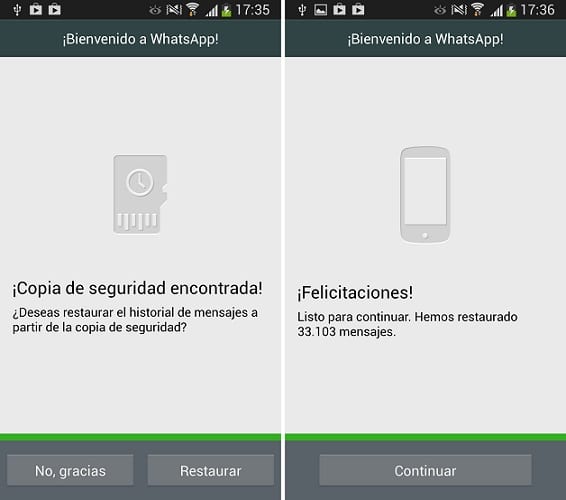
Some WhatsApp conversations may have a special value for you and although for a few days the possibility to make a backup, that we explain how to do in this articleWe are going to propose another solution that many of us have used for a long time to be able to recover conversations we have had through the instant messaging application. This can be done when for example changes from one smartphone to another.
If you would like to recover your WhatsApp conversations follow these simple steps;
- Make a backup of the conversations of your old terminal. To do this you must do it from Settings, Chat settings and now select the option Save conversations.
- Connect your device to the computer and locate the WhatsApp / Databases folder. There we will find the file that begins with "msgstore". Save the entire folder on your computer.
- Install WhatsApp on your new smartphone, but do not open the application under any circumstances or all the work we have done will be useless.
- Reconnect your mobile device to the computer and copy into it the Databases folder that we previously copied to the computer.
When you start the WhatsApp application you will have all the complete conversations that you had started in your old terminal.
Use a different number than your SIM card
If you would like to use a different number in WhatsApp than the SIM card that is inside the device, which can be really useful in some cases, you just have to follow these simple steps;
- Get another mobile device to insert the SIM card of the number you want to use.
- Uninstall WhatsApp in the terminal that you are going to have to have a different number the one you usually use on WhatsApp.
- Install the instant messaging application again to ask for the confirmation number.
- Enter the number with the other phone turned on and with its SIM inside.
- Wait for the SMS with the confirmation code to reach your old number on the other terminal.
- Enter the confirmation number at the terminal with the new phone number.
- If everything has gone well you should already have WhatsApp with a different number than your SIM.
Hide the time of your last connection
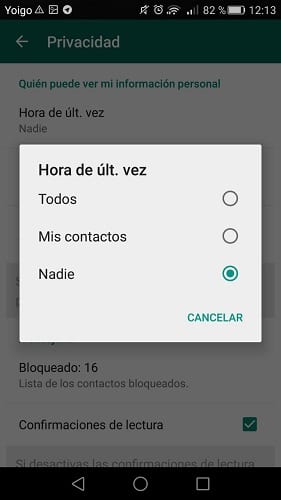
If you do not want anyone to have control of you and know what time you last entered WhatsApp, the easiest way to do it is hiding the time of your last connection. To do this, we only have to go to the Settings of the instant messaging application, access the Account option and then select Privacy.
In this menu we can hide the time of the last connection, as well as our status or even our profile picture in a fast and above all simple way.
Ready to be a true WhatsApp expert thanks to these 10 interesting articles?.
Good thank you