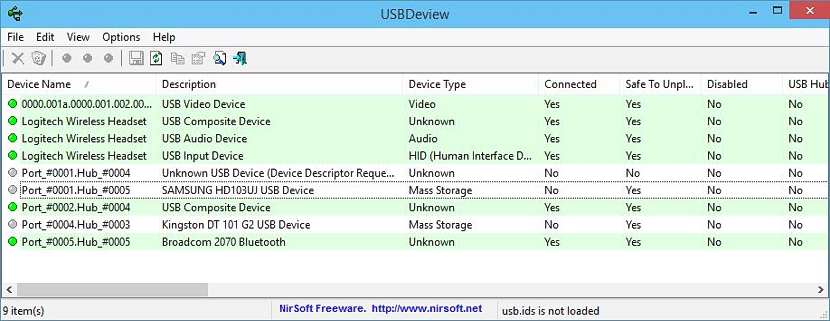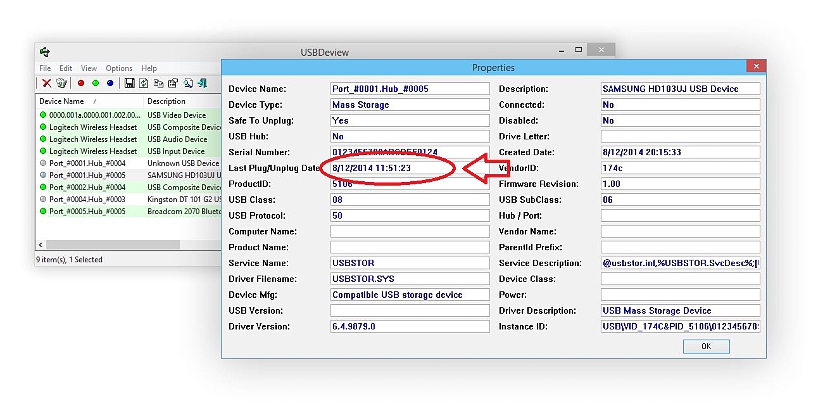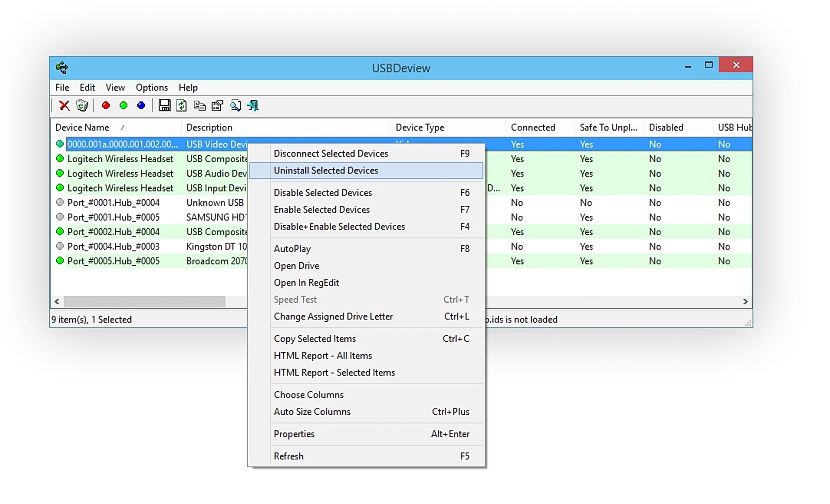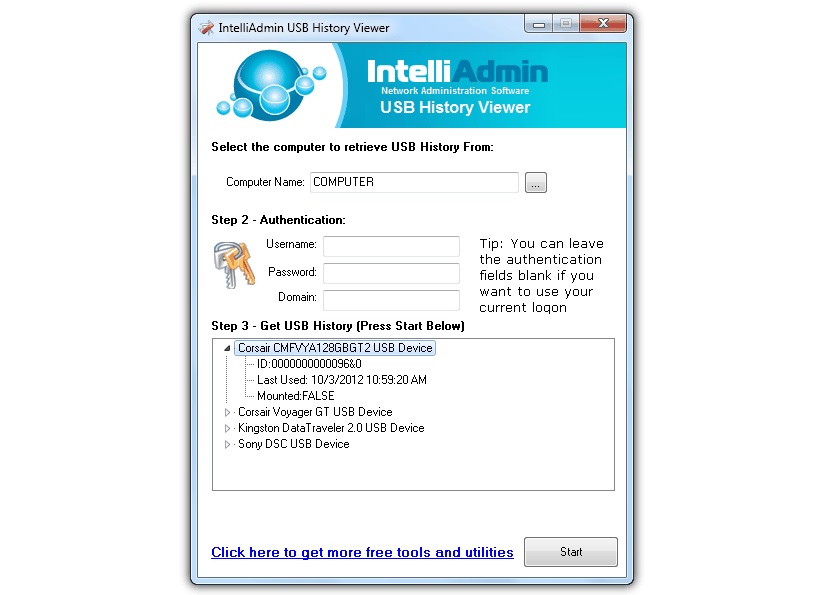If at a certain moment we have left our Windows PC absolutely alone, perhaps in that period of time in which it was not under our control someone could have connected a USB stick, to try to rescue our personal information to this storage device. Without having to fall into a "persecution syndrome" but it will always be necessary to try to know this and a few other aspects of our work team.
Supported by two tools that we can use completely free, we will have the possibility to review that aspect and a few others, which does not necessarily involve a USB pendrive but also a hard drive with the same type of technology and a few other accessories more than they could easily connect to the respective port on the computer; we warn the reader that this article is dedicated exclusively to those who use Windows in its different versions.
1.USBDeview
The first tools that we will recommend at this point is USBDeview, which is portable and is available under different modalities for those who require. Once you go to the official website of its developer (through the link proposed above), there you will find two versions to download, one of them being cOne compatible with 32-bit Windows and the other with 64-bit. Either of the two applications you download is portable, which means that you don't need to install it on your computer.
On this same official website and under the tool download links you will find the respective versions of the language packs, something you could download if you are going to use USBDeview frequently. However, the default language is English (technical) and therefore, each of the functions does not represent any level of difficulty to understand.
When we run USBDeview we will find its interface, where they will be distributed each of its functions in different columns. The devices that we have connected to the computer will appear at that moment, those that are disconnected (but that at some point were connected to the computer) have a white color and other light green ones that represent the USB devices that are currently connected.
You can double click on any of them to see detailed information, which could show the capacity (in the case of a USB stick or external hard drive), the manufacturer and a few other aspects. A very important fact that you will admire right here, this at the time the USB device was connected and disconnected. If you can admire someone on the list that does not belong to you, this would mean that someone used your Windows PC with a USB flash drive without your permission and authorization. If you use the right button on any of the USB devices shown there, a few contextual functions will appear, which will help you eliminate their presence from the Windows database (in case you wish to do so).
2.USB History Viewer
This becomes another interesting alternative, which also fulfills a similar function to the tool we mentioned above although, with a few specialized functions that we will discuss below.
We recommend that you go to the download area of the official website of «USB History Viewer«, Having to later navigate to the bottom of the window to find this tool and its download link. Once you run it you will find a friendly but complete interface at the same time, where you can analyze your computer (with Windows) to know which USB devices have been recently connected. As before, you can double click on any of the results to see more information about that device.
The most interesting part of this tool is that it has the possibility of being able to analyze other computers that are part of a local network. To do this, you would have to make use of the name of the computer, the workgroup and the access password (with the user name) in the event that said computer uses these access credentials.
With these alternatives that we have mentioned you will already have the possibility of know if someone has inserted a USB pendrive on your computer without you having offered any authorization.