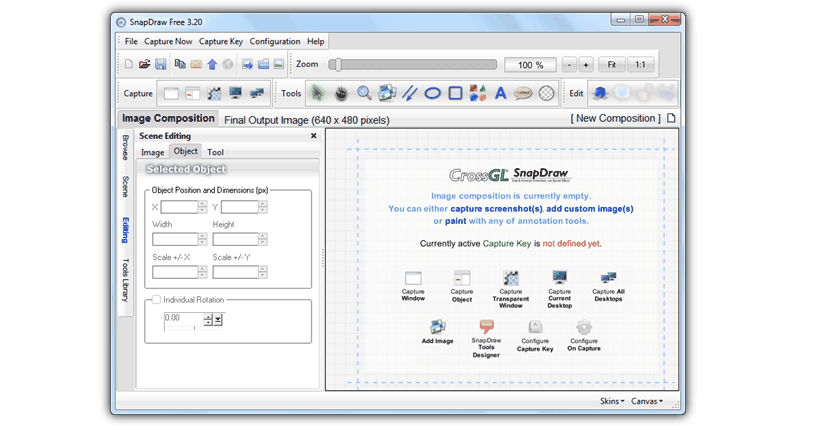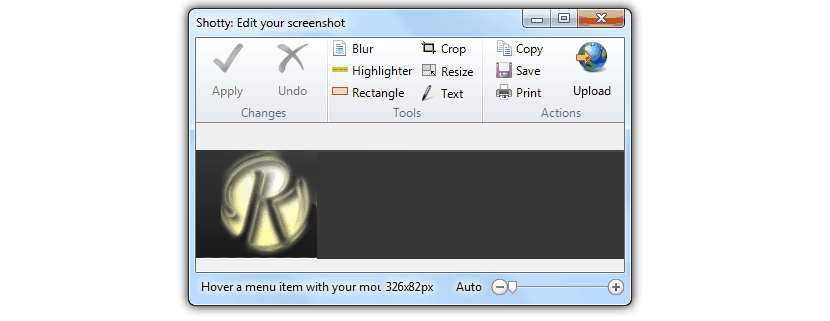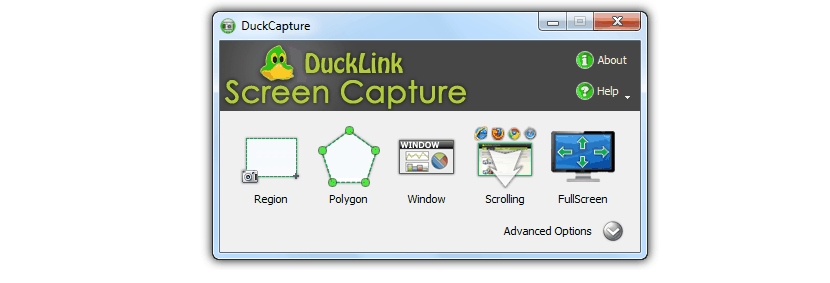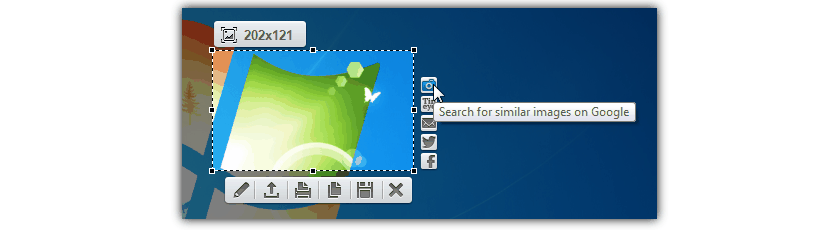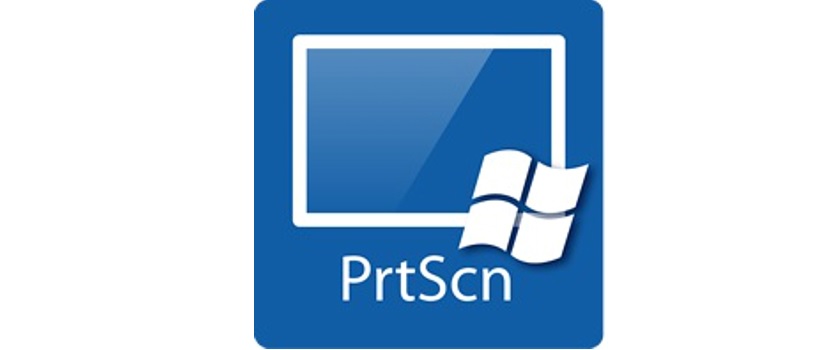
Which we are asked to take a screenshot in Windows, one of the first alternatives to be adopted is supported by the «Print Screen» key (or print screen), something that is classic (primitive for some) because this function has been maintained since the first versions of Windows until now.
The most current versions of Windows have an interesting tool that can be used completely free, which has the name of «cuts" although in English you will know it as «Snipping Tool». In reality, there are a large number of tools that can be used for this type of task within Windows, which is the reason and objective of this article, that is, we will introduce you to a few equally free alternatives to capture of a screen or a section of it.
This is the first alternative that we will recommend at the moment, to which you can download it from its official website. Although its interface is user-friendly Due to the simplicity of it, some of its functions sound interesting if you are going to run it from Windows XP to Windows 7.
SnapDraw Free has the ability to capture regions and where, you can choose that the corners are rounded; You can also use the shadow effect that this tool offers, this being a great attraction because with this, we will not need to process the image in any graphic design application. On the other hand, you also have the possibility of being able to place the magnifying glass effect on a specific region within the capture.
- 2. shotty
Our next alternative is precisely this, which you can download and use completely free. Like the previous tool, Shotty also offers you a simple and easy-to-use interface.
From it you have the possibility of choose the type of crop or capture you are going to make, change the size of the captured image, put a blur effect, the possibility of placing a watermark from right here, writing any additional text among a few other features. Something that many people may like is that here you can use a function (the icon of the planet earth) that it will help us upload the image to a specific service on the web. On the other hand, at the bottom of this tool there is a small sliding button that will help us to zoom in or out of a specific region within the capture.
- 3. DuckCapture
As a third alternative, we suggest you use DuckCapture, which has a very special feature that the other tools mentioned above do not.
From the interface of this tool you can get to choose different types to captureThese being: to capture a region, with a polygonal shape, a certain window within Windows, a whole web page and even a full screen of the Windows desktop.
- 4. Lighthot
Although this tool does not offer us many functions to use, it has a few features as the previous ones, they do not have them.
What we are going to highlight about this tool first is the possibility of being able to capture and use it to try to find a similar one on the web. In addition, the tool has a small online image editor very similar to what you can admire in Adobe Photoshop. From right here you will have the possibility to share the capture to Facebook or Twitter.
With the alternatives that we have mentioned, in a very easy and simple way you will already have the possibility to perform screenshots in Windows XP or Windows Vista (and other additional operating systems), being a great help for the users of these operating systems because in them, there is no possibility of using the "snipping" tool that is natively integrated in the most current versions of Windows.