
If we have recently bought a USB pendrive and we have been told that it is one of the fastest and most efficient for daily work, perhaps we should not trust 100% what the seller tells us but rather, go to a few tools to know in an accurate way, said information.
For this we are going to recommend the use of 5 free tools, that will inform you about the transfer speed of these USB flash drives, something that could also be used for an external hard drive (which is connected to the USB port) since the latter can also be considered as a larger USB flash drive.
Why do a speed test on the USB stick?
To this question, the answer will surely be given immediately by those who dedicate themselves to transfer a large amount of information from your computer towards this external storage device. If it has a too slow speed, rest assured that 10 GB of information could take a few hours, which will mean that your personal computer should not be used while this task is being carried out. On the other hand, those who are dedicated to multimedia editing work (audio or video) will always require a great speed on your external devices, which directly involves these hard drives or a USB flash drive.
USBDeview to do a speed test
Our first alternative has the name «USBDeview«, Which has a fairly simple and straightforward interface to use.
All you have to do is choose the drive that belongs to your USB pendrive (or the external hard drive) and start the speed test. The results will be displayed immediately, which you can record in a document to analyze later if you wish.
SpeedOut with attractive graphical interface
The tool that we mentioned above has a minimalist interface as we mentioned, while «Speedout»Has a more attractive one. Beyond that, this tool has to be run with administrator permissions to perform a low-level speed test.
By mentioning "low level" we are actually referring to a deep analysis, which will make the tool analyze block by block to try to find some kind of failure or adulteration in the capacity of the USB pendrive.
USB Flash Benchmark with specialized information of the USB pendrive
The tools we mentioned above carry out an information transfer process in a specific size of a virtual file that is copied as part of this speed test. The name tool «USB Flash Benchmark»Offers a better alternative since the same perform several simultaneous tests with a different size file.
The tests will be carried out with virtual files that will be copied to the USB flash drive and ranging from 1kb to about 16 MB.
Check Flash with deep analysis of the sectors
Almost in a similar way to the interface that was displayed in older applications when a floppy disk was formatted, «CheckFlash»Has a similarity to that image.
The user must define the type of analysis that he wishes to carry out on his USB flash drive; so you can choose between a short analysis to full analysis; As you can deduce, depending on the type of analysis that is chosen, it will be the time that the whole process takes, which could become too long if we are checking a large capacity pendrive (or an external hard drive).
CrystalDiskMark for a personalized analysis of the USB flash drive
This is the last alternative that we are going to mention due to the way of acting on the USB pendrive. After choosing the unit to which it corresponds, the user will have to define the number of times you want the analysis to be performed and also, the size of the virtual file to be copied to the device.
With any of these alternatives you will have the possibility to know, if your USB flash drive is of good quality, if it has bad blocks or sectors and if it helps you to save temporary files in a multimedia editing job.
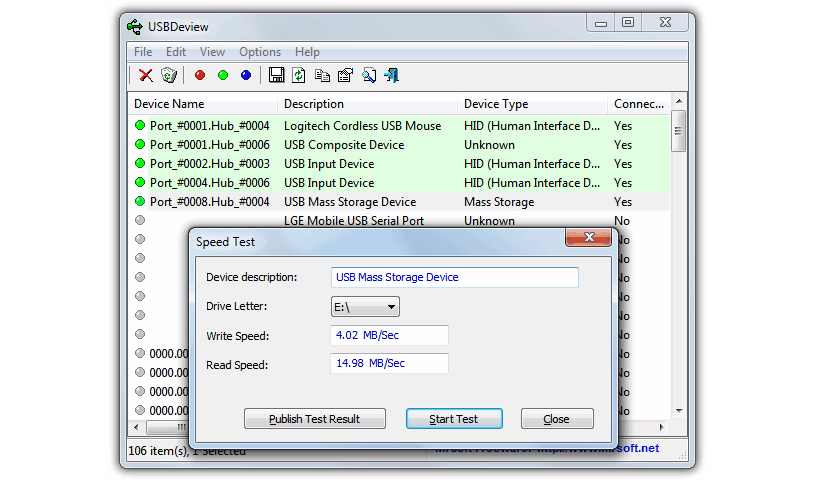
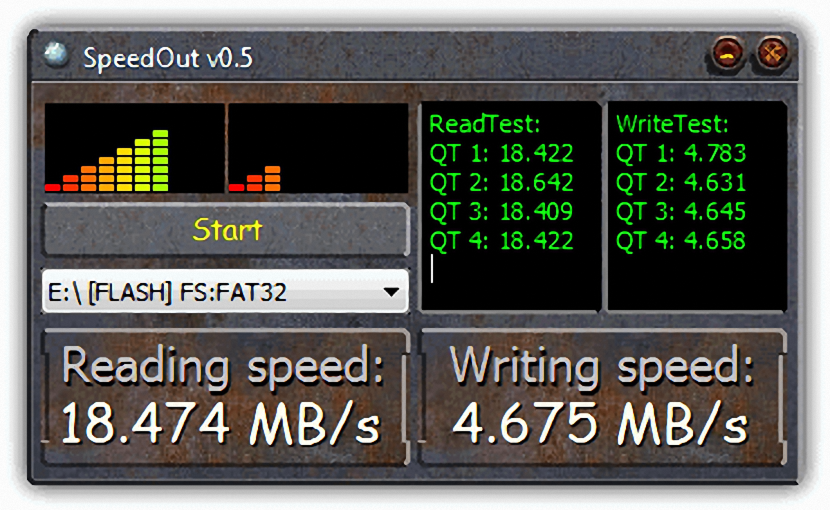
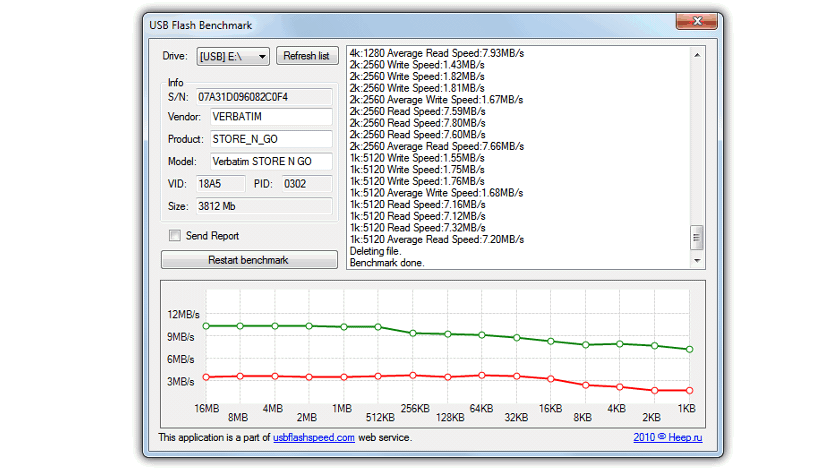
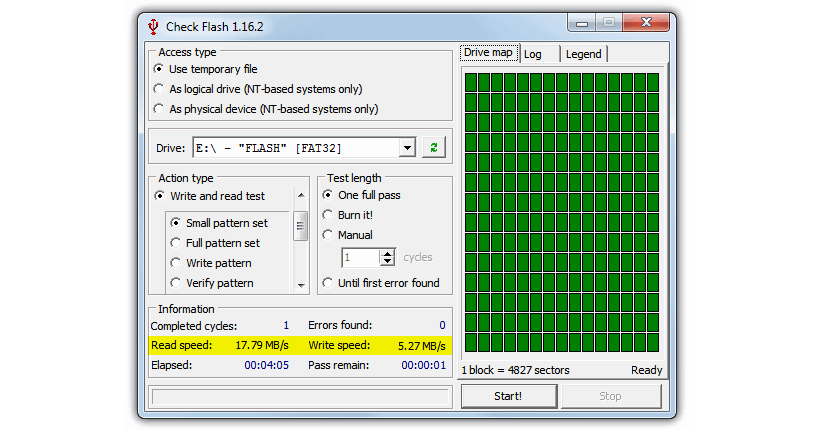
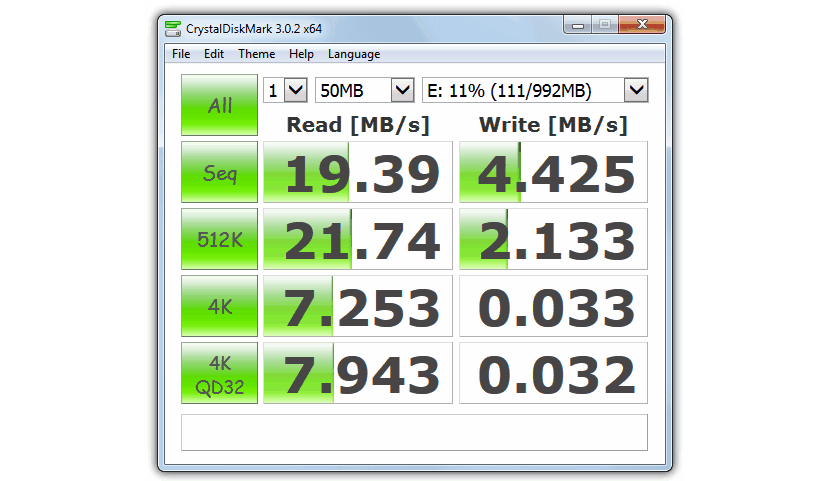
Hello, a query, a while ago I bought some 2 tb (Chinese) pendrives, I try to copy movies or any file, but when trying to reproduce it it throws me a message »corrupt file» …… I think I already found the solution for these pendrives,…. When copying the information from the PC to the pendrive, you have to do it at no more than 3 mps ..... my question ... is there a program that allows me to control the copying speed (that is, I can copy to the pendrive at 3 mps) ... Thanks
thanks for the tools, they are of great help 😉