
Despite the fact that today a large number of people usually save important information in the cloud and in any of the services that you have subscribed to in this environment, there are still another number of people who they keep saving important information on their CD-ROM or DVD discs. If you have not been able to review the information on these discs for a long time, you may need to do so now as they may be in a state very close to deterioration.
Some time ago it was mentioned in the different news on the web, that a battery had the possibility of starting to damage or deteriorate these CD-ROM or DVD discs, which was due to the fact that their users had them stored in inappropriate places. So that you can get rid of doubts, below we will mention a few tools for Windows that will help you to know if the discs are readable or not.
What if I come across unreadable CD-ROM or DVD discs?
The tools that we will mention a little later will help you know if these storage units are in good condition; If this is the case, it may be a good idea, that you start make a backup of your information to an external hard drive or to any storage space in the cloud; Now, if some of these disks are in bad condition and in the analysis you can see bad blocks, you can use any of the alternatives that we mentioned in a previous article, which will help you to retrieve most information that can still be salvaged from those drives.
VSO Inspector
The first alternative to mention has the name «VSO Inspector«, Which is completely free and offers you a large amount of information to know about the CD-ROM or DVD disc that you have inserted in the personal computer's tray.
The first two tabs of this application will inform you about the type of disk as well as the hardware that is reading it. The third box (Scan) is the one that start reading and writing tests to know the percentage of reliability that this CD-ROM disc is offering you.
CD Reader 3.0
This tool named «CD Reader 3.0»Is also free and comes with an interface very similar to what you can see with Windows Explorer.
This means that you must choose the disk from the left side and then press the "Read" button to start the analysis at that very moment.
Emsa Disk Check
With a much more attractive interface than the previous alternatives, «Emsa Disk Check»Will help you choose the drive you want to analyze and find additional information on the developer's website.
The tool is free, although when you start the analysis process you will be directed to the developer's website to obtain a user code; at the same time you have to copy and paste it in the respective space of the tool and use it as long as you want.
dvdisaster
This tool called "dvdisaster" will actually try to analyze the state of your disk, proceeding later to recover the information from it as far as possible.
This is a great alternative to use, since the information retrieval uses error correction codes that practically facilitate the extraction of the information, something that can be obtained through a compressed Rar file.
Nero Disk Speed
Unlike the alternatives we mentioned earlier, «Nero Disk Speed»Is presented with an interface where the user can graphically see which are the good sectors and which are in bad condition.
Within its interface you can define the speed at which you want the analysis to be carried out; better results you can obtain with a low speed In this way, the analysis will be carried out byte by byte.
Before performing the analysis with any of the alternatives that we have mentioned above, you must make sure that the CD-ROM or DVD disc is completely clean on the face where the reading is carried out, which is usually green or light blue. There are times when they can get fingerprints registered in said area, thus becoming inaccessible to the information as this is presented as a disk error. If you clean it with a silk cloth (of those used to clean the lens of glasses) you would be eliminating a great probability of error that can occur with these tools.
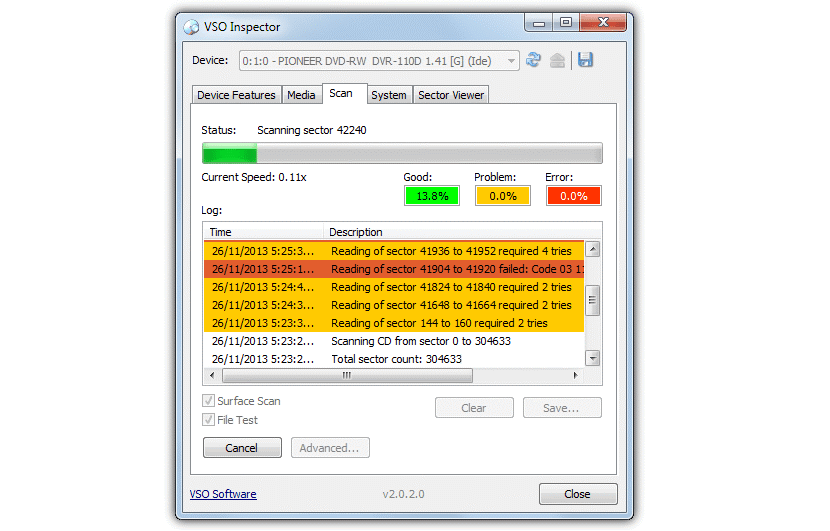

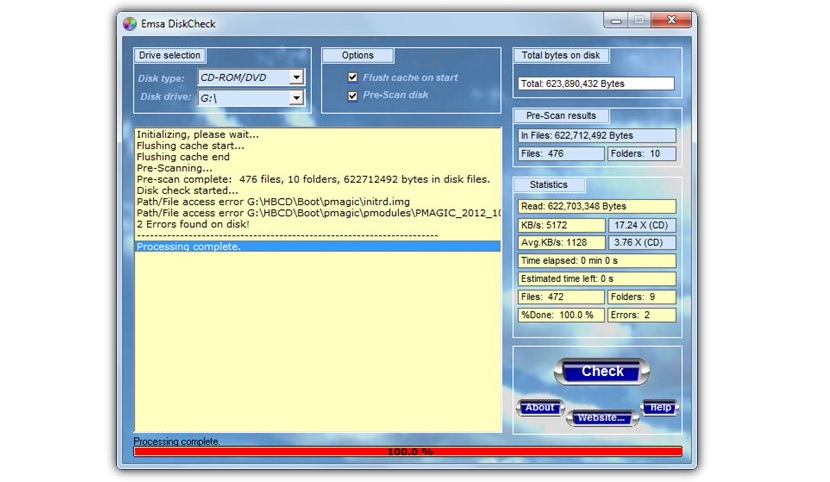

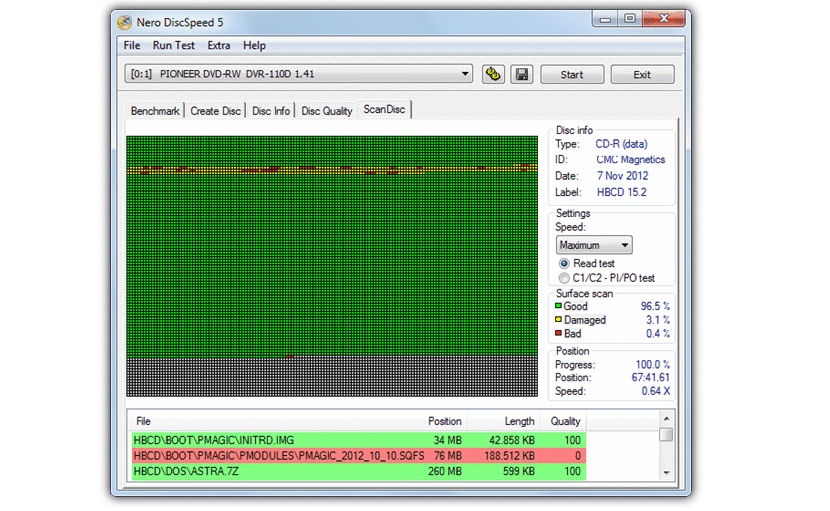
Excellent, I was just looking for programs that would check the status of CDs and DVDs. And there was not much info on the web.