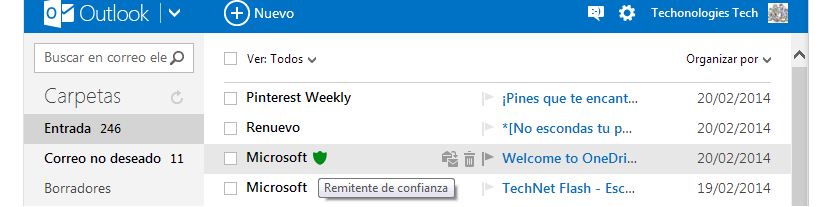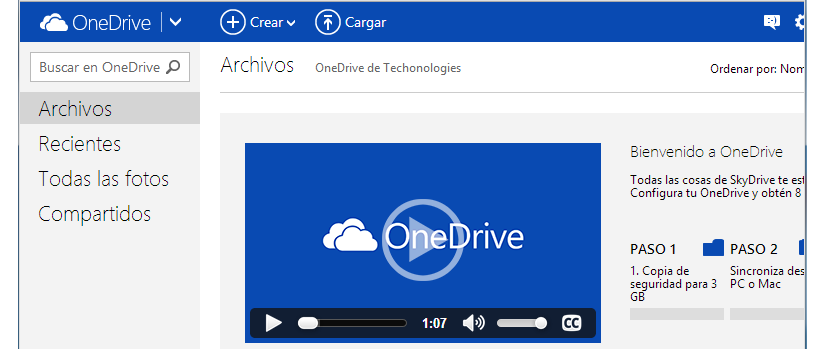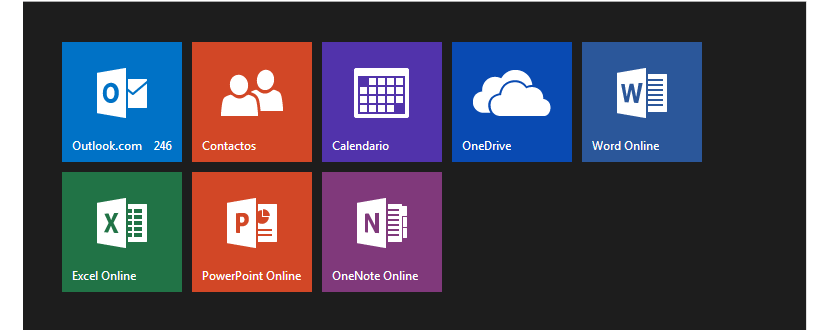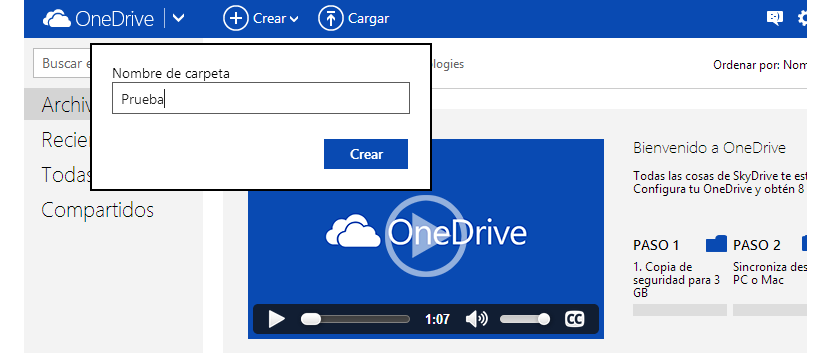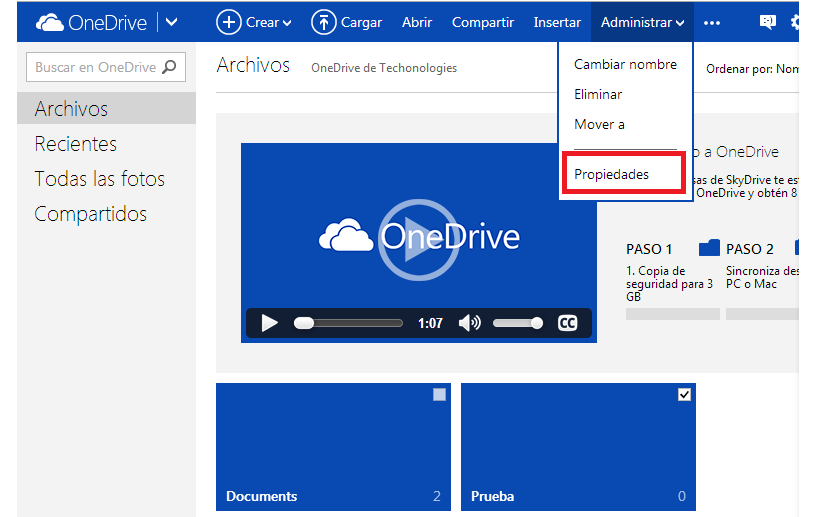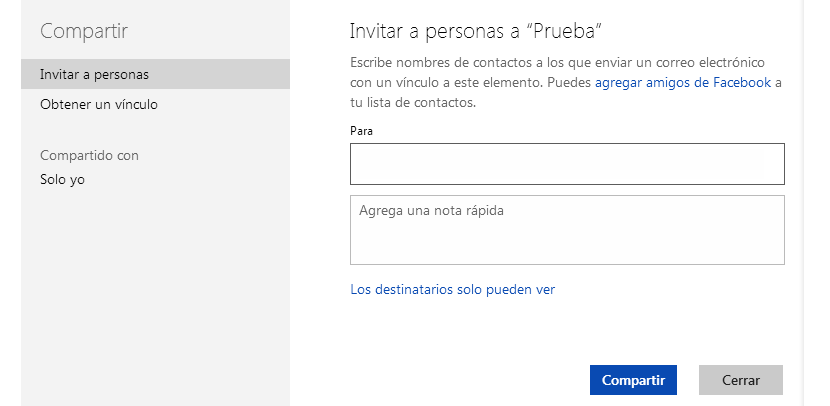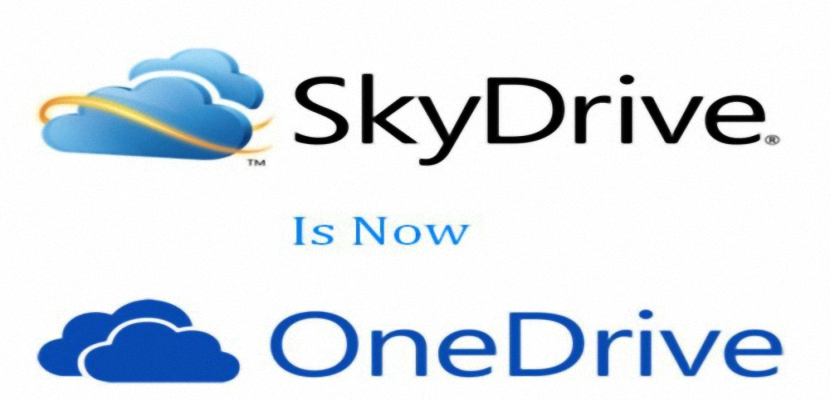
Right now, a large number of email invitations are beginning to arrive to the different owners of an Outlook.com account and where, officially announced to OneDrive; if you go to your inbox you will have the opportunity to review this notification.
So, if all the rumors that had been mentioned for a while about OneDrive are true, this is the precise moment when we should start exploring Microsoft's cloud service to know if everything promised is true or not. Among some of the functions mentioned, the one in which you will have the possibility of using a folder to share with a number of users, is the one that may attract the attention of many people.
Our first steps with OneDrive
In order to make the idea of what we will try to mention in this article very clear, we have started our Outlook.com account, having automatically located ourselves in the inbox.
The image that we have previously proposed shows us only the Outlook.com interface; there we will have the opportunity to admire a message from Microsoft with an icon that refers to the fact that it comes from a «trusted sender». If we click on the inverted arrow in the upper left (next to the Outlook message) we will find a little surprise.
There we can admire the same interface as always, that is, that last is the SkyDrive tile; but this situation is purely temporary, since once we click on said tile it will change its name.
Once we are in OneDrive (which changes its name automatically) we will find a presentation video that Microsoft has proposed. If we click again on the inverted arrow that is now next to the OneDrive name, we will find another interface.
Shared folders on OneDrive
In different Internet news, this situation has been mentioned, that is, that OneDrive would present a special folder within the interface. The same it could be shared to different contacts and users in various ways, which could also be administered as long as the original owner has offered the respective authorizations. We wanted to test this function and for this we followed the following steps:
- We click on the button Create.
- We choose the Folder and we put any name.
- We click on the blue button that says Create.
With these steps that we have already followed we will have a new folder with the name of Test; if we click on the small box that is located towards the upper right side, new functions will be activated in the toolbar (upper part).
From these options we must choose the one that says Manage, which will bring up a few more options. From them now we will choose the one that says Properties.
We will be able to notice that towards the right side there are a few characteristics of this folder. For example, in the part of Sharing this folder is defined as private since we can only look at it.
This can change if we click on the link that says Share, which will bring up a different window.
There we will have the opportunity to start writing the email or name of the contacts on our lists, to whom we will invite to see the contents of this folder.
Towards the right side of it there is another very interesting option, which speaks of «Get a Link»; With this information in our hands, we can send it by email to all those friends that we want to review the content of this directory, although previously we should grant them permission by entering the email as mentioned above, and in the respective field.
We have made a small exploration of some of the corners of one of the new functions that OneDrive offers us proposed by Microsoft, there are many others that we will surely recognize once we use more arduously, this cloud service that has changed its name from SkyDrive.