
Anywhere FM is an online application through which you can upload your entire music collection to listen to it later from anywhere you have an Internet connection. The system is extremely simple. You create an account, in just three steps, and start uploading your music to Anywhere.FM, then you can listen to it with the online player from the same website without having to install anything and completely free. The service is still in beta, that is, it is in testing and the final version has not yet been released, but there are currently no known problems and you are working correctly.
ABefore we see how to create an account and upload songs to Anywhere.FM let's see a few things to keep in mind:
- Anywhere FM you are developed with Flash 9 and because of this it doesn't work properly on Linux operating systems. Recently Adobe has released the version of Flash 9 for Linux but this version is not fully functional and although it allows you to play the songs stored in Anywhere.FM it does not allow you to upload files to the application. So if you want to upload your songs to Anywhere.FM you will have to do it from an operating system that is fully compatible with Flash 9.
- There is no limit on uploading songs, at least for now and while the beta version lasts. In the future the number of uploads may be limited or charged for a premium account (with more privileges).
- You will not be able to download the music you upload to Anywhere FM, just play it, You may wonder, then what can anywhera.fm do for me? Well, for example, to listen to your favorite music from your office just by connecting to www.anywhere.fm and enter your account.
- Anywhere FM is completely free. As I said in the previous section, perhaps in the future they will charge for using a premium account from which it follows that there will continue to be free normal accounts but with some limitations (such as the number of uploads).
- Anywhere FM is in English, but it is extremely easy to use. We will see later that knowing the meaning of a couple of words will have it mastered.
- Anywhere FM only supports MP3 songs, so if you have songs in another format, like wma or wav, you will have to convert them in order to upload them. You can use a online converter to convert your themes from one format to another.
BWell, if you got the bug, let's see how to create an account and upload your songs with this mini step-by-step manual:
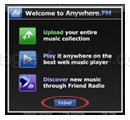
1º) The first thing is to go to anywhere.fm. When the page opens, a welcome window (Welcome to Anywhere.FM) will appear informing you of the three main functions of Anywhere FM What are they:
- Goes up your entire music collection («Upload your entire music collection»)
- Play it anywhere with the best web music player ("Play it anywhere on the best web music player")
- Discover new music through Friend Radio ("Discover new music through Friend Radio").
2º) Click on the blue button that says "Enjoy!" (which means "Enjoy!") to close the welcome window and then look at the yellow "Sign UP" button in the upper right corner of the Anywhere FM window.

3º) Click on this button to create an account and a window will open in which you must enter the username that you will use in Anywhere.FM and a password (password). It is very important that you be attentive when writing your password, since the registry does not force you to write it in duplicate and if when writing the password you make a mistake then you will not be able to enter because it will not know which password you ended up writing. So choose a username and password and write it down so you don't forget, as you won't receive email with a password reminder or anything like that.
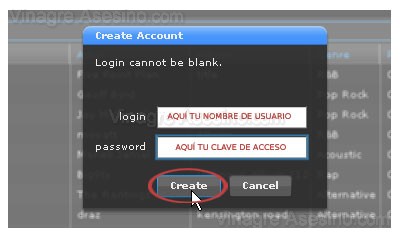
When you have entered your name and password, click on the "Create" button to create your account.
Y with that you have already created your account. Now let's see how can we upload some songs then listen to them from anywhere with Internet access via Anywhere FM.
1º) Click on the "Upload" button in the lower right corner.

The following window will open entitled "Select the files to be loaded with www.anywhere.fm" and as its name indicates in it we will have to select the music files that we want to upload to Anywhere.FM, remember that it only supports MP3 so do not try to upload files in a format other than this one.
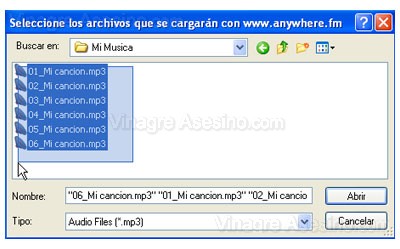
2º) When you have the files selected, click on the "Open" button and the upload will begin. In the following image you can see how the upload status is reflected in the blue bar that appears below and in the percentage on the right.
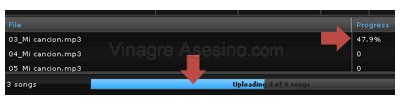
3º) When all the mp3s are finished uploading you can see them in the central part of the Anywhere FM web player.
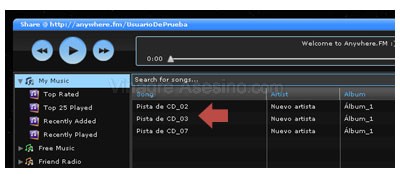
BWell, that's it, you just have to choose the song you want to play and press the Play button. In future tutorials we will see step by step how to rate our songs to be able to classify them, how to navigate through Anywhere.FM to know the music that other users listen to or how to configure our player to change its appearance, among many other things. Until then, I hope this little step-by-step tutorial has been useful to you. Vinegary greetings.
Hello! Do you know if the playlist that is created can be placed on our blog or website?
Thank you! = D