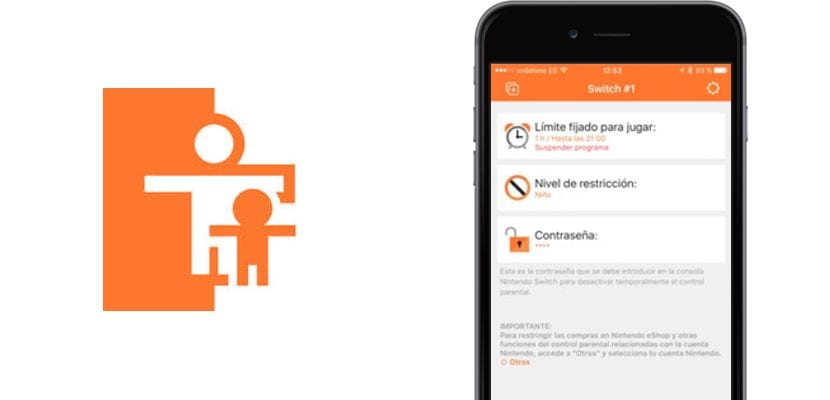
It's been a long time since we talked about the Nintendo Switch, and this can't be because we love video game consoles, and we know you do too. Nintendo is the company that best understands the little ones in the house, we have no doubt about that, that is why on more than one occasion it aligns itself with those in charge of educating them to provide them with the necessary tools to control their activity. On this occasion, one of the most positive points of the Nintendo Switch is precisely its parental control, a method in the form of a mobile application that Nintendo has provided to all parents with the intention of making them feel safer while their children play with the Nintendo Switch. Today We bring you a very interesting tutorial on how to configure parental control on the Nintendo Switch.
The utilities of this application that accompanies the Nintendo Switch go far beyond what you could even imagine, and it is a fantastic idea that the rest of the companies that manufacture this type of content should also adopt. Nevertheless, comes together the worst of each house, on the one hand the young infants who they know them all and on the other hand parents, in many cases little given to this type of technology. That is why we bring you an interesting tutorial on how to configure parental control for Nintendo Switch.
What do I need for the Nintendo Switch parental controls?
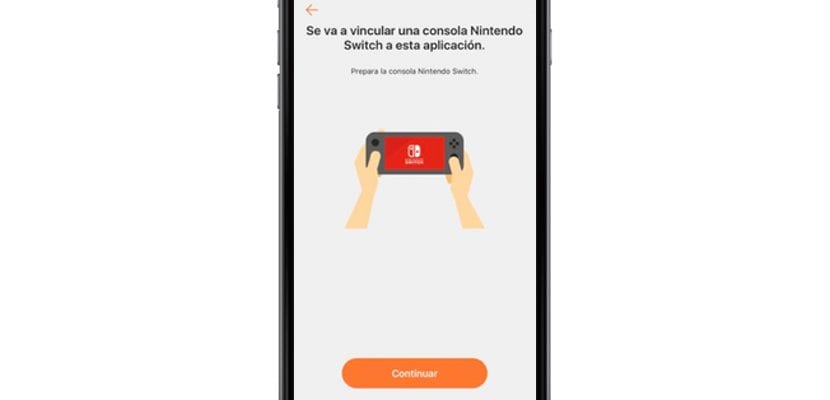
Well, as nowadays, practically no technological device is launched on the market without its respective company application, Nintendo has wanted to do the same with Switch, but this time with a very clear idea, that of allowing us to assign the parental control parameters without having to take too much trouble, in fact we are practically not going to touch the console. It couldn't be easier, you will go to your trusted application store, be it the iOS App Store or the Google Play Store, and you will download the application called Nintendo Switch parental controls, Or better yet, we leave you the link right here below so that you can get hold of them without even stopping reading us, better impossible.
In short, simply we are going to download it to our corresponding device, like any other application, and has been developed by Nintendo, so we have nothing to fear, it is safe and efficient.
How to pair the Nintendo Switch with parental controls
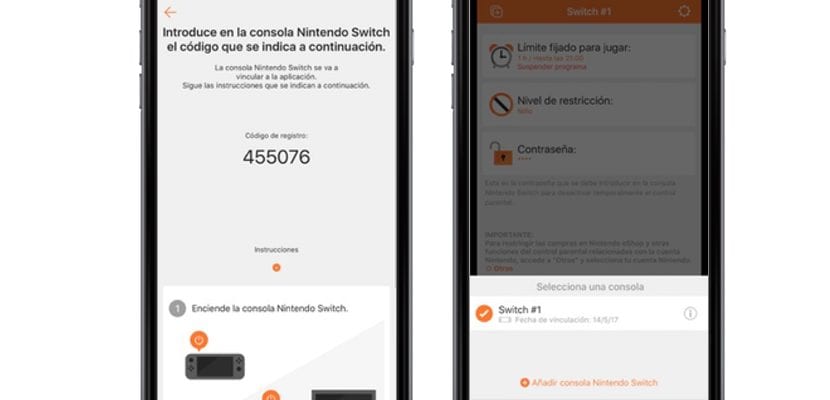
It is important to link the application with our Nintendo Switch in particular, so we can take advantage of the remote configuration features, that is, pPersonalize parental control settings without the need for direct access to the console, the steps are really simple, as you would expect from a system created by the Japanese company.
The first thing we are going to do and the application itself is going to request us is to create a Nintendo accountIf you are a user of games like Super Mario Run, don't worry, you probably have the account created. If not, it is quite simple, go to EAST link and follow the steps that the system itself will detail, you will need little more than an email account. It should be noted that in one of the steps you are going to request a credit card, but it is a step that we can skip, we do not have to link a bank card if we do not plan to make purchases. It would be ideal if you had the same Nintendo account on the Nintendo Switch.
Once the Nintendo account is created, we go there with the configuration. We start by clicking the button «Continue»On the setup screen. Make sure to keep the Nintendo Switch on. Now you will have to enter into the Nintendo Switch the code that the application has generated as «Registration code«, Which will have six digits. It will be enough for them to be linked. Wait a few moments and everything will be configured. From now on, as long as the console is connected to the internet, the changes you make in terms of parental controls will be assigned to the linked Nintendo Switch in a matter of seconds.
Parental control settings

Now is when we go to the trouble, that is, we are going to attend to the configuration capabilities that this application allows us, for example controlling how many hours a day can be played, as well as the time they dedicate to each of these video games. Another possibility is restrict games based on PEGI rating that has been awarded to the video game in question. All this is configured through the three basic menus: Limit set to play; Restriction level and Password.
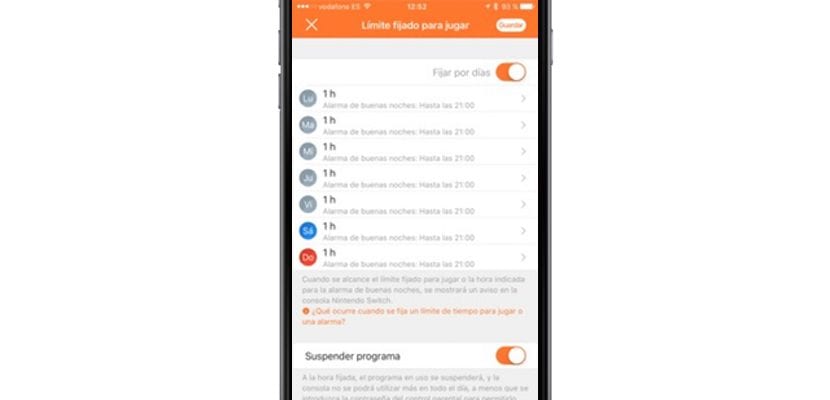
- Fixed limit to play: Here we are going to have a configuration menu with switches, we have a limit of hours, to which we will assign the hours that we see fit, a limit of «Good night alarm«, That is, until what time at night will the user be able to play before they notify us, as well as suspend the program at the set time, that is, the game in question is suspended. If we want to go further, we can activate the «Set by days«, That is to say, we can adjust the same parameters that we have mentioned previously according to our preferences.
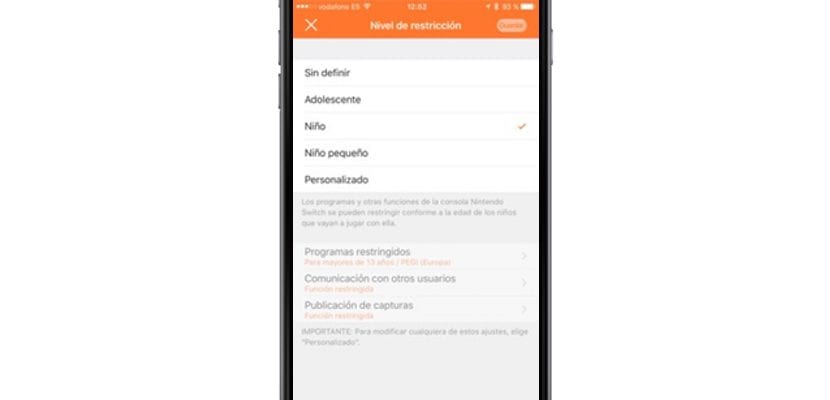
- Restriction level: In this section we will find four functions, teenager, child, toddler and even custom. We will have the possibility to choose the age group that we want to assign to the user based on the age of the user, as well as the PEGI set for the game in question. In addition, we can predefine a series of applications that will also be restricted to use. In the same way, we can also limit communication with other users, when playing games or chatting with other people. And finally the publication of the captures made with the Nintendo Switch.

- Password: We can assign a password with which to temporarily deactivate and activate parental control directly from the Nintendo Switch.
How to control the use that is given to the Nintendo Switch
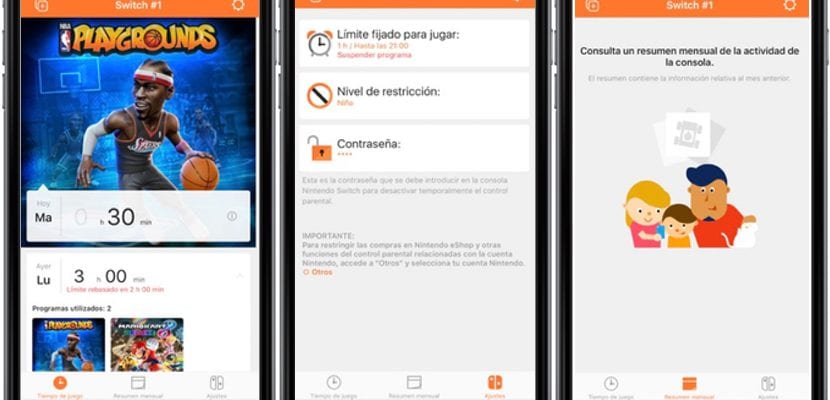
As soon as we enter the application, we can quickly monitor how and how much the configuration parameters and parental control that we have established are being met. The first place is to go to the lower right part of the application, to access the «Game time«, Where we will see first and at the top the last game or application used, as well as the hours and minutes that have been used, if the game limit we have established has been exceeded, it will mark us in red how long it has been exceeded.
Another control section would be the «Monthly summary«, Where we will see at a glance the information relative to the previous month in terms of parental control. And this is all colleagues, I hope this tutorial on Parental Control for Nintendo Switch has helped you a lot.