
Do you have a WiFi network at home, but it doesn't have the range to cover all areas? Years ago, the solution to this was to purchase a new router, however, at this time we have other alternatives. Network devices have diversified to the point that there are several options that we can consider to extend the signal. However, one of the simplest and most accessible to all are found in the so-called Range Extenders that allow us to extend the range of WiFi. In that sense, we are going to tell you how to configure your TP-Link Extender device to have a signal throughout the house.
This process is really simple and in a matter of seconds, you will bring a network connection to all those rooms and areas where the router did not reach.
What is a TP-Link Extender?
TP-Link is a giant when it comes to network devices, with years of leading the way in this market. It is likely that the router you have at home is of this brand or you have surely seen their products in your office or university. This company has a fairly extensive catalog of products where modems, routers, access points and range extenders stand out.. In this last category is where our protagonist of today, the TP-Link Extender, enters.
With this equipment you will have the possibility of extending the range of your WiFi network, so that you can take the service to the entirety of your home or office. The idea is that we do not have to invest in a router and that, in addition, we can configure it quickly and easily, considering that it is an extension.
Its administration is carried out through a mobile app or the web interface that it incorporates when connecting to your WiFi network. From there, you can define if you want to use it as a repeater or access point so that it works according to our requirements. Next, we will tell you how to configure your TP-Link Extender.
Steps to configure a TP-Link Extender and extend the WiFi signal
To configure a TP-Link Extender we will need to connect to it and for this we have two options: the WiFi network or the Ethernet cable. Either of the two alternatives will provide the same results, however, we will have the most immediate connection through the cable. In that sense, turn on the device and then connect it to your computer or smartphone.
Once this step is done, go to your browser, click on the address bar and enter the following: http://tplinkrepeater.net, which will immediately open a page to log in. The username and password to enter are generally "Admin", however, you can verify this in the equipment box.
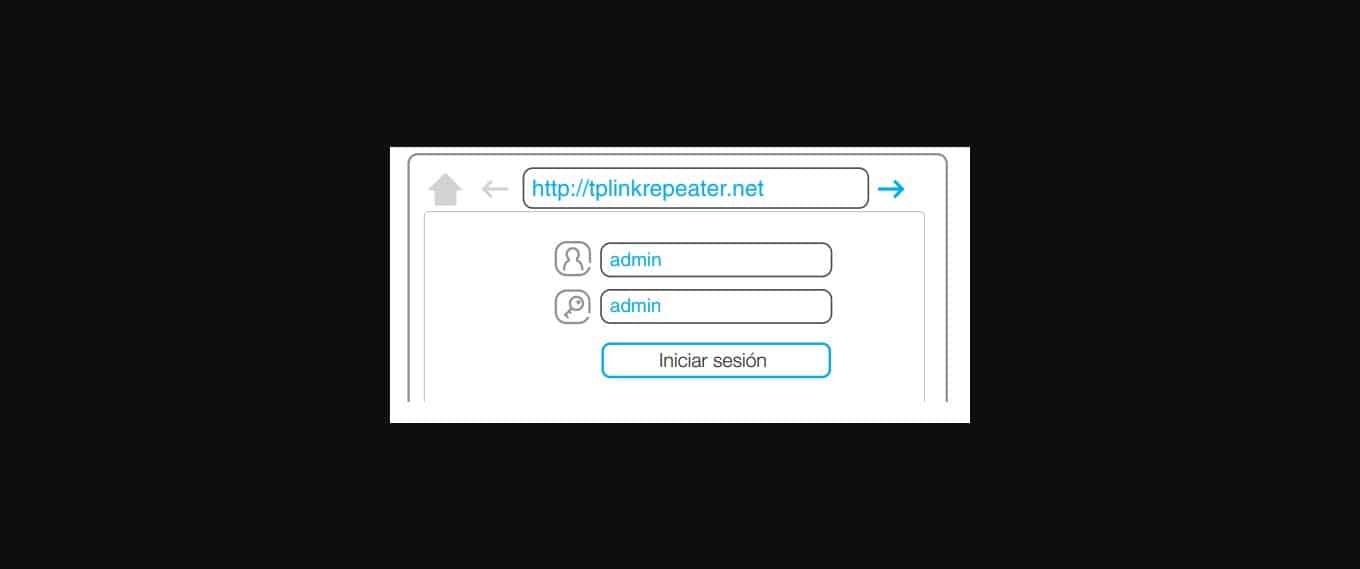
When you log in, you will go directly to the Quick Settings, an assistant where you can start the device in a matter of a few minutes. First of all, it will scan the available WiFi networks for you to select the one you want to extend. When they appear, click on yours and a window will appear requesting the password. This will generate the effective connection between the range extender and the main router.
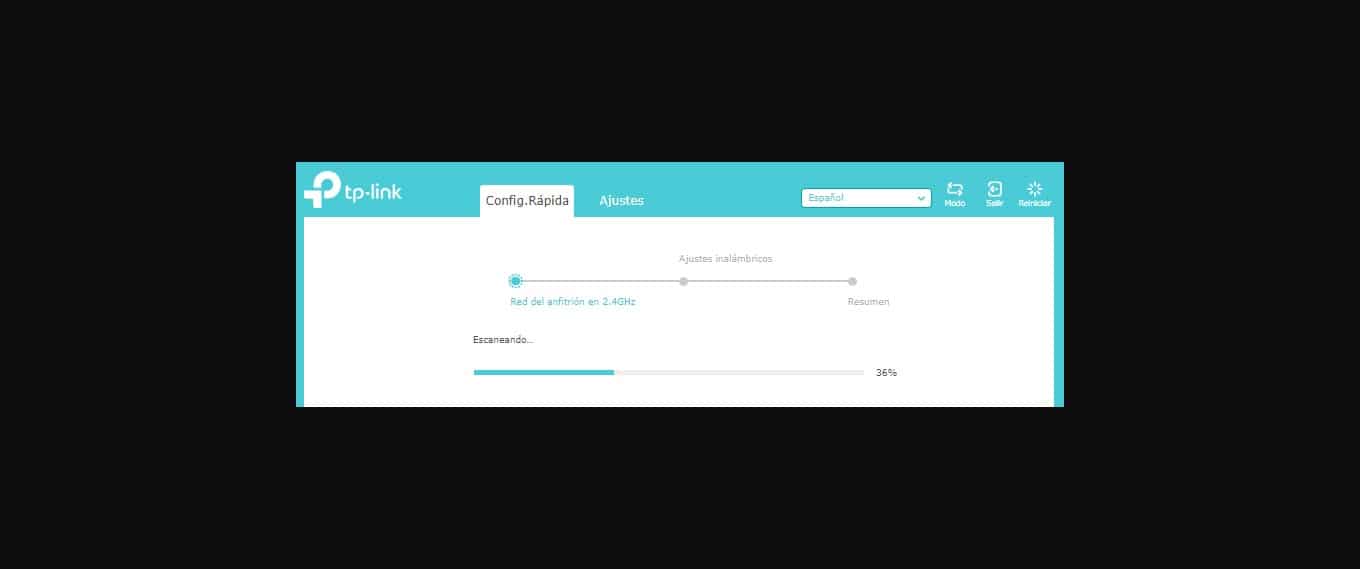
Then, you will have the possibility to modify the name of the network or if you want to hide it. Then, a summary of everything will be displayed, click on "Save" and finally on the "Finish" button to end the process. Now, it will be enough to move towards those areas of the house or office that did not have a signal, to check that there is now an effective connection with the network.
Conclusion
The incorporation of a signal extender to the WiFi network of your home or office does not have to be a challenge, since the process is really simple. As we have seen, it will be enough to have the equipment box at hand to see the username and password with which we will enter the system. The rest is reduced to establishing a connection as with any router and managing the quick configuration, for which we must have the data of our WiFi network.
In a matter of a few minutes you will have covered your entire home or office with access to the network, without having to pay for external consultancies. These types of devices represent a great solution for those looking to expand the reach of their network services. They are low cost, we put them up quickly and we can configure it as a repeater or access point, depending on our needs.
It should be noted that it is not necessary for your main network to be generated and managed by a device from another brand, since the TP-Link Extender will be fully compatible. So, do not hesitate to buy your range extender and configure it with the steps that we present so that you can connect from the room of your choice.