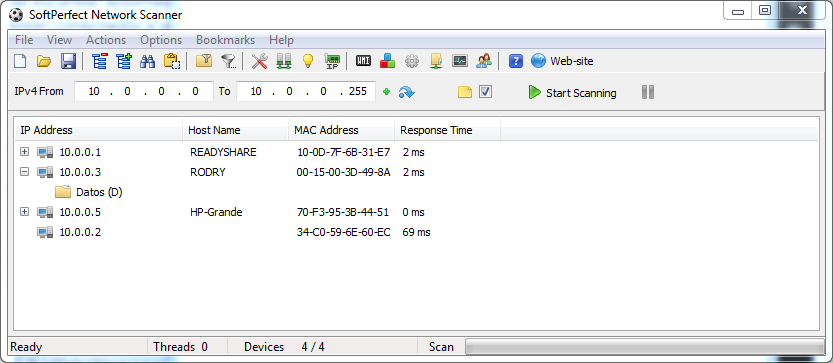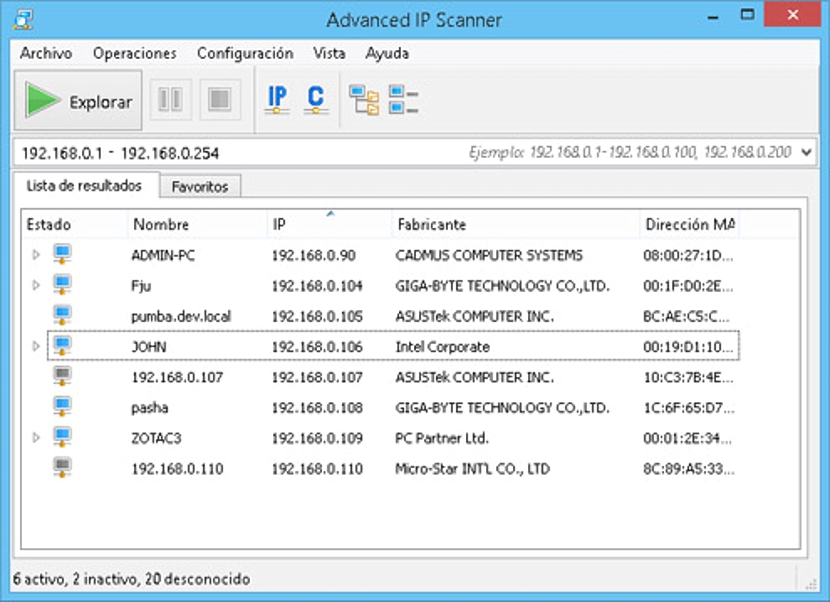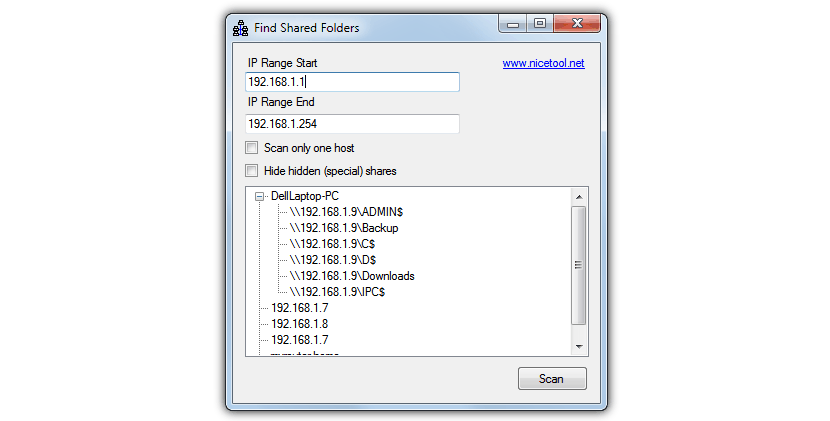Do you know how to identify computers that are connected to a local network in Windows? Although this task may seem completely easy to perform, depending on the type of operating system that we have on each of these computers, the situation could become complicated if we only use our File Explorer.
With this File Explorer in Windows you would only have to go to the left side and search «my network sites«, Place where each and every one of the computers connected in this« local network »would appear. Unfortunately if a computer has Windows XP, another Windows 7 and to make things worse, there is one with Windows 8.1, the possibility of being able to see these computers connected in the local network is complicated for an ordinary user. For this reason, now we will suggest you review a few tools that will help you find all these computers and also, to know which ones are sharing a folder within this work environment.
Local network on different Windows operating systems
If we handle two computers (or many more) with Windows 7 and they are connected to a local network, the task of searching the shared folders in this work environment is easy, since we only have to hMake sure that each of these teams join the "Home Group"; A completely different situation could make things worse if these computers have a different operating system, where a specialized computer scientist will have to start configuring the various IP addresses so that the users of each computer have access to the shared folders.
Thanks to a few free tools to download from the web, this task could be one of the easiest to do, regardless of whether we have computers with different operating systems and even those wireless hard drives that are connected to the same «local network ».
1.SoftPerfect Network Scanner
Without fear of being wrong, we could say that this is one of the first tools to try, if you are one of those users who know little about the management of IP addresses and the search for a specific computer that is part of a local network. All you have to do is define a range of ip addresses to find the computers although, you could also use the icon (in the form of a computer's internal card) so that the search for these IP addresses is done automatically.
At that time, all the computers connected to the local network will appear with their respective IP address, the name of each of them and the most interesting part of all, the folders they are sharing. You can open this shared folder to explore its content and even to be able to modify anything you want (copy, move, delete, rename and much more).
2.Advanced IP Scanner
With similar functions to the alternative mentioned above, this tool provides a few more pieces of information that may be of interest to a computer technician.
In addition to the name of the computers, their IP address and the folders they are sharing within the local network, this application also offers the user the MAC address and even the name of the manufacturer of the network card included in each of the computers .
3. Find Shared Folders
The alternatives that we mentioned above are very easy to use, which you can see in its interface and each of its buttons to use. Perhaps with a bit of limitations, this alternative also offers you the opportunity to find shared folders on all computers that are part of a local network.
The only downside (so to speak) is that the user will have to define a range of ip addressesAfter that, you can start browsing each of the computers that are part of this local network and of course, the shared folders.
Download: Find_Shared_Folders