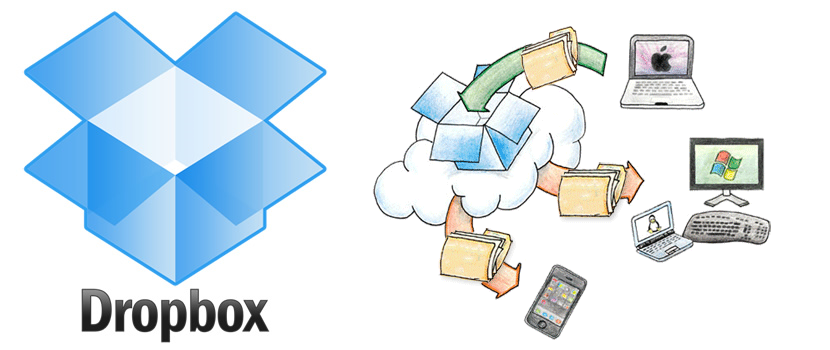
Until before today, all those people who used to share files using your Dropbox service They should use the link to later send it by email, a place where different types of comments could be written about the content of these files.
Not only could this be done with our email client, but also through social networks by sending an internal message to the person with whom you wanted to share this file hosted on Dropbox. Right now the situation has changed thanks to a new update made by its developers and where, you can now write any type of comments among a few other features.
New user-friendly interface in Dropbox
Obviously we need to warn all readers that we must necessarily have an account in this cloud storage service, especially if we are the people who are going to share a file hosted there for others. When you enter your account and choose any file to share with a contact or friend you will be able to admire an expanded interface, something very similar to what we will propose below.
On the left side is the information of the file that we are going to share, which in this case is a rar-type tablet; towards the right side is the new feature implemented by Dropbox, where we can put a comment for who will receive it. Undoubtedly, this is a great help, because when sending a specific file or document, we will be warning the recipient about its content. With this, an attempt is made to prevent this type of files sent by Dropbox from going to the "unwanted" (spam) folder. But that's not all, since in addition to being able to write a comment in this area, it will also be possible to refer to any other user who might be in need of this attachment.
Advanced options installed in Dropbox
What we have mentioned above is another of the good news, since the space that the Dropbox developer has integrated it is not limited only to being able to write a comment but also, to mention the name of some other contact. In the same image that we place in the upper part, you will be able to realize this detail, because right there it is suggested to mention any person using the "@" sign; This means that if we write to this symbol and immediately place the letter of one of our contacts, their name will appear immediately, which is a kind of labeling that today has become very important and of which many people are used to using it on Facebook or Twitter.
If we do not have a contact added to appear under this small mode of use then we could rely on the sender's email. At the same you will have to write it in the comments area that we suggested above. You can also make use of the small icon located towards the right side of said field (in the shape of a character), which will help us to find more easily to find any contact or friend.
Disable comments and notifications in Dropbox
Although all this may sound fantastic to many people, surely a few will not want to post any type of comments and worse, receive email notifications when any of the senders, we get to respond to what we have sent. To do this, we would only have to go to the option in the upper right part (Options), which acts as a small service configuration; You may notice that there are a few options that will allow you to deactivate the functions to share a message and also those that refer to notifications. You can use it for the file that you are sending at that moment or for all those that you are going to send from today onwards.
