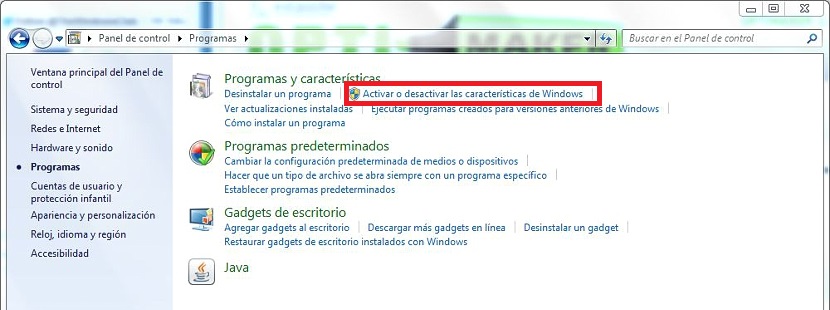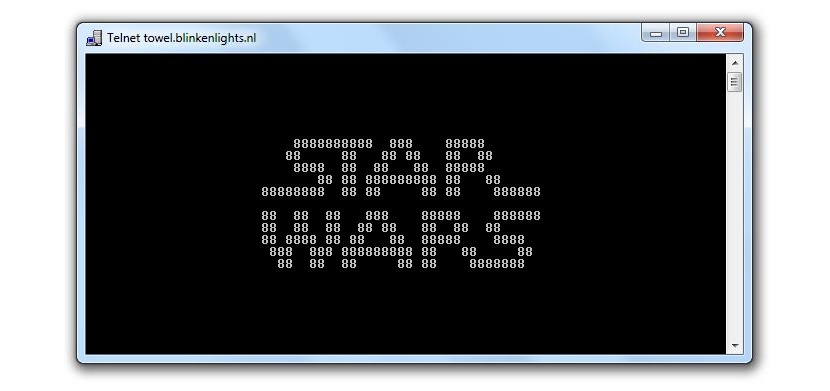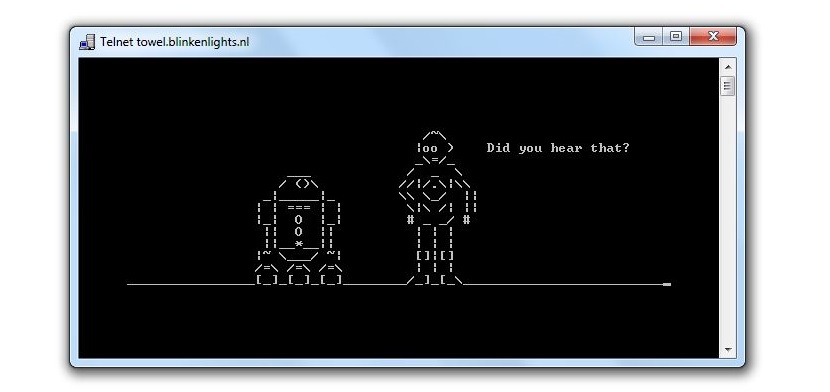
Star Wars is the saga of movies that everyone remembers to this day, which has been introduced in different environments that for many people, it can be really incredible if at a certain moment we see their characters forming part of an ASCII code.
The graphic that you can admire in the upper part is a sample of it, something that you could get to experience at this moment if you want to enjoy in this ASCII format, of the presence of the Star Wars characters but in a command terminal in Windows, something that we will do with simple steps and without them affecting the stability or security (and worse still the vulnerability) of your operating system.
Activate Telent in Windows 7 to admire Star Wars in a terminal window
Making a little history about what you could now come to admire in a terminal window of the operating system, until Windows XP a very important function was always active, something that was later disabled and that has been maintained in that condition even up to the latest version of Windows 8.1; We are referring to Telnet, something that we will activate at this time using Windows 7. It is worth mentioning that the procedure can be performed in other versions of the operating system if you want to enjoy this entertaining window with Star Wars characters.
- What we must first do is head towards the Start Menu button.
- There we have to write telnet.
If this service is not active then absolutely nothing will appear within the results; if instead, it appears then you should ignore the procedure that we will indicate below, since it intends to activate it and later, use it to be able to display these Star Wars characters in the windows terminal window.
Assuming that the Telnet service is not active in your version of Windows, then we should proceed with the following steps to activate and later achieve our goal:
- We click on the button Start Menu.
- We head towards him Control Panel.
- There we select the category of Programs.
- Now we click on the link that says «Enable or Disable Features«.
- A new window will open, having to wait for the existing functions to be displayed.
- Once they are displayed, you must activate both the Client and the Telnet Server by clicking on the respective boxes.
- Now we click on Accept.
- We wait a little time for the process to finish.
This last step may take some time, so there is no need to despair as the operating system was actually trying to activate all the services involving Telnet.
Once this is done, the window will close automatically; We must close the Windows Control Panel window to continue with our second part of the procedure.
- Now we click on the button Windows Start Menu.
- We wrote telnet.
- We select and execute it.
- We write the letter «o»Without the quotes and then press the key Login.
- Later we must write the following command
towel.blinkenlights.nl
- We wait for a moment until the process completes.
As you will be able to admire, this last part that we have mentioned will take some additional time since in reality, all animation with scenes corresponding to Star Wars is loading. It is completely incredible what we can admire, since in the very style of each of the films that made up the saga, at the beginning you will admire a text that moves vertically although without perspective, later having certain scenes that correspond to these films but proposals in ASCII code, something that we will surely come to enjoy immensely.
You just have to click on the little "x" in the window to close it, being able to restart it as we mentioned in the second part of the process. If we no longer want to have Star Wars in our system, just we would have to disable Telnet services following the same procedure but to deactivate the respective boxes.