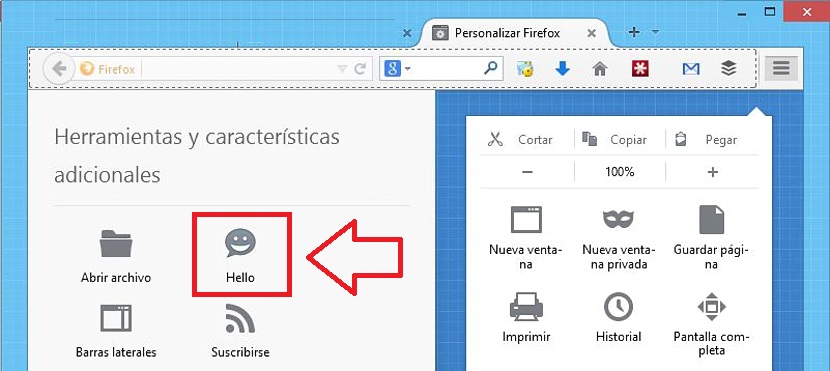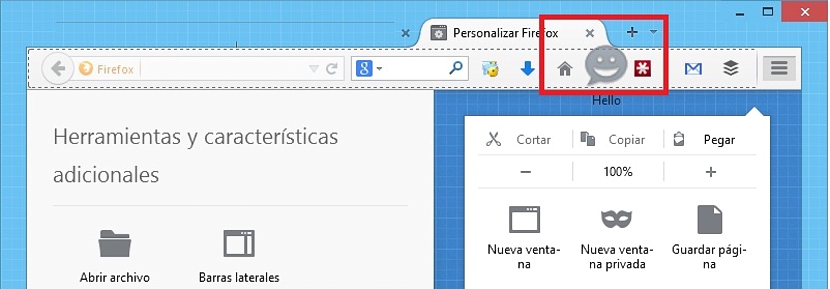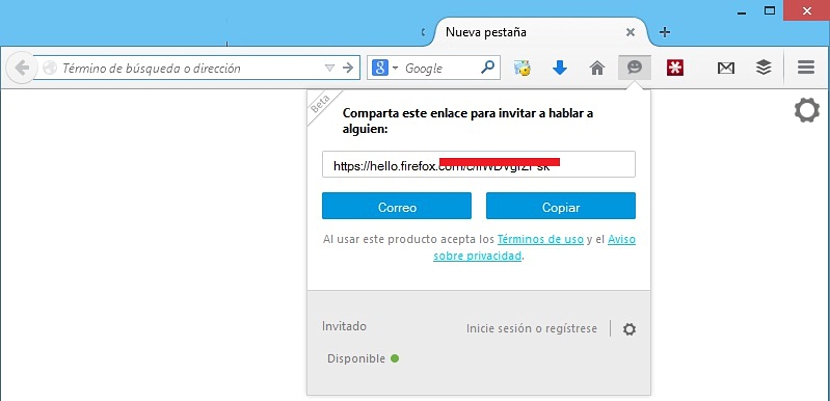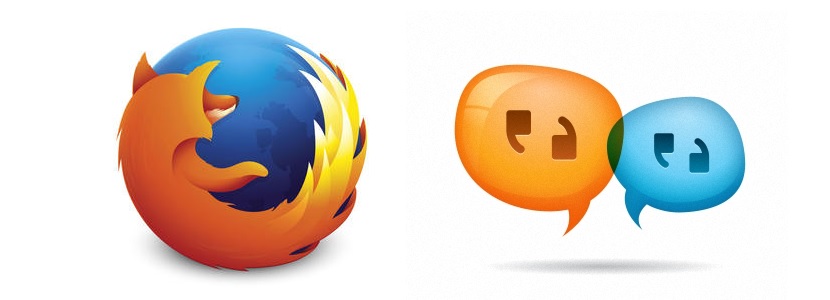
Some time ago Mozilla even mentioned an interesting news about your Firefo browserx, where it was said that in a next version (through an update) you could get to enjoy a brand new function.
This "brand new feature" is called "Hello", which can be used from now on as long as you have made the most recent update proposed by Mozilla. We are referring specifically to version 34 of Firefox, which was released a few days ago and where this "Hello" function is integrated.
How to activate the Hello icon in Mozilla Firefox?
If you check the toolbar at the top in Mozilla Firefox you will realize that it does not exist there (theoretically) absolutely nothing that refers to a "chat" function with our friends. This function is hidden, which has to be shown only if we are going to use it. Taking into account that many times we fill this space with a large number of add-ons or extensions that we may install for a specific function, Mozilla has considered that it is the user who will have to manage said area.
Next we will mention the steps you have to follow to be able to show the icon to "chat" with your friends, something very easy to follow and which practically represents the following:
- Launch your Mozilla Firefox browser. You must take into account that the chat function is only available from version 34 onwards).
- Click on the hamburger menu located at the top right (the icon with the horizontal lines).
- A pop-up window will open, paying attention to the functions located at the bottom of it.
- There is located the option that says «customize«, Which you have to select.
- We will immediately jump into a new area within this same Firefox browser.
With the steps that we have previously suggested, at this very moment we will find ourselves in the configuration or customization area of the Mozilla Firefox toolbar. On the left side there are a large number of elements, having to choose that one has a happy face, since it actually represents the icon of the function for «chat" with our friends. Mozilla wanted to make a difference in terms of the name of this function, as you will find it called "Hello".
All we have to do is have to select it and then take it to the place where we have it in sight. Generally, these types of icons or functions are usually placed towards the right side of the toolbar, where the add-ons or extensions that we usually install in this Internet browser are generally located. Once we carry out this task, the icon will be positioned there, and the changes must be saved with the button at the end of this window.
Start chatting with our friends from Mozilla Firefox
We have already indicated the first part, therefore it is time to try to start talking with our friends. You would only have to select the icon that we managed to rescue previously, something that will automatically make it look like a small window with a link. At the same we will have to copy it and later send it to our friends, since it is the one that will serve as a communication bridge to chat.
You can send this link or link by email, same as when selected by our counterpart, we will immediately receive a notice that the invitation has been accepted and therefore, that we have the possibility of start talking through this system. It is the end user who will decide whether to carry out a videoconference with audio or video, and must therefore try to grant the respective permissions to the tool so that it can use the resources that are necessary for this to be carried out.