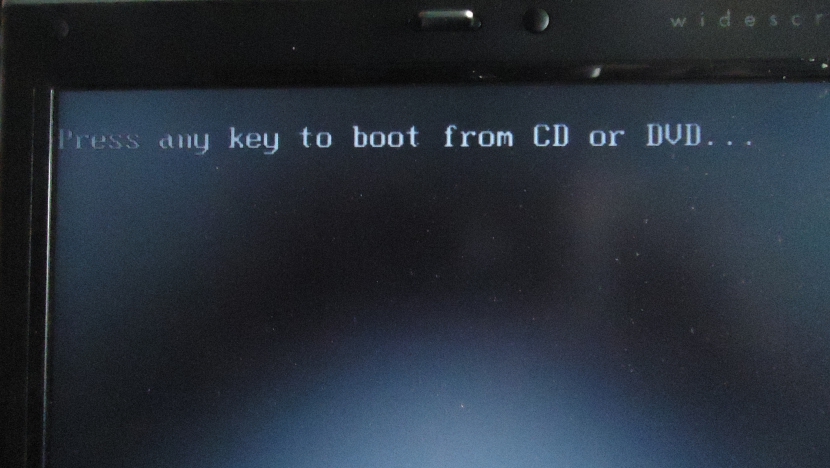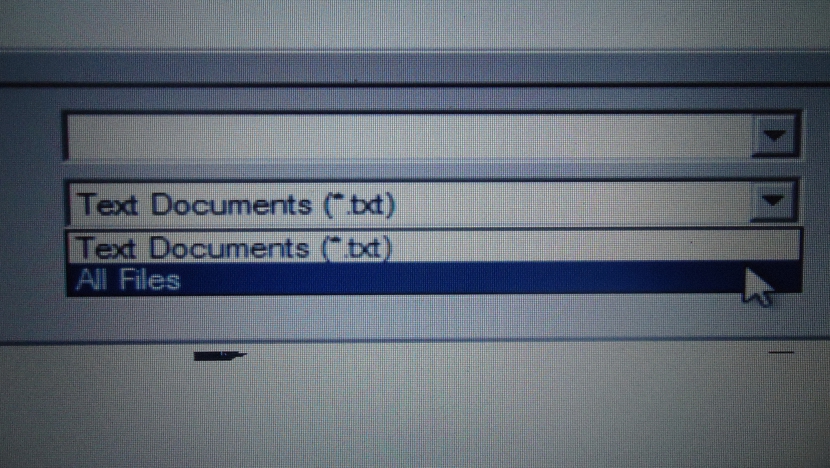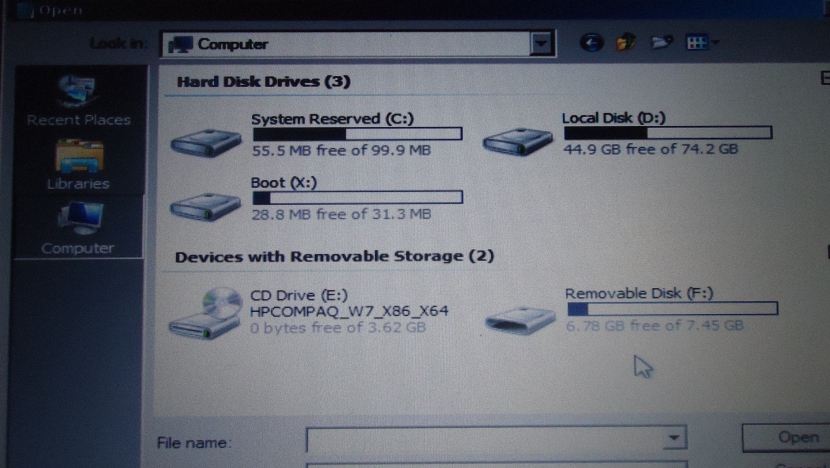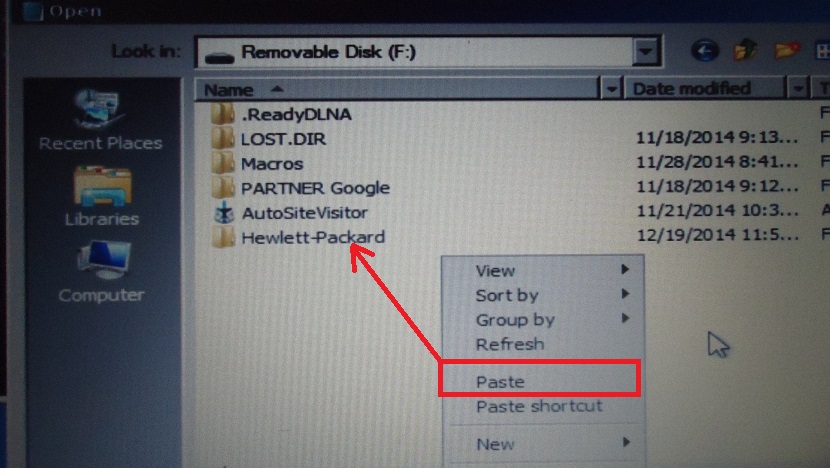The reason why a Windows computer does not restart normally may be because the computer you were infected with a malicious code file, which is practically preventing the operating system from working properly.
Under such circumstances there are a few alternatives that we could use when trying recover the "boot" of Windows, although if this is not possible to execute it efficiently, we will have to try to recover the most important information by means of a few tricks that we will mention below.
Preliminary steps to try to recover Windows boot
There are a large number of alternatives that we could use, when trying recover this Windows bootFor this, there are many tools in the style of "Live CDs" that could help us with this task. To do this, you would only have to go to the site where all these discs are listed and choose the correct tool. With this you would have to restart the computer with the media inserted and subsequently, try to eliminate any virus or malicious code file that is preventing the normal operation or restart of Windows.
If this does not work, there is the possibility of removing the hard disk from the computer and placing it as a secondary (slave) on another computer. From there we will have the possibility of recovering all the information or at least the most important of it. Although this is an excellent alternative that can offer us good results, but the entire process of disarming the computer can be somewhat annoying and even dangerous if we do not do it in the correct way. For this reason, below we will suggest a few tricks that you can use from the same computer to retrieve the most important information to an external medium.
Using the Windows 7 installation disc
We have made reference to Windows 7 although, the method could also work in other operating systems. If you don't have the Windows 7 installation disk, you could use the support tool, that is, its "recovery disk". Assuming that you do have the operating system installation disk, we suggest you follow the following steps.
- Insert your Windows 7 installation disc into your computer.
- Turn on the computer and wait for the message to appear to use the disk as the means of starting the operating system.
- You must follow the wizard in the conventional way, but only until the window where it is suggested «repair equipment«.
- At that moment you must choose this option, with which you will jump to a window very similar to the following.
- From the same you will have to choose the last option, which will help you open a command terminal window.
- When it has been opened you must write «notepad»As the image that we will place later suggests.
As incredible as it may seem, this is the most interesting part of the tricks that we have mentioned so far for recover the most important information from Windows 7. After pressing the «Login»The«memo pad»Windows, where you have to simulate, that you are going to open a new document.
Immediately a file explorer will open, having to choose from the final part to «All formats«. With this, you will have the possibility to see all the files in any folder that is part of your computer's hard drives.
This window comes to act like the conventional file explorer, reason for which and without any problem we would have to insert our USB pendrive or external hard drive.
It will be recognized immediately, and must then start navigating to the place on our local hard drive, until find files and information make it more important to restore.
In the previous screenshot we have suggested a slight example and where, we have decided select and copy to Hewlett-Packard folder.
Later we would only have to choose «Desktop»On the left side and go to a place on our USB stick, in order to paste what we copied previously.
Undoubtedly, this is one of the most well-hidden tricks by Microsoft, although it was only a matter of a small analysis about what we could be doing at any moment with the correct tools. In this way and if at a certain time your Windows 7 computer won't restart and you are forced to format the hard drive to perform a complete reinstallation, we suggest that you follow this method with the suggested tricks so that you can recover at least the information that is most important to you.