
Facebook is still the most used social network worldwide. It is a website that gives us many possibilities when using it. Because in addition to being in contact with our friends, we can follow many pages, of all kinds, on the social network. We can even create our own pages if we want. So the options are many in it.
Although, from time to time we can find problems in the social network. It is possible that there is a user on Facebook who annoys us, or we believe that they share inappropriate content. In these cases, always we have the possibility to block to said person. We tell you more about this below.
What is blocking someone on Facebook?

Facebook allows you to block as many users as you want in various ways. Blocking a person means that the person he will not be able to see you on the social network. If you search your name, you will not get any results in this regard. So you will not be able to see your profile on the social network at any time, nor the publications you make in it. In addition, the fact that you have blocked someone also prevents them from contacting you.
He will not be able to send you any message on the social network. If a person you have blocked on Facebook tries to view your profile, if for example you enter the name of your profile in the URL, it will appear on the screen that said content is not available. So they won't be able to see anything about you at any time, until you make the decision to unlock it. As long as that person is blocked, you will not be able to see anything they do either. Neither see your profile, nor the publications or comments you write on the social network.
Facebook allows us to block as many people as we want. There are no limits in this regard, as well as having a couple of ways to achieve this. Here we show you the ways in which it is possible to block a user on the social network. If you were thinking of doing it, you can learn below.
Block someone on Facebook from their profile
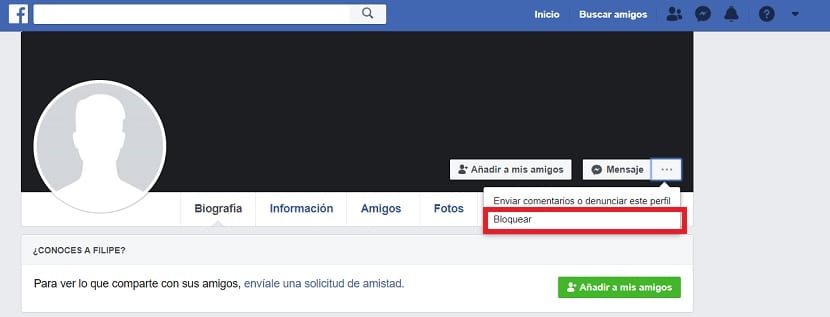
The first way to achieve this is the simplest and the one that most users in the social network use. I mean, let's block that person directly from their profile on the social network. This is something we can do with any user. It does not matter if he is our friend or not on the social network. In this sense, Facebook allows us to block all users who have an account.
Therefore, the first thing we have to do is enter the profile of said person on the social network. When we are inside, we have to look at the cover photo, the large photo that appears behind the user's name. On the right side of this image we find several buttons. Usually the button to add said person (if not your friend) appears, then the message button and finally a button with three horizontal dots. We must click on it.
By doing this, we will get a couple of options in a context menu. One of the options that Facebook gives us is to block said contact. Therefore, you must click on it. When you do this, a new window will appear on the screen, in which the social network reminds you of the consequences of blocking that person.
You just have to click on the confirm button. In this way, said person has already been blocked on the social network. We are not going to be able to see your profile in this way, nor will that person be able to see ours. Only in the event that we make the decision to unblock it will you be able to see our profile on the social network again.
Block on Facebook from settings
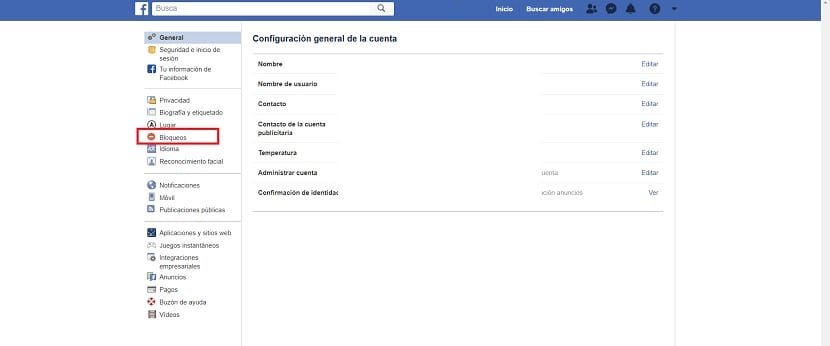
There is a second way to be able to block contacts on Facebook in a really simple and effective way. In this case is making use of the configuration on the social network. Within the configuration we have a section in which we can manage everything related to locks. So we can see all the people we have blocked on the social network. In addition to being able to block someone directly from this menu.
Once inside Facebook, you have to click on the down arrow icon. By clicking on it, you will get a series of options in a context menu. One of the options that appear in this list is the configuration. Therefore, enter the configuration of the social network. When you are inside it, you need to look at the left side of the screen.
There you will see that a series of sections appear. One of the sections that we can access is called locks, and it has a red icon next to its name, in the form of a forbidden sign. Click on this section to access it. Here we are going to show the complete list of users we have blocked on Facebook. So we can manage this aspect in a very simple way, in case we have changed our mind about someone.
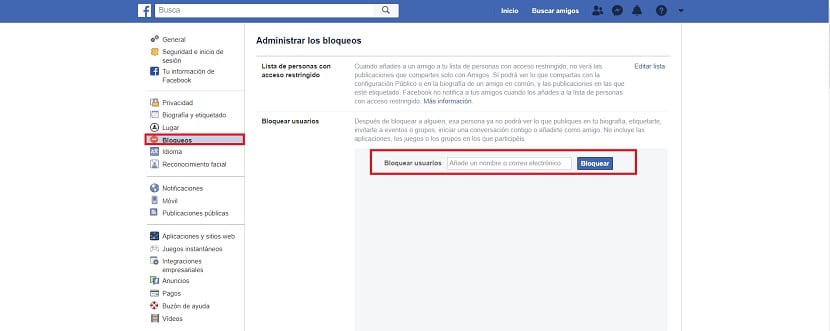
You can see that just above the list of blocked people you get a text box. In it you can enter the name of a person you want to block. When you type the name, Facebook will show you the results that match the term you have entered. You can then select the profile you want to block. When you are clear, simply click on the blue block button that you have on the right side.
Thus, this person will also be blocked and his name will be added to this list that you have on the screen. It is another very convenient way to block users on Facebook. In addition, from this section you can manage everything and if you want, you can unblock a user.
How to block someone on Facebook from mobile
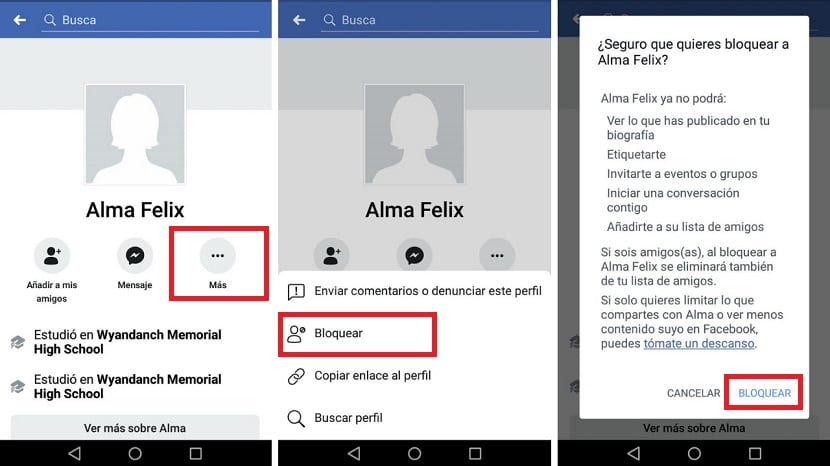
Also from your mobile using the Facebook version in the form of an application you can block other users. The process is the same as we have seen the first, entering the profile of said person in the social network for it. Therefore, once you have the application open on your mobile phone, you must enter the profile of the person you want to block on the social network.
There, under the user's name, you will see that several options appear. On the right side, we get an icon with three ellipsis. We have to click on it, so that a small contextual menu will appear. One of the options that come out in this menu is to block this person. We just have to click on it and then click to accept.
Thus, we have blocked this other contact on Facebook using the social network application on the phone. The process is the same as the one we use on the computer. Although in this case, being the smartphone version, the user's profile is displayed in a different way, so the location of the button that we have to use is somewhat different. But it is not a problem in any case nor does it make the process more complicated for it. The second method that we have shown on the computer would be possible in the app, although its use is less comfortable, so this way is simpler for users.
Difference between delete and block on Facebook

In this sense, the differences between these two actions are several. On the one hand, You can only delete on Facebook those people who are your contacts or friends on the social network. So if at any time you want to stop having contact with that person, you can remove them from your friends. But blocking is something that can be done with anyone on the social network. It doesn't matter if they are your friends on the social network or not. You will be able to block all the people you want at any time.
Blocking is something that is done so that said person I can't have any contact with you. If you block a user, that person will not be able to view your profile or send you messages at any time. You will not be able to see the profile of this person either. But if you delete that person, you can continue to see their profile (or at least those publications that are public) and that person will also be able to see your profile, in addition to being able to send messages.
Therefore, it is important to know the difference, in addition to which one to use at any time. Since depending on whether it is a person who is bothering you and you want to end that annoyance or you simply no longer have contact with that person, the actions to be carried out are different. But now that the difference between these two options is known, it shouldn't be a problem which of the two to use based on your situation.