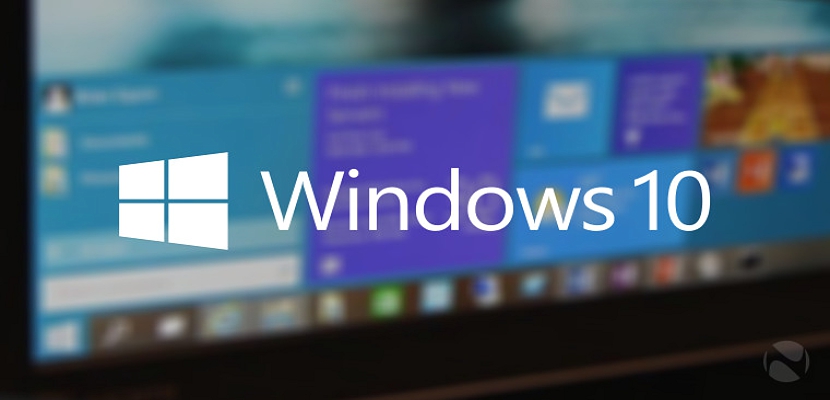
If you are testing the latest version of Windows 10, you may have already enjoyed some of the functions proposed by Microsoft for this revision to be released in mid-2015.
Without having to detract from each and every one of these functionalities in Windows 10, one of the most important is in the synchronization of this operating system with our Microsoft ID, something that may well be the one we use to access our Hotmail or Outlook account. Now, if we do not want to have this synchronization or linking activated, we could very easily undo it with a little trick.
Sign out of our Microsoft ID in Windows 10
The procedure is easier than anyone might imagine, since you only need to manipulate certain buttons that have always been present and that Microsoft never mentioned, however. Once you log into Windows 10 and are at the desktop, you just have to:
- Click on the Windows 10 start button.
- You must locate the name of your profile at the top.
- You must select them.
- From the contextual menu you have to choose the one that will help you close the session.
Obviously all these steps you would have to perform each time you log in to Windows 10 if you no longer want to be linked to your Hotmail account or Outlook, with this operating system.
Although there is no obvious reason to log out of our Microsoft ID in Windows 10, but we may need some privacy in terms of what we are going to do in this operating system, which could primarily involve our visit by the store then remember, that from Windows 8.1 Microsoft has the ability to record our activity within the operating system, in your store, and possibly in whatever we do with your Bing search engine.

Thanks, excellent . It also works on win 10
it doesn't work, it just crashes and asks you to log in with the password ¬¬
Benjamin is right as I do to recover the current one, I do not want the password to come out since my brothers also enter and they ask for my password, help me
I do not know if I explain myself, my laptop is used by my partner and my family and I can lend it to anyone. Then it seems absurd and very insecure that they have access to my email or social networks ... or even worse that to enter as a private user they have to enter email and password and all that bullshit ...
as I do to unlink my mail and social networks, that is to say that when I turn on my computer it does not ask me for passwords. Anyway, how was it at the beginning?
To sign out Microsoft Id:
START / CONFIGURATION.
ACCOUNTS (Accounts, email, sync, work, other users).
On the left side click on: YOUR EMAIL AND YOUR ACCOUNTS.
Then on the right side: LOG IN WITH A LOCAL ACCOUNT IN YOUR PLACE.
You are going to ask for the password of the ID, click NEXT.
A window opens to enter username and password (this is not mandatory). Click NEXT and click on:
CLOSE SESSION AND ACCESS.
Thanks to you, my name, surname or email appears when I log in. Really, at least for me, it's awkward to have my information when I log in, thank you! ^^
Find out about the best digital marketing capabilities.