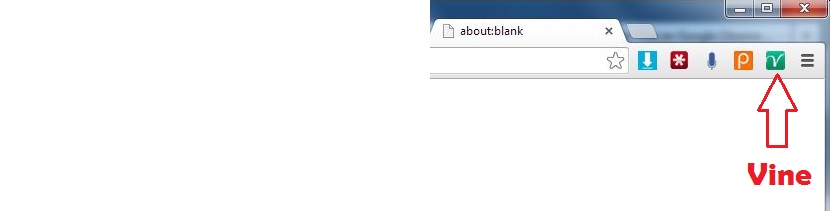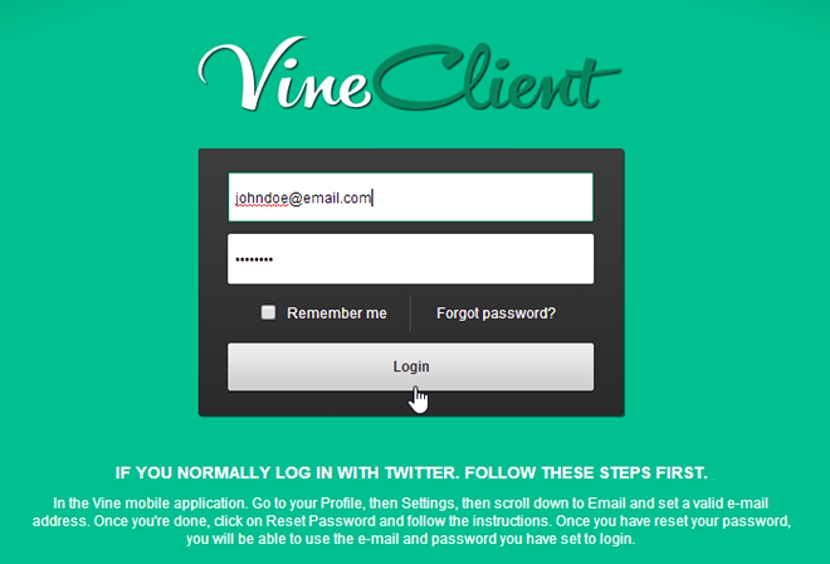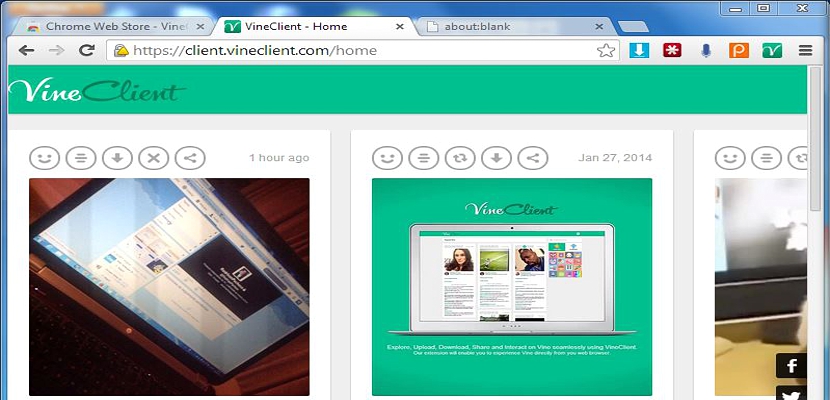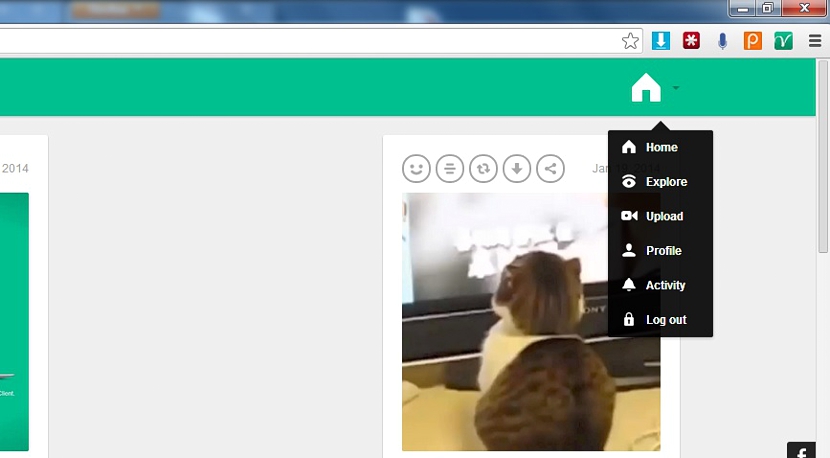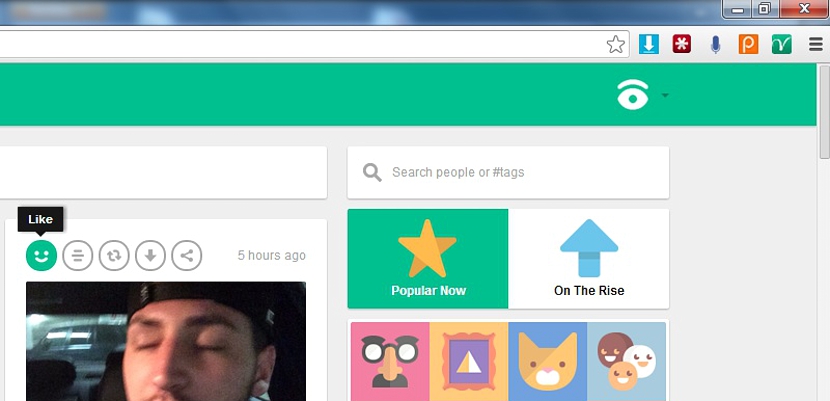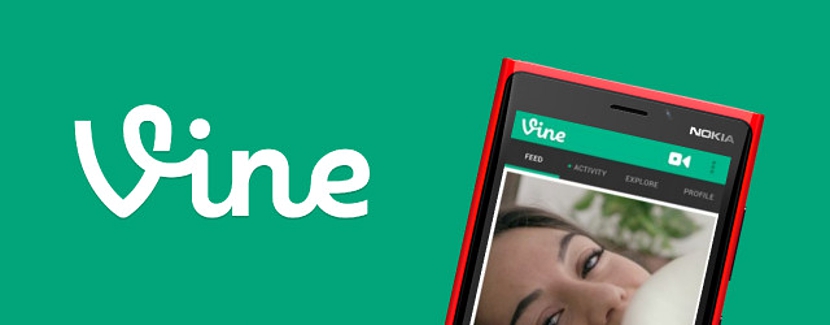
VineClient is a small tool that we could use right now, if we want work with each of Vine's functions on a conventional computer, be it portable or desktop and on any platform that supports Google Chrome as your Internet browser.
Regarding this last aspect, it is not necessary for Google Chrome to be the default browser, but it must be installed on the computer. Now, once this situation has been clarified, we must add that VineClient actually comes to be a complement for this browser, which will make it easier for us to have the Vine environment as if we were seeing it on a mobile device. But Why doesn't it work once we install and run it? Despite having activated the add-on, many people encountered the problem that the service does not start, a situation that is very easy to correct if you review this article.
Installation and configuration of VineClient in Google Chrome
In order for you to install this VineClient add-on, you only need to go to the respective link using the Google Chrome browser, having to activate the add-on. You will be able to notice the presence of a new icon in the upper right, which refers to this VineClient.
You only need to click on that icon to open a new tab with VineClient; There you can admire two unique fields to fill in, these being the username (or a valid email) and the password.
What many people use as credentials in this space are the same ones that they have available on Twitter, something that is not really the case and for this reason, an error message will appear suggesting that the wrong data has been entered.
In the lower part of this window it is briefly explained how to operate when placing the respective credentials; This directly involves having to:
- Start the Vine service on the mobile device.
- Go to the Profile.
- Now go to the Configuration.
- We will have to go to the e-mail area.
- We will put a valid email.
- Then we will choose to restore our password.
With these simple steps that we have mentioned, we will be able to use VineClient from a conventional computer, but always as a dedicated complement specifically for Google Chrome. Hence, most of the functions that we come to admire in this version of Vine for the web browser are very similar to what you will find on a mobile device.
Working with VineClient in the web browser
Once you have logged into your Vine account with VineClient in Google Chrome, you will have the same functions that usually appear on a mobile device; it is necessary that you have the Internet browser open in full screen so you can admire the different options located towards the upper right side.
The image that we have placed before shows the Google Chrome browser only half open, the option that we have indicated does not appear; the image that you can admire at the bottom instead if it manages to make this icon in the shape of a house visible. Once you select it, you can choose any of the functions to work with VineClient.
Perhaps one of the most important functions that you are going to choose from this environment is in Upload and Explore; With the first of them, you will have the possibility of uploading new videos to your Vine account, while with the second option, you will be able to browse different public profiles in order to find interesting videos that you could later download to your computer.
With this last function, once you have found your favorite videos from other profiles, you can already like some of them, comment on their videos, make a reVine, download said video and even be able to share it. with your friends.
As for the downloads of these videos through VineClient, here you can only get them in MP4 format; If you want to upload a video to your Vine account through this client, then you could choose other additional formats (3GP, MP4, WMV, MKV, MOB), as long as they do not exceed 5 MB or 6,8, XNUMX seconds long.
Web - VineClient for Google Chrome