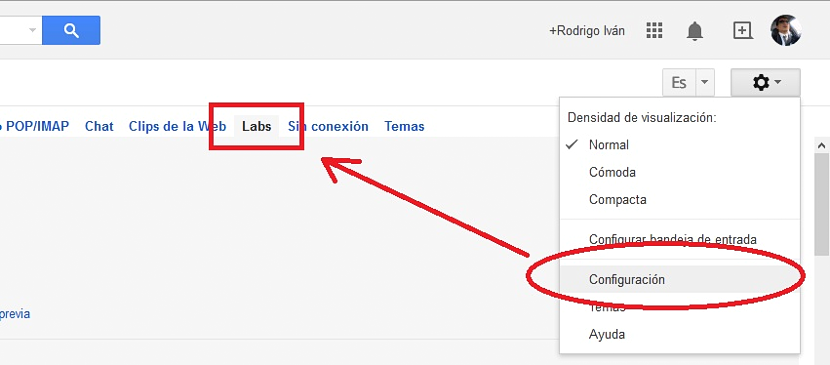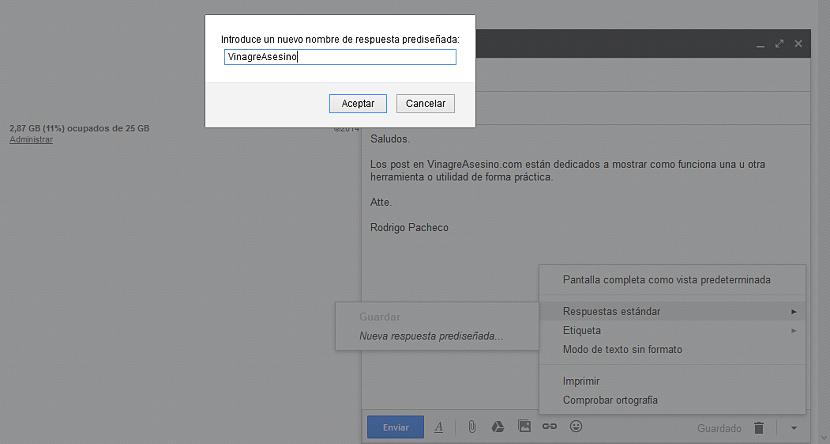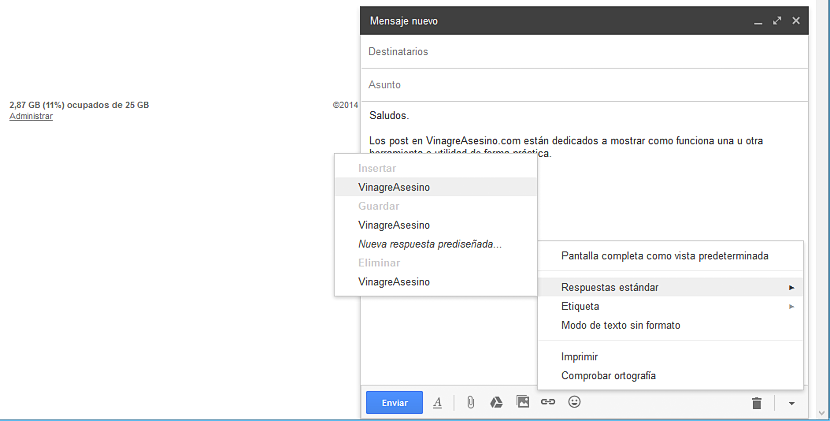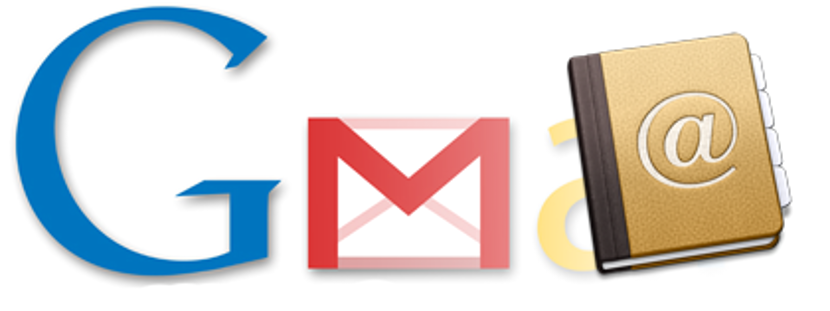
What do we generally do when we need send a conventional message to all our friends and himself, has the same content? Despite being an uncommon practice, but when this need arises for all of us who wish to send some type of notifications to the contact list, we will generally have generated the content of the message in a plain text document and later we will save it for retrieve it at any time and thus have to paste it into the body of the message.
This becomes a primitive practice, since said plain text document could disappear at any time, which would force us to try to search sent messages to rescue said content. If we use Gmail we will have the possibility of using one of its hidden tools, which acts as a little trick when generating and sending "a standard message" to a certain group of friends.
Activating "standard messages" within Gmail
The trick that we will mention below is based on one of the hidden functions of Gmail, which means that we will have to access its configuration and try to find, to one of his laboratory experiments. Previously, we suggest that you try to create a new message, with the sole objective that you can admire that the function that we will integrate a little later is not yet present there.
- First, you must log into your Gmail account with the respective access credentials and using the browser you have as default on your computer.
- After that, you must choose the gear wheel located towards the upper right side.
- Once we jump to the new configuration window, we must choose the tab that says «Labs»And that we will show you in the next screenshot.
- Already in this area of the Gmail laboratory projects, we must try to find the option that says «Standard Answers«.
- Right there, this function will be disabled, only having to select the option to enable it.
- After that we must go to the final part of all these functions to «save changes«.
You should not forget this last option, as many people think that the modifications made within this area of the configuration are automatically saved; If we do not use the respective button that we suggest in the last literal, everything we do here simply will not take effect later.
If you now create a new message and select the small inverted arrow in the lower right (next to the recycle bin icon), you will notice that a new function has appeared, which says "Standard Answers"; You must first write the generic message within the body of the content and later, make use of this new function that we have activated.
With that, a pop-up window will appear where we will have to place the name that will identify this "standard message". You must take into account that it will be saved in the "drafts" area, so you should not delete it at any time so that the label does not get lost.
Here comes the most interesting part of all, because when you go to make use of this "standard response", you only have to fill in the fields of the recipient and also, the one that refers to the "subject"; when these fields are ready you have to choose the «standard answer» through the small icon that we suggest previously. Immediately and without having to write this message again, it will appear in the body as information about it.
Later we would only have to select the button that says "send" so that this "standard response" is sent to all the contacts that we have defined in the list. As you can admire, applying a little trick that relies on a Gmail labs feature, we have been able to create a "standard message" to send to all concerned. The "standard message" can be a kind of notification or invitation; You can create as many "standard messages" as you want, having to differentiate each one with a different name.