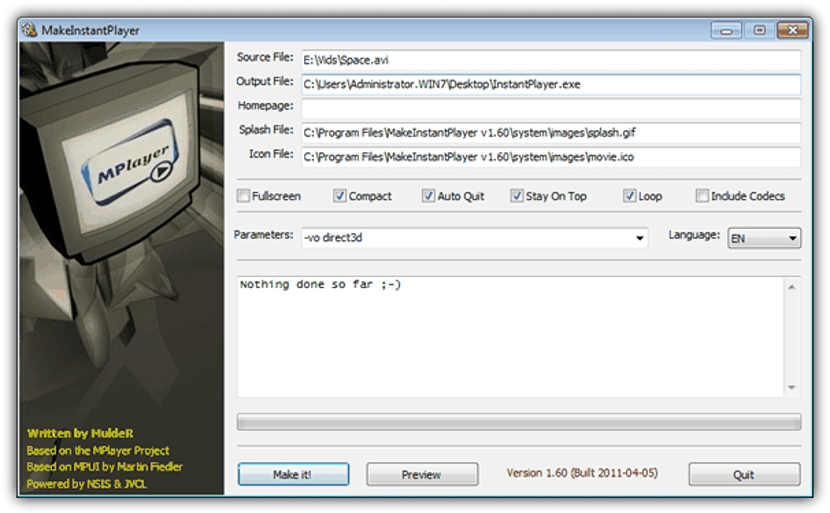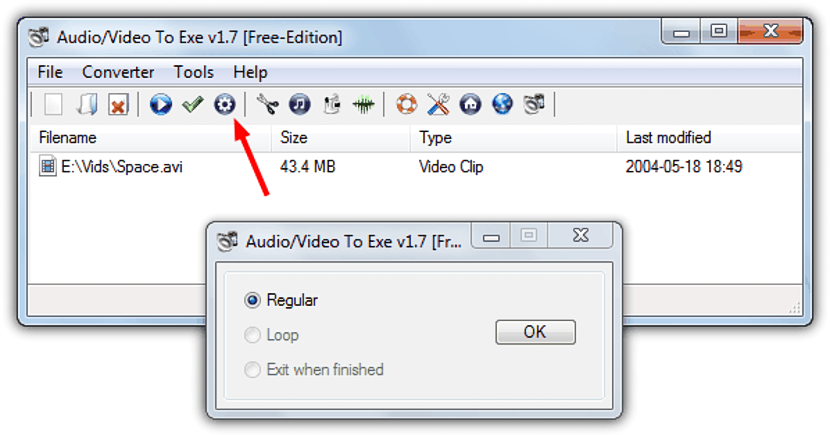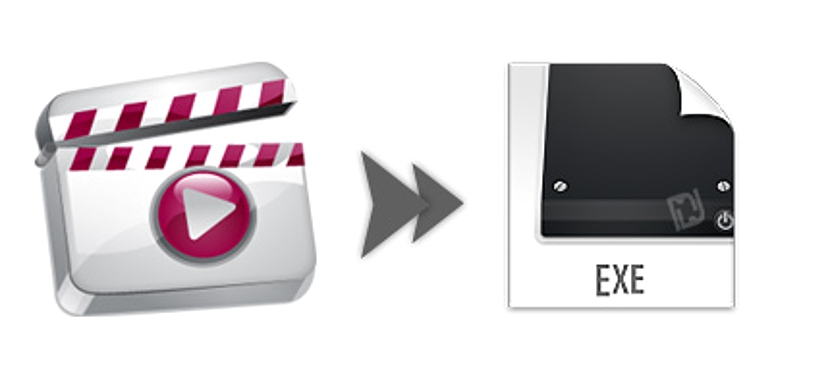
If we have a video that we want to share with friends or family at any time, we could at the same time lsave on the micro SD memory or on a USB pendrive and later, transfer it to the computer of those who wish to see it.
Unfortunately at that moment, a large number of problems could arise, which are directly linked to the video encoders or decoders (codecs), which as they are not installed on the computer where the video is to be played, there simply will not be any option for everyone to see. Advantageously, there is an alternative that we could be using, which is supported by converting this video to an executable file, which means that it will be played on any computer with a double click but only on Windows.
Advantages and disadvantages of this type of method to play videos
The advantages are obvious, because we will not need any type decoder that interprets our video so that it plays at that moment. Of course, if we need a good video card, something that is not a big problem since current computers have the best integrated. What if it is going to be a problem (that is, the disadvantages) is in what our antivirus system detects with this type of executable files; remember that we are trying to have a video in a file with the extension ".exe", something that could be considered by the antivirus as malicious code and therefore, perhaps it will eliminate them at that moment. Out of all this, the convenience is great if we have specialized tools for this type of task, which is why we are going to mention two of them that offer interesting alternatives for use.
1.MakeInstantPlayer
The first alternative that we will mention for the moment is precisely This application, which you can use for free as mentioned by the developer on its official site. The first advantage to highlight is that this application is portable, which means that after we have it on our computer, we could even use it on a USB flash drive. When you double-click the executable, a few elements that are part of the package will begin to unzip, which must always be located in the same folder. The work interface is complete but, easy to handle, something that we show you through the following screenshot.
There are a few fields present there that you must use with the file you wish to process; The first of them will be used to import the original file, having to subsequently define the place where we want the executable file to be generated, which will become the video. A few additional fields will help us to place the preview of the video and even the icon that will be part of this file. There is a field that can be used by those who have a web page, where you will have to write the domain name and that will direct all who see the video after it ends. At the bottom of all these options are a few check boxes, which actually act as if they were playback parameters.
2. Audio / Video To Exe
If the previous tool seems too complex to use, we recommend using this other one. It also works portable and is free with a number of limitations. If you want to have more options you can make use of a professional license. The interface is pretty simple compared to the alternative we mentioned at the top, which you will be able to realize if you analyze the capture that we will place below.
Primarily, here you will only have to drag and drop the video on the white area and later, define if you want the video to play normally, cyclically, or just close the autoplay window when everything is done. The conveniences are great although, the developers of these tools have placed on their respective websites that there is compatibility with some video formats, something that you should check before starting to process your videos with these applications.