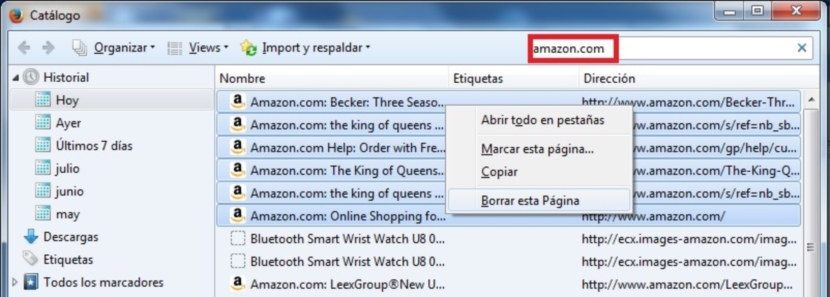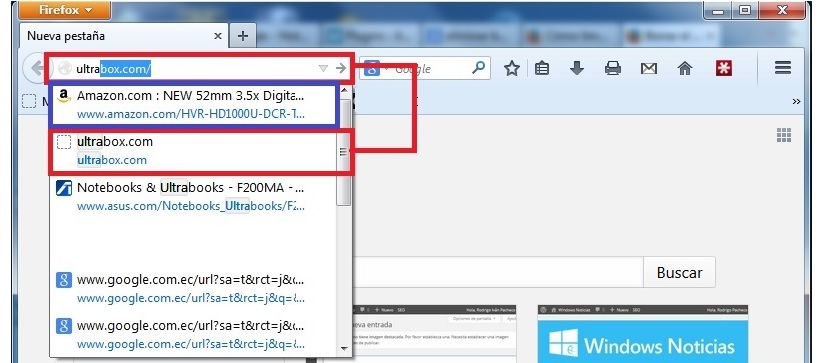
A long time ago in Vinagre Asesino we came to suggest an interesting article in which it was demonstrated, the possibility that a user had to be able to delete all google history. Undoubtedly, this has been one of the best help that many people have been given, who do not want absolutely nothing of their browsing to be recorded and specifically in the search engine. The trick works perfectly for Firefox, Google Chrome, Internet Explorer or any other that we use at any given time.
Now, if we are immensely concerned about what is recorded in our daily browsing, What about the browser search bar? You may not have noticed it, but every time you start typing the URL of a page that you want to find easily, a few suggestions appear at the bottom of the search bar, which may be similar to the one we are trying to find . If you use Mozilla Firefox, we will teach you how to eliminate once and for all, those predictions that the browser makes about what we "supposedly want to find."
How to remove one or more of your options in Firefox
While it is true that predictive text on mobile phones when we start to write something is very useful, the situation could be completely different if we talk about the Internet browser. Assuming that we have a preference for visiting a specific page that is of interest to us, perhaps a homonymous name appears in these predictions that we do not want to have and yet we accidentally choose. This is annoying simply because we will enter a page in the wrong way and later, we have to look again for the one in which we are initially interested.
For this reason, we will now suggest, through a few very simple steps to follow, the correct way to adopt to eliminate one or more of these predictive options; We will suggest the procedure through the following sequential steps:
- We open our Mozilla Firefox browser.
- Now we click on the small icon «hamburger» (with 3 lines) located in the upper right part.
- From the options shown we choose «History«.
- Select the option that says «Show all history«
With these simple steps that we have suggested, we will find a new window, which will help us achieve the objective set. We want to mention a very important aspect at this moment, and that is that the hamburger icon (the 3 lines) that appears in the upper right part of the browser will only be present in versions of Firefox that go beyond 29. If we are working With a previous version, we will have to find it using the "Firefox" button on the upper left.
Having clarified such a situation, right now we will have the possibility to start search those pages that are shown as «predictions» and that we are not interested in visiting them. In the last window that appeared with the previously suggested process, we will also be able to notice the presence of a small space for "searches" in the upper right part.
There we only have to place the name of the website (as far as possible, the full domain) and then press the key «Login«; Depending on the number of pages that we have visited on said website, the results will appear immediately. We could select any of them and subsequently eliminate them independently, by clicking with the right mouse button and then choosing the option «forget this website»From the context menu.
If we want to eliminate all this history that has appeared in this list, we will simply have to:
- Select the first result.
- Hold down the Shift key.
- Go towards the end of the list.
- Select the last result (still with the Shift key pressed).
Once this is done, we can release the Shift key and select any of the results with the right mouse button, having to choose this time the option that says «delete this page«, So that all results will be eliminated immediately.