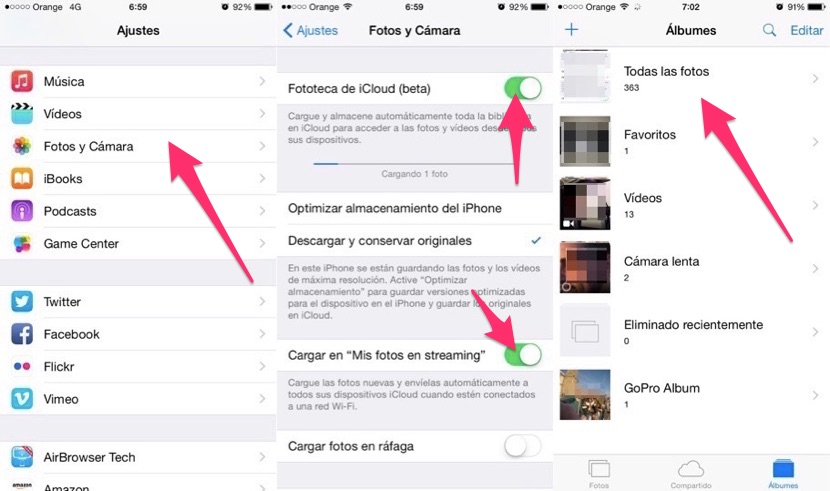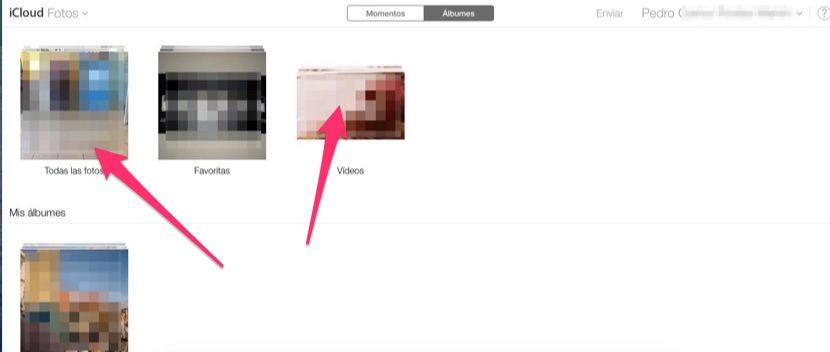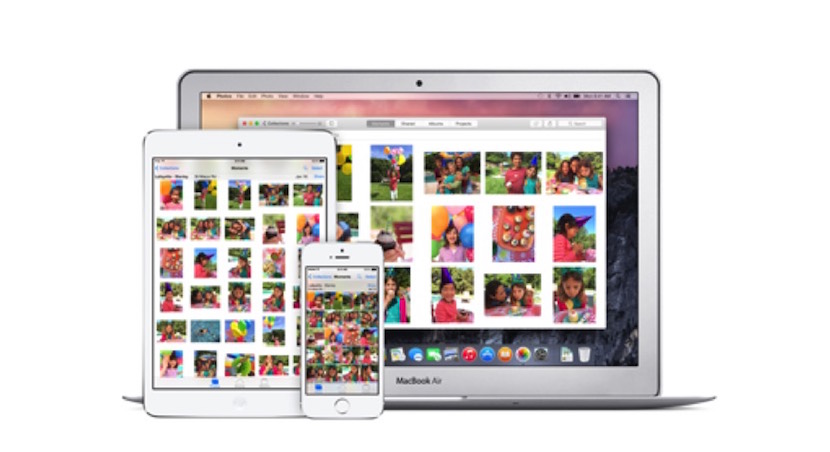
With the arrival of iOS 8 we all witnessed, without words, a change that many of us found uncomfortable, the Reel disappearance. When we entered the list of albums in the Photo application, the one corresponding to the photos and videos taken with the device had disappeared to become an album called «Recently Added».
Thus, the streaming photo album disappeared as such and merged with the Reel. In this way, the Cupertino people wanted the double work that users had to do to be able to delete a photograph to be simplified.
In iOS 7, when a user took a photo, it was located in the Camera Roll album but at the same time it appeared in the Photos Stream album after it was synced to the iCloud cloud. Those photos in streaming remained in the cloud as long as the user did not enter that album to delete them and it had a storage capacity for the last thousand photos. When the one thousand one photo was stored, one was erased, with one thousand two two was erased, and so on.
In this way, when users took a photo, since it was synchronized very quickly with iCloud, to delete it they had to do a double job, they had to delete it from the Reel and since that did not mean that it was deleted from Streaming Photos, they had to enter that second album and delete it anyway.
As we told you, with the arrival of iOS 8, those from Cupertino wanted to improve this situation by merging both albums into one that they called "Recently Added". This action, rather than helping, what it did was bundle the users that suddenly, after updating to the new system, They saw how their thousand photos in streaming did not appear in their entirety within "Recently Added" and also, those that did appear did not do so chronologically.
I was one of those affected and saw how hundreds of photos from my streaming disappeared forever. At this point, the working method was that everything we took out would go to "Recently Added" and when we deleted a photo from there, it was deleted from iCloud. However, the only thing that this method achieved was to raise blisters in the users that in the official Apple forums they asked for the much-loved album of Reel to be returned.
Those of the bitten apple could not ignore these requests and with the catastrophic update iOS 8.0.1 and then in the stable 8.0.2 the Reel album and the Streaming Photos album were returned. Now, later, with the arrival of OS X Yosemite and the launch of the iCloud library, a new update of iOS 8 arrives and we are given the possibility to activate the ICloud Photo Library on our iOS device. For this we must go to Settings> Photos and Camera> iCloud Photo Library and activate it. If we look at that screen, you will see that below you can configure this new service that right now is still in the beta phase.
Keep in mind that if you activate this possibility, the Camera Roll album and Photo Stream album will disappear again to become the new "All Photos" album and the "Recently Deleted" album will appear again.
In short, if you do not activate the iCloud photo library, you will have the album Camera Roll and the Photos in streaming and the way to delete photos is the same as always, do it in both albums in the same way. If, on the other hand, you have activated the iCloud Photo Library, the photos and videos that you take will be synchronized with the cloud, if you have configured it by activating in «Upload My photos in streaming within Settings> Photos and Camera. In that case, you will be able to delete the photos from your device in the All Photos album and they will be automatically deleted from iCloud and other devices. In addition, you will also be able to access icloud.com, enter the iCloud Photo Library beta and delete the photo or video you deem appropriate from the Internet, which at the same time will be deleted from all devices that are synchronized with iCloud.
One of the things that I have noticed and that does not exist yet is to be able to select whether or not you want the videos you take to be automatically synchronized with iCloud, since when I take a video with my iPhone, it takes up a considerable space that It subtracts from the free 5 GB and it can also fill another iOS device that does not have the same capacity as the one with which I take those videos.
Putting my own example I can tell you that I have bought a 20 GB iCloud space, I have activated the iCloud Photo Library and therefore ALL the photos and videos that I take with my iPhone 6 64 GB are synchronized with iCloud to occupy a space of maximum 20 GB. Well, since my iPad Air is 32 GB and I usually have about 10 GB free, I have found myself in the situation that one day I took videos with the iPhone with a total size of about 13 GB, which fit perfectly on the iPhone , in the 20 GB of iCloud also, however in the iPad, when the direct synchronization was made, it informed me that it was missing space in it. That is why an option is necessary that allows us to synchronize photos or videos as it suits us and not all in bulk.