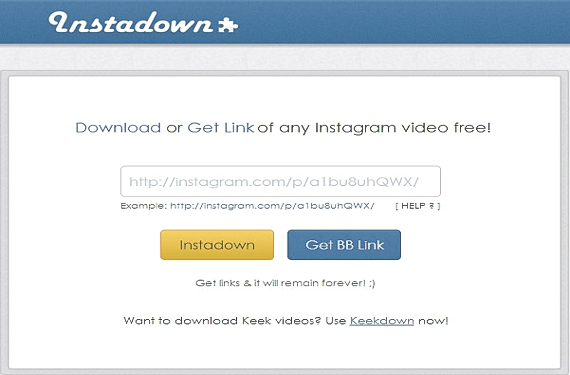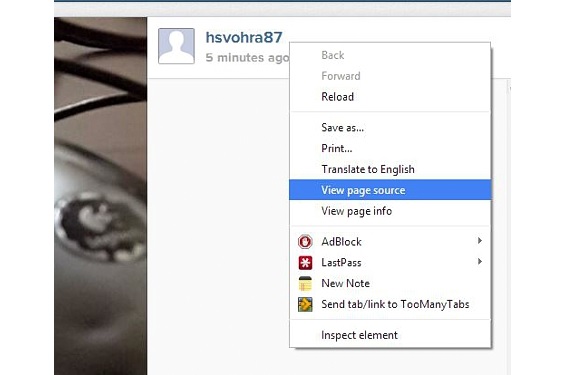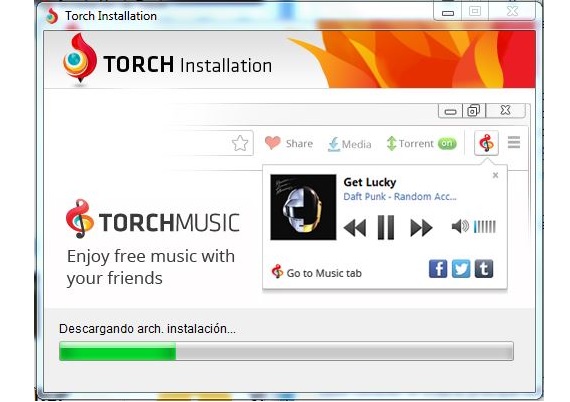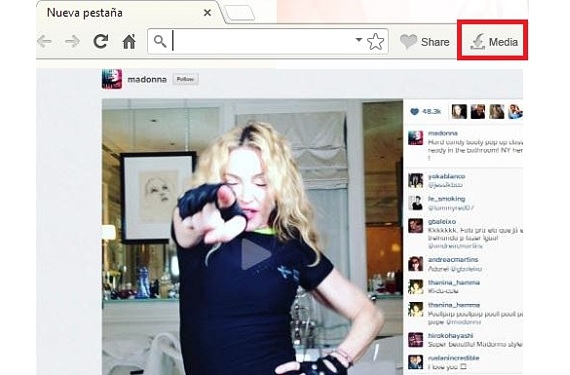Instagram is one of the social networks with great popularity that exist at the moment, a situation that has come to be thanks to the implementation of different functions and services from which each of its users can now benefit.
One of these options and functions (or service) that we could enjoy within Instagram It is the possibility of sharing mini video clips, a situation that for many is a great idea and that for others, a simple way of being a subtle competition to what it offers I came on Twitter; If you have followed closely the services and innovations of both social networks you will know what we mean, since These mini clips that can be recorded and saved must have a maximum time of 15 seconds; Now we will show you a few options that you could use to download these videos easily.
Download Instagram Videos with InstaDown
Well, if your interest is in downloading the small mini video clips of Instagram, then we propose you to this simple tool, which can be handled even by the newest computer user. All you need to do to do this is:
- Access your profile Instagram with the respective credentials.
- Go to the mini video clip in which you are interested to download.
- Now you will have to copy the URL that belongs to said mini video clip.
- Later you have to go to the site of InstaDown.
- In the empty space you must paste to the URL address that you copied earlier.
With these simple steps, you can start to think about what you want to do from now on, due to the fact that within its interface there are 2 buttons, one yellow and the other blue; the yellow button (InstaDown) will help you download the mini video clip in MP4 format, this while the blue button (Get BB Link) that will offer a new link so that you can download the same video but from a BlackBerry.
Download videos from Instagram Manually
Although the aforementioned method is one of the easiest ways to download videos from Instagram, There are a certain number of users who do not usually use this type of tools or web applications; If this is your case, then we recommend using a method (considered manual) so that you can obtain the URL of the video and thereby download it to your computer.
The first thing you need to do is find the video you are interested in downloading, and then you must:
- Click with the right button of the mouse on said video in Instagram.
- Wait for the respective context menu to appear.
- From the options choose «View source code«.
- A new window will open with the Source Code.
- Press CTRL + F to activate the search engine on the page.
- In the search space write to .mp4
With these simple steps we have to find the link that belongs to our video in MP4 format and that is hosted in Instagram, having to copy it and later paste it in a new browser tab. Depending on whether we use Internet Explorer, Google Chrome or Mozilla Firefox, the user will have to use the right button of their mouse to save the video on their computer.
Use Torch Browser to download videos from Instagram
Torch Browser is one of the alternatives that we could use to be able to download videos that are hosted on Instagram; All we need to do is download Torch Browser and install it on our computer (Windows PC), a tool that is completely free and offers a large number of work alternatives, something that we will describe in a following article.
Well, we would only have to start browsing a specific account of Instagram, being able to admire that the "Media" button is automatically activated when a video has been found, same that we will have to press so that the video is downloaded to our computer.
Each and every one of the methods that we have described are valid when downloading a video from Instagram, although logically, the first 2 do not involve having to install a third-party application as suggested by the last procedure that we have described in this article.
More information - The official VINE app comes to Windows Phone 8
Links - InstaDown, Torch Browser