
It's been a long time and almost without realizing it, Google came to change the way we used to see bookmarks, a situation that can be annoying if we get used to this work interface in this Internet browser.
Before you start working on trying to return to the old Google Chrome bookmarks we recommend review what new ones can do, a small example of this being the image that you can admire at the top; Google ensures that under this new modality in its interface, a person can manage and manage these bookmarks more easily, without having to go to third party tools as we suggest at a certain point in this blog.
Advantages of "New Bookmarks in Chrome"
As we have suggested in the upper part, it is well worth trying to show the advantages that Google may be offering us with the new interface of its Bookmarks, an image that we want to share a little below with a small screenshot of what we have found. First of all, we are going to share with you the welcome screen that Google offers and which you will "run into" if it is the first time you access this area.
At the bottom you can see this new mode of Chrome Bookmarks, where all of them are distributed in a certain number of boxes to the right side, which actually come to be a preview of the web pages that we could have visited at a certain moment and that we decided to register them in these bookmarks. On the left side, on the other hand, you will see a sidebar, which will help you to more easily find a registered web page, or to create a new one if you wish.
In the upper part of the interface instead you have a few tools that will appear when you select any of these markers (on the right side). It is thus, that it can reach move or delete the selected marker with any of the options shown there.
Go back to Old Bookmarks in Chrome
If everything we mentioned above does not convince you then you should necessarily try to return to the old interface of Chrome bookmarks. The interface to which you will return is minimalist and quite simple, perhaps that is the element that many people look for, with such an appearance, a person makes it easier for you to find a specific marker because they are distributed in a kind of "list"; To achieve our goal we suggest you follow the following steps:
- Open your Google Chrome browser.
- Go to the following address from the URL:
chrome://flags/#enhanced-bookmarks-experiment - From the drop-down option choose «Disable«.
- Now restart to Google Chrome
On the last point we mentioned, restarting Google Chrome actually refers to having to close and reopen the internet browser. After you finish with this last step you will be able to observe that all the markers are presented with the old interface; On the left side there will be a bar that will help you navigate between each of these bookmarks and in their respective grouped folders. On the right side, you can see all the web pages that are included in these folders.
General Conclusions of Google Chrome Bookmarks
A lot of people have decided to vgo back to the old Google Chrome Bookmarks interfaceThis is because it is easier to find a page saved through the list instead of the boxes offered by the new version. Without having to defend the work that Google has done with this area, we must mention that the boxes to which we have referred come to be a very important element to take into account, since they actually represent a preview of the web page we have saved. With this, it will be easier for us to recognize the material that we reserve in these bookmarks and therefore, we could end up eliminating some of them if their information is no longer relevant.
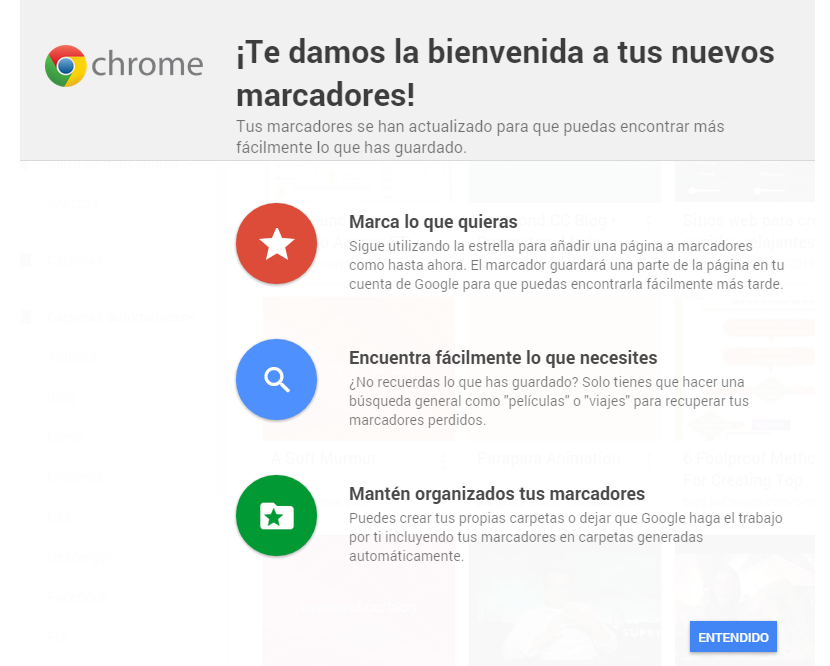
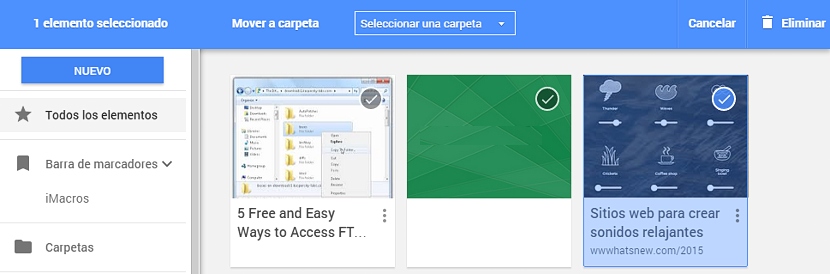
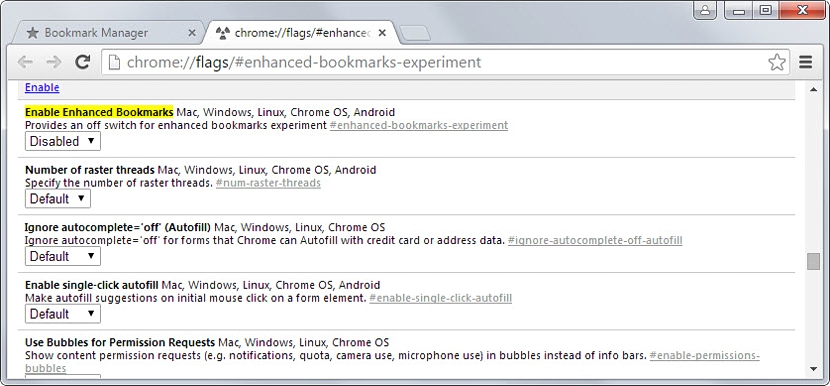
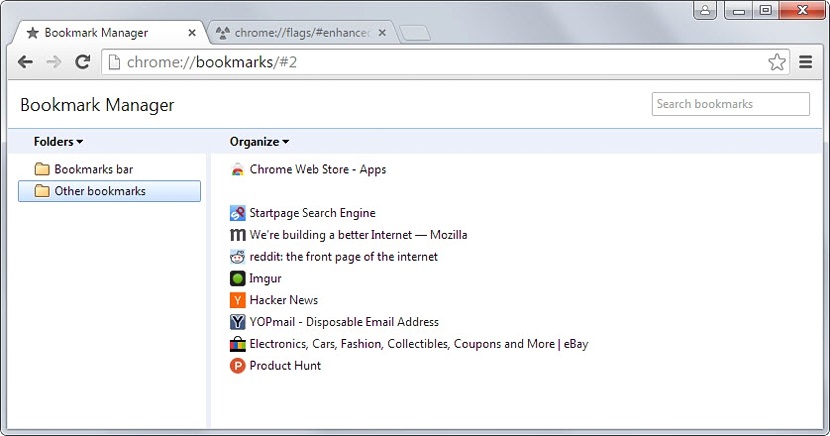
Hello, I appreciate the information to return to the old bookmarks.
On the other hand I did not like that you start the article by exposing the virtues of the new system. I went in looking for what the title said to go back to the comfortable bookmarks from before and I had to smoke a lot of information that I really did not want to know. Next time I would appreciate if you could either put it after the solution indicated in the title, or use a title like "Advantages of New Bookmarks in Chrome and how to go back to the old ones"
regards
Greetings my dear Pablo .. I do not see the confusion on your part when seeing the subject, because it was dealt with and concluded correctly ... I must mention to you with great respect (as long as it is mutual), that the information is given for thousands of people, who may need to know what you seem to already know. For this reason, a post could not be written to "cover a single need", and I think you should take into account that other people need it just as it is or perhaps, with much more detail. I am open to any type of suggestion and if my answer is not adequate or correct, you can also make use of the "Contact" link at the bottom if you think so.
Greetings and thanks again for your communication.
I think it's perfect. I congratulate you and thank you
Thank you very much for your comment and visit to the post. A good day.