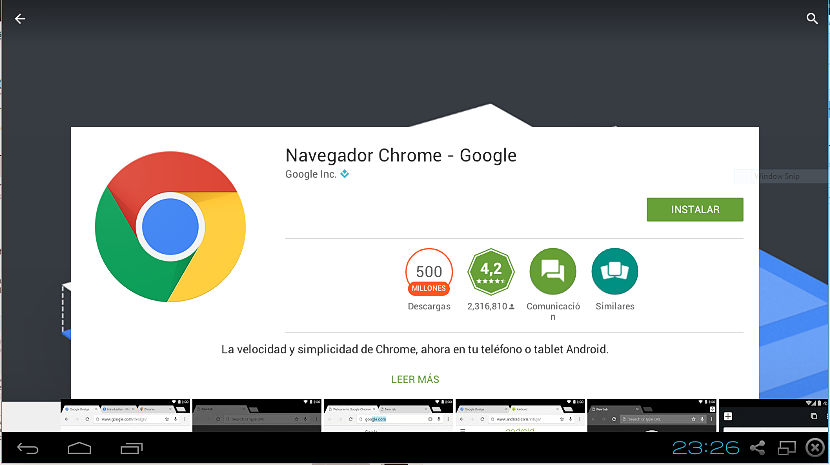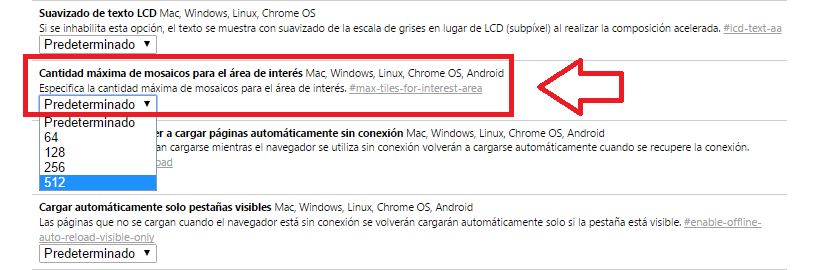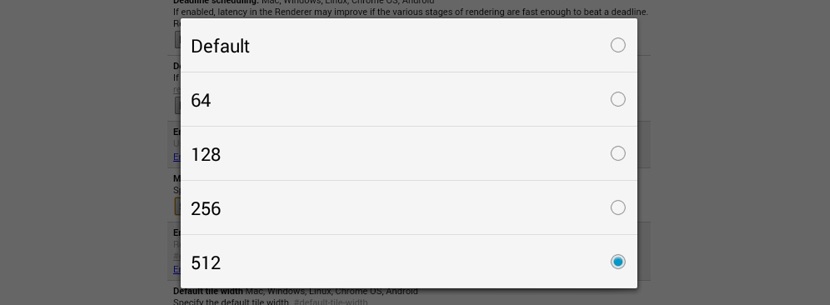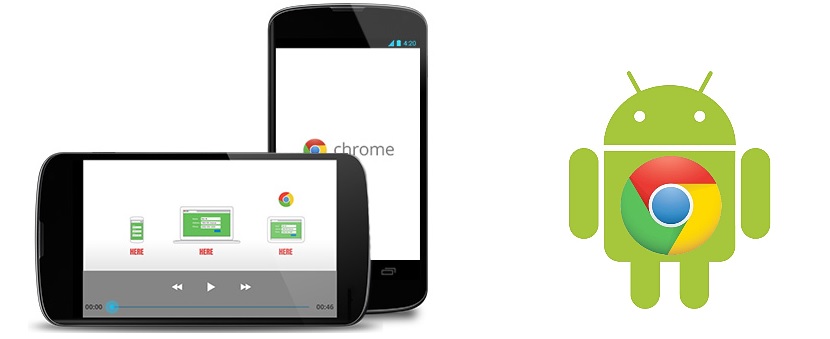
Have you noticed that your Google Chrome browser behaves relatively slowly on Android? Well, if it's any consolation, we should mention that This anomaly is not only something particular to mobile devices with such operating system but also, of personal computers where said Internet browser has been installed.
If we work on a Windows PC, the problem could be less since in that operating system we will have the possibility to choose any other Internet browser to work with; unfortunately the same case cannot be raised on mobile devices with Android operating system due to fear that many people have regarding the stability of other browsers. For this reason, if you have installed Google Chrome on your Android mobile device and it is having a relatively slow behavior, then we will mention the reasons why this symptomatology could be generated and the solution that you should adopt to correct this problem.
Why is Google Chrome running too slow on Android?
A very effective answer is the one that we will be able to conclude once we conclude with the trick that we will mention below; in a general way, we could say that most mobile devices with Android operating system have very little RAM, This being the main cause for the Internet browser to behave too slowly.
Google Chrome tends to consume too many operating system resources, although RAM is the main affected memory both in mobile devices and in personal computers. Considering that the latter can have a RAM memory that exceeds 8 GB As long as their architecture supports it, the same situation cannot be had in mobile devices, since there some high-end terminal could have a maximum of 3 GB.
What should we do to fix this Google Chrome problem on Android?
Well, then we will mention the little trick that we have been suggesting at the beginning, which will help us to correct the problem (so to speak) that Google Chrome might be presenting in terms of Internet browsing; It is worth mentioning that this trick can also be adopted in the version for personal computers although, for the moment we are only interested in solving any speed problem on Android mobile devices.
If you have not yet downloaded Google Chrome for Android, we suggest you do so from the Google Play Store link; Once you do, the application will be automatically installed on the terminal.
When you run it, you will have to grant certain access permissions to your Gmail account, although you could avoid this situation if you do not want to do so at the moment. In the address bar you have to write the following:
In response, a warning window will appear where Google Chrome suggests that you be careful with any type of parameter that you get to modify in this configuration. Without any fear, we recommend that you go to the middle part of the window where you will find yourself for now, and try to locate the next option.
The capture that we have placed in the upper part is the place where you have to go; its parameter is set to the "default" option, something that we are going to change for the moment by touching it. Immediately a few options will be displayed and where, the use of an amount of RAM is what we should choose at this time. If your mobile device is low on RAM, it would be a good idea to try to use about 512 MB.
When you configure this parameter to such an amount of RAM, you will be practically limiting its use and therefore, you will prevent Google Chrome from consuming more memory than necessary. If you look at the screenshot that we put at the top you will notice that this parameter can be handled in the same way on other platforms, which involves Windows, Linux or Mac.